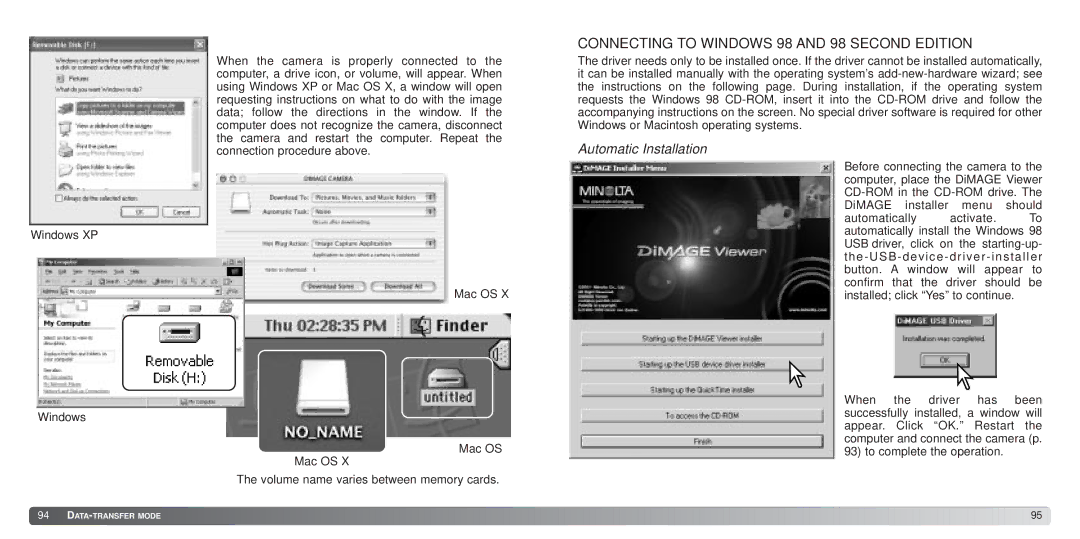When the camera is properly connected to the computer, a drive icon, or volume, will appear. When using Windows XP or Mac OS X, a window will open requesting instructions on what to do with the image data; follow the directions in the window. If the computer does not recognize the camera, disconnect the camera and restart the computer. Repeat the connection procedure above.
Windows XP
Mac OS X
Windows
Mac OS
Mac OS X
The volume name varies between memory cards.
CONNECTING TO WINDOWS 98 AND 98 SECOND EDITION
The driver needs only to be installed once. If the driver cannot be installed automatically, it can be installed manually with the operating system’s
Automatic Installation
Before connecting the camera to the computer, place the DiMAGE Viewer
automatically activate. To automatically install the Windows 98 USB driver, click on the
When the driver has been successfully installed, a window will appear. Click “OK.” Restart the computer and connect the camera (p. 93) to complete the operation.
![]() 94
94 ![]()
![]()
![]()
![]()
![]()
![]()
![]()
![]()
![]()
![]()
![]()
![]()
![]()
![]()
![]()
![]()
![]()
![]()
![]()
![]()
![]()
![]()
![]()
![]()
![]()
![]()
![]()
![]()
![]()
![]()
![]()
![]()
![]()
![]()
![]()
![]()
![]()
![]()
![]()
![]()
![]()
![]()
![]()
![]()
![]()
![]()
![]()
![]()
![]()
![]()
![]()
![]()
![]()
![]()
![]()
![]()
![]()
![]()
![]()
![]()
![]()
![]()
![]()
![]()
![]()
![]()
![]()
![]()
![]()
![]()
![]()
![]()
![]()
![]()
![]()
![]()
![]()
![]()
![]()
![]()
![]()
![]()
![]()
![]()
![]()
![]()
![]()
![]()
![]()
![]() 95
95![]()