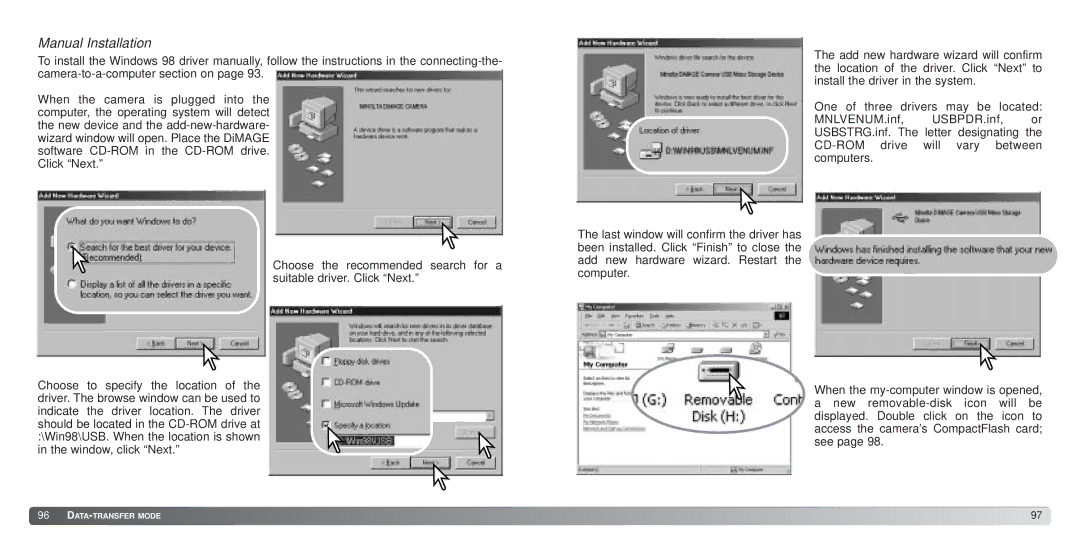Manual Installation
To install the Windows 98 driver manually, follow the instructions in the
When the camera is plugged into the computer, the operating system will detect the new device and the
Choose the recommended search for a suitable driver. Click “Next.”
Choose to specify the location of the driver. The browse window can be used to indicate the driver location. The driver should be located in the
The last window will confirm the driver has been installed. Click “Finish” to close the add new hardware wizard. Restart the computer.
The add new hardware wizard will confirm the location of the driver. Click “Next” to install the driver in the system.
One of three drivers may be located:
MNLVENUM.inf, USBPDR.inf, or USBSTRG.inf. The letter designating the
When the
anew
![]() 96
96 ![]()
![]()
![]()
![]()
![]()
![]()
![]()
![]()
![]()
![]()
![]()
![]()
![]()
![]()
![]()
![]()
![]()
![]()
![]()
![]()
![]()
![]()
![]()
![]()
![]()
![]()
![]()
![]()
![]()
![]()
![]()
![]()
![]()
![]()
![]()
![]()
![]()
![]()
![]()
![]()
![]()
![]()
![]()
![]()
![]()
![]()
![]()
![]()
![]()
![]()
![]()
![]()
![]()
![]()
![]()
![]()
![]()
![]()
![]()
![]()
![]()
![]()
![]()
![]()
![]()
![]()
![]()
![]()
![]()
![]()
![]()
![]()
![]()
![]()
![]()
![]()
![]()
![]()
![]()
![]()
![]()
![]()
![]()
![]()
![]()
![]()
![]()
![]()
![]()
![]() 97
97![]()