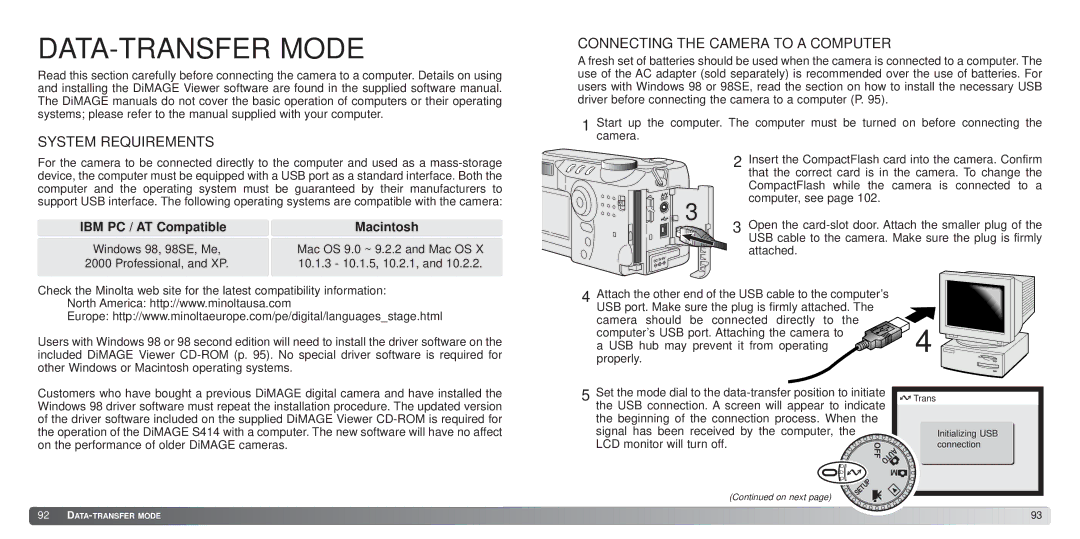DATA-TRANSFER MODE
Read this section carefully before connecting the camera to a computer. Details on using and installing the DiMAGE Viewer software are found in the supplied software manual. The DiMAGE manuals do not cover the basic operation of computers or their operating systems; please refer to the manual supplied with your computer.
SYSTEM REQUIREMENTS
For the camera to be connected directly to the computer and used as a
IBM PC / AT Compatible | Macintosh |
Windows 98, 98SE, Me, | Mac OS 9.0 ~ 9.2.2 and Mac OS X |
2000 Professional, and XP. | 10.1.3 - 10.1.5, 10.2.1, and 10.2.2. |
Check the Minolta web site for the latest compatibility information: North America: http://www.minoltausa.com
Europe: http://www.minoltaeurope.com/pe/digital/languages_stage.html
Users with Windows 98 or 98 second edition will need to install the driver software on the included DiMAGE Viewer
CONNECTING THE CAMERA TO A COMPUTER
A fresh set of batteries should be used when the camera is connected to a computer. The use of the AC adapter (sold separately) is recommended over the use of batteries. For users with Windows 98 or 98SE, read the section on how to install the necessary USB driver before connecting the camera to a computer (P. 95).
1 Start up the computer. The computer must be turned on before connecting the camera.
2 | Insert the CompactFlash card into the camera. Confirm | ||
| that the correct card is in the camera. To change the | ||
| CompactFlash while the camera is connected to a | ||
3 | computer, see page 102. |
| |
Open the | |||
3 | |||
| USB cable to the camera. Make sure the plug is firmly | ||
| attached. |
| |
4 Attach the other end of the USB cable to the computer’s |
| ||
USB port. Make sure the plug is firmly attached. The |
| ||
camera should be connected directly to the | 4 | ||
computer’s USB port. Attaching the camera to | |||
a USB hub may prevent it from operating | |||
properly.
Customers who have bought a previous DiMAGE digital camera and have installed the Windows 98 driver software must repeat the installation procedure. The updated version of the driver software included on the supplied DiMAGE Viewer
5Set the mode dial to the
LCD monitor will turn off.
![]() Trans
Trans
Initializing USB connection
(Continued on next page)
![]() 92
92 ![]()
![]()
![]()
![]()
![]()
![]()
![]()
![]()
![]()
![]()
![]()
![]()
![]()
![]()
![]()
![]()
![]()
![]()
![]()
![]()
![]()
![]()
![]()
![]()
![]()
![]()
![]()
![]()
![]()
![]()
![]()
![]()
![]()
![]()
![]()
![]()
![]()
![]()
![]()
![]()
![]()
![]()
![]()
![]()
![]()
![]()
![]()
![]()
![]()
![]()
![]()
![]()
![]()
![]()
![]()
![]()
![]()
![]()
![]()
![]()
![]()
![]()
![]()
![]()
![]()
![]()
![]()
![]()
![]()
![]()
![]()
![]()
![]()
![]()
![]()
![]()
![]()
![]()
![]()
![]()
![]()
![]()
![]()
![]()
![]()
![]()
![]()
![]()
![]()
![]() 93
93![]()