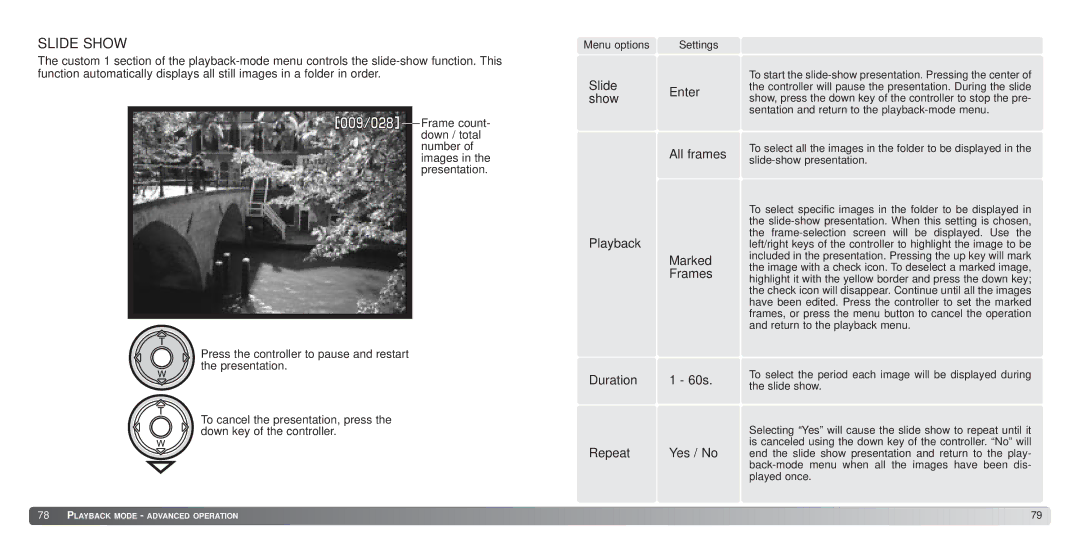SLIDE SHOW
The custom 1 section of the
![]()
![]()
![]()
![]()
![]()
![]() Frame count- down / total number of images in the presentation.
Frame count- down / total number of images in the presentation.
Press the controller to pause and restart the presentation.
Menu options | Settings |
Slide Enter show
All frames
Playback
Marked
Frames
To start the
To select all the images in the folder to be displayed in the
To select specific images in the folder to be displayed in the
To cancel the presentation, press the down key of the controller.
Duration 1 - 60s.
Repeat | Yes / No |
To select the period each image will be displayed during the slide show.
Selecting “Yes” will cause the slide show to repeat until it is canceled using the down key of the controller. “No” will end the slide show presentation and return to the play-
![]() 78
78 ![]()
![]() PLAYBACK MODE - ADVANCED OPERATION
PLAYBACK MODE - ADVANCED OPERATION ![]()
![]()
![]()
![]()
![]()
![]()
![]()
![]()
![]()
![]()
![]()
![]()
![]()
![]()
![]()
![]()
![]()
![]()
![]()
![]()
![]()
![]()
![]()
![]()
![]()
![]()
![]()
![]()
![]()
![]()
![]()
![]()
![]()
![]()
![]()
![]()
![]()
![]()
![]()
![]()
![]()
![]()
![]()
![]()
![]()
![]()
![]()
![]()
![]()
![]()
![]()
![]()
![]()
![]()
![]()
![]()
![]()
![]()
![]()
![]()
![]()
![]()
![]()
![]()
![]()
![]()
![]()
![]()
![]()
![]()
![]()
![]()
![]()
![]()
![]()
![]()
![]()
![]()
![]() 79
79![]()