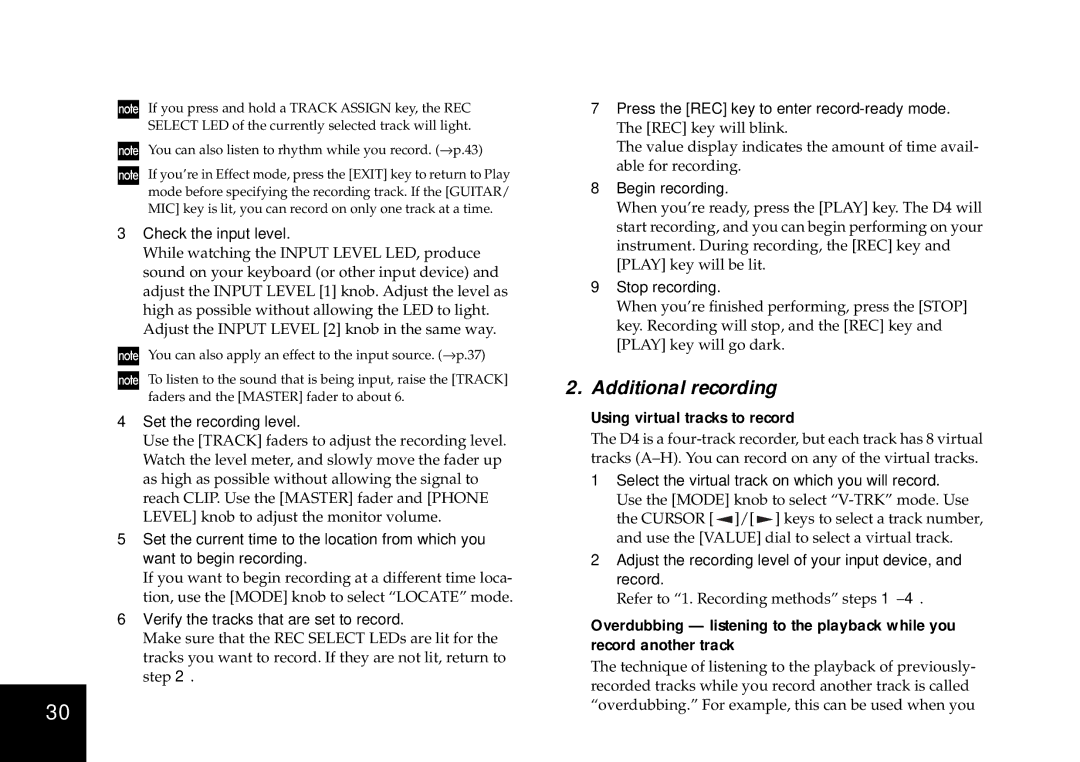D4 specifications
The Korg D4 is a powerful and versatile digital recorder that has become a popular choice among musicians and producers since its release. It’s designed for both studio and live environments, providing an impressive set of features in a compact and portable format.One of the standout characteristics of the Korg D4 is its multi-track recording capability, allowing users to record up to four tracks simultaneously. This empowers musicians to layer vocals and instruments easily, creating rich soundscapes without the need for extensive equipment. The D4 uses advanced digital audio technology to ensure high-quality recordings, capturing sound with clarity and precision.
The device features an intuitive interface, complete with an LCD screen that provides clear visual feedback during recording and playback. Users can navigate through their projects easily, with dedicated buttons for essential functions like overdubbing, track selection, and editing. This user-friendly design makes the D4 accessible for both beginners and experienced audio engineers.
In terms of connectivity, the Korg D4 is equipped with a variety of inputs and outputs, including XLR and ¼-inch jack inputs. This flexibility allows it to connect with a wide range of instruments and microphones, making it suitable for various recording scenarios. Furthermore, it supports MIDI functionality, enabling users to sync it with other digital audio workstations and gear.
The D4 also incorporates powerful effects processing, offering built-in reverb, delay, and modulation effects to enhance recordings. Musicians can apply these effects in real time while recording or during the mixing stage, allowing for creative flexibility and experimentation.
Another key technological feature of the Korg D4 is its ability to save projects to SD cards, facilitating easy file management and transfer. This is an invaluable feature for those who often work on multiple setups or collaborate with others, as it streamline the workflow.
Battery operation is another highlight, with the D4 running on AA batteries, making it a true portable recording solution. This battery life allows musicians to capture ideas on the go without needing to be tethered to a power source.
In conclusion, the Korg D4 is an exceptional digital recorder that combines portability with powerful recording features. Its user-friendly interface, multi-track capabilities, comprehensive connectivity options, and built-in effects make it a versatile tool for musicians and producers alike, suitable for studio sessions, live performances, and solo recording projects. Whether you’re a hobbyist or a professional, the Korg D4 is capable of meeting your recording needs with ease.