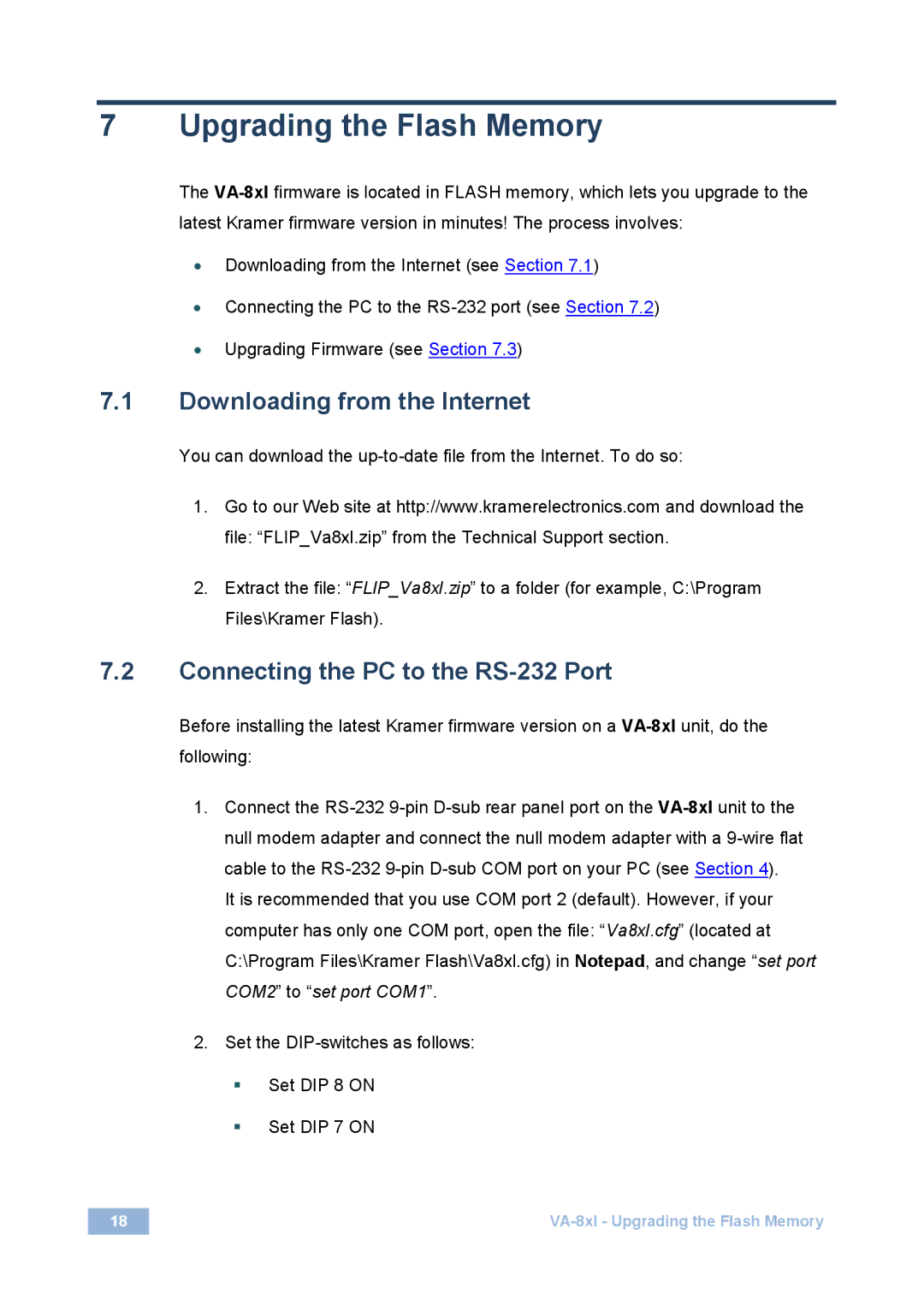7 Upgrading the Flash Memory
The
•Downloading from the Internet (see Section 7.1)
•Connecting the PC to the
•Upgrading Firmware (see Section 7.3)
7.1Downloading from the Internet
You can download the
1.Go to our Web site at http://www.kramerelectronics.com and download the file: “FLIP_Va8xl.zip” from the Technical Support section.
2.Extract the file: “FLIP_Va8xl.zip” to a folder (for example, C:\Program Files\Kramer Flash).
7.2Connecting the PC to the RS-232 Port
Before installing the latest Kramer firmware version on a
1.Connect the
It is recommended that you use COM port 2 (default). However, if your computer has only one COM port, open the file: “Va8xl.cfg” (located at C:\Program Files\Kramer Flash\Va8xl.cfg) in Notepad, and change “set port COM2” to “set port COM1”.
2.Set the
Set DIP 8 ON
Set DIP 7 ON
18 |