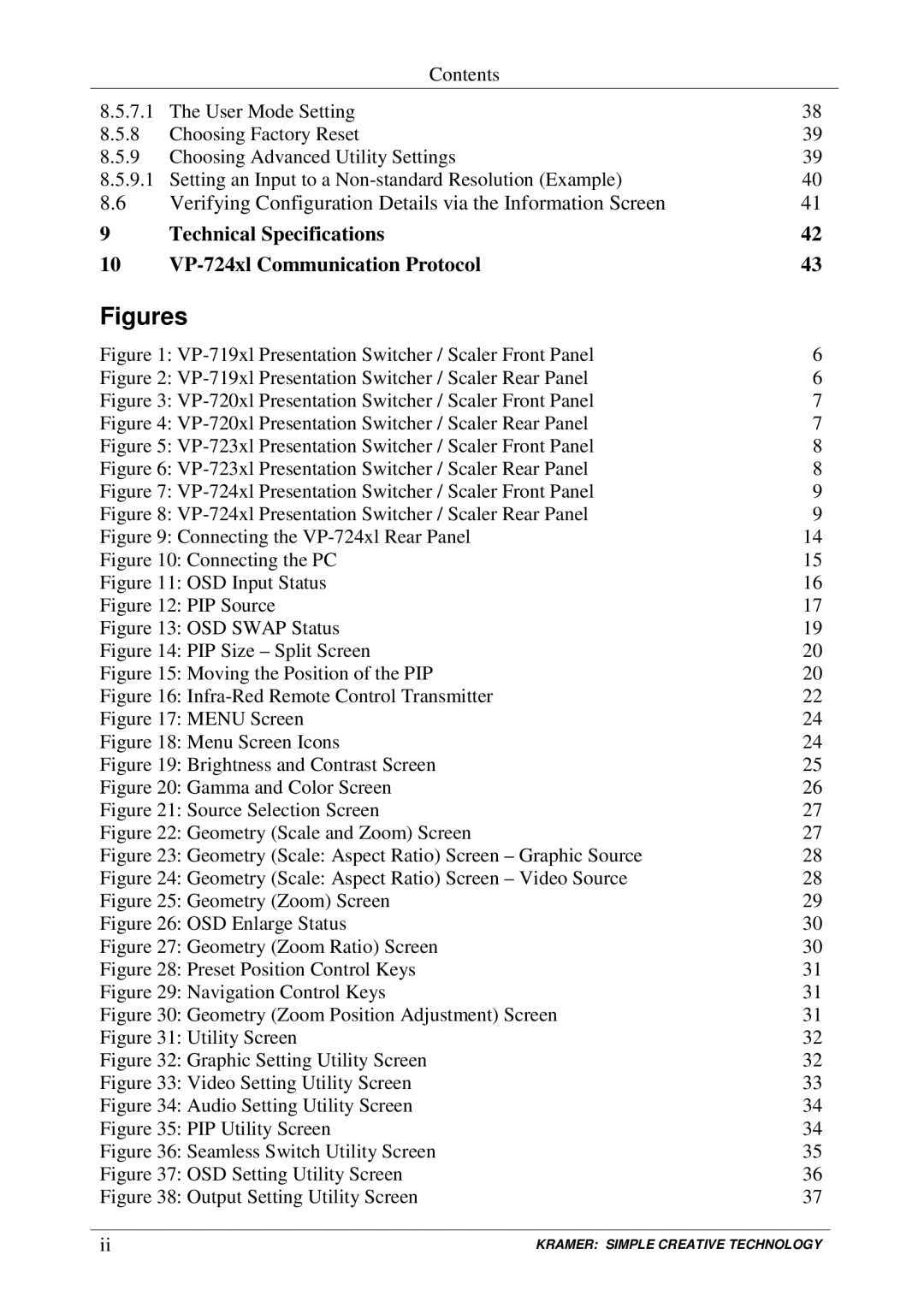Contents
8.5.7.1 The User Mode Setting | 38 | |
8.5.8 | Choosing Factory Reset | 39 |
8.5.9 | Choosing Advanced Utility Settings | 39 |
8.5.9.1 Setting an Input to a | 40 | |
8.6 | Verifying Configuration Details via the Information Screen | 41 |
9 | Technical Specifications | 42 |
10 | 43 | |
Figures
Figure 1: | 6 | |
Figure 2: | 6 | |
Figure 3: | 7 | |
Figure 4: | 7 | |
Figure 5: | 8 | |
Figure 6: | 8 | |
Figure 7: | 9 | |
Figure 8: | 9 | |
Figure 9: Connecting the |
| 14 |
Figure 10: Connecting the PC |
| 15 |
Figure 11: OSD Input Status |
| 16 |
Figure 12: PIP Source |
| 17 |
Figure 13: OSD SWAP Status |
| 19 |
Figure 14: PIP Size – Split Screen |
| 20 |
Figure 15: Moving the Position of the PIP |
| 20 |
Figure 16: |
| 22 |
Figure 17: MENU Screen |
| 24 |
Figure 18: Menu Screen Icons |
| 24 |
Figure 19: Brightness and Contrast Screen |
| 25 |
Figure 20: Gamma and Color Screen |
| 26 |
Figure 21: Source Selection Screen |
| 27 |
Figure 22: Geometry (Scale and Zoom) Screen |
| 27 |
Figure 23: Geometry (Scale: Aspect Ratio) Screen – Graphic Source | 28 | |
Figure 24: Geometry (Scale: Aspect Ratio) Screen – Video Source | 28 | |
Figure 25: Geometry (Zoom) Screen |
| 29 |
Figure 26: OSD Enlarge Status |
| 30 |
Figure 27: Geometry (Zoom Ratio) Screen |
| 30 |
Figure 28: Preset Position Control Keys |
| 31 |
Figure 29: Navigation Control Keys |
| 31 |
Figure 30: Geometry (Zoom Position Adjustment) Screen | 31 | |
Figure 31: Utility Screen |
| 32 |
Figure 32: Graphic Setting Utility Screen |
| 32 |
Figure 33: Video Setting Utility Screen |
| 33 |
Figure 34: Audio Setting Utility Screen |
| 34 |
Figure 35: PIP Utility Screen |
| 34 |
Figure 36: Seamless Switch Utility Screen |
| 35 |
Figure 37: OSD Setting Utility Screen |
| 36 |
Figure 38: Output Setting Utility Screen |
| 37 |
|
| |
ii | KRAMER: SIMPLE CREATIVE TECHNOLOGY | |