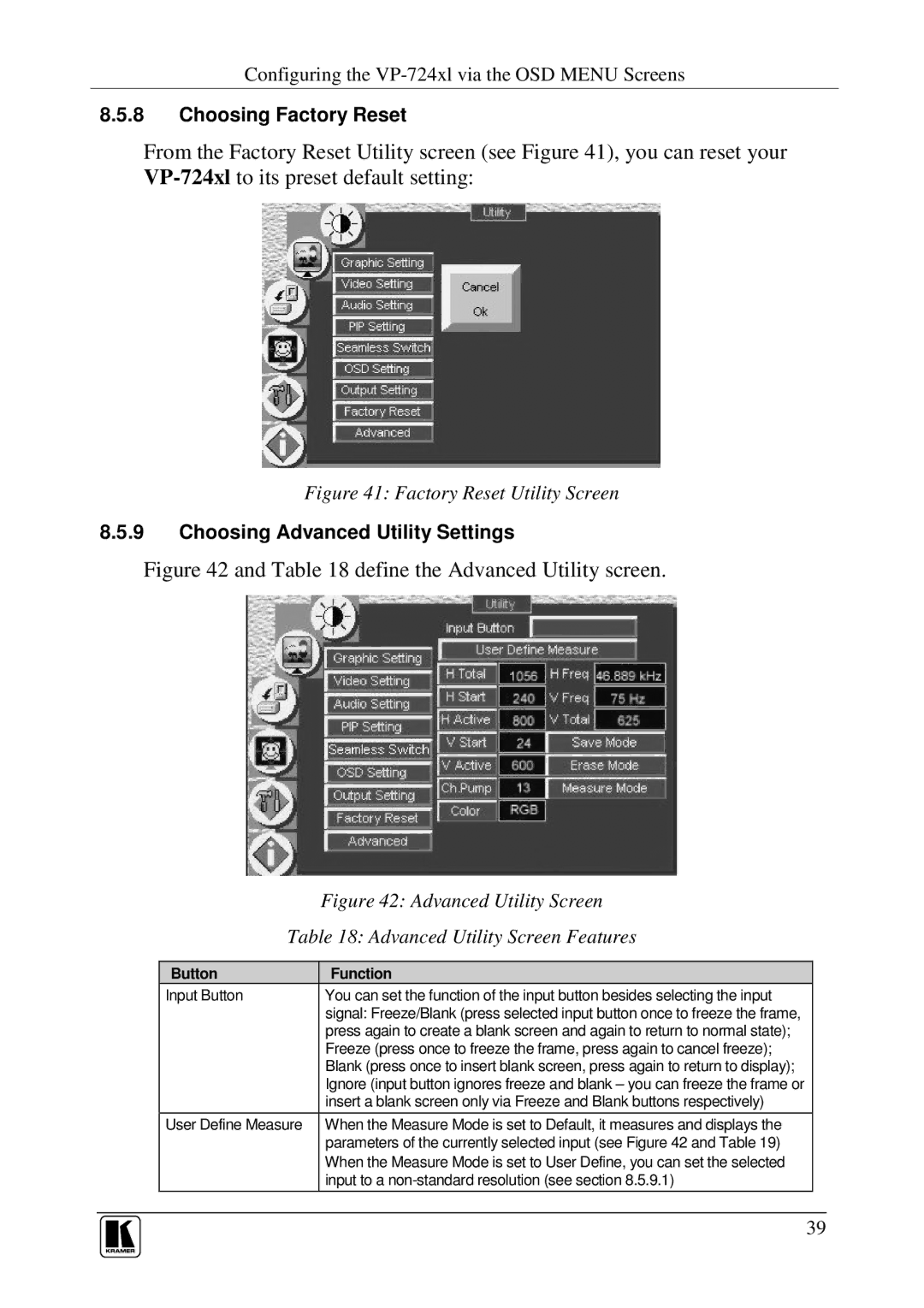Configuring the
8.5.8Choosing Factory Reset
From the Factory Reset Utility screen (see Figure 41), you can reset your
Figure 41: Factory Reset Utility Screen
8.5.9Choosing Advanced Utility Settings
Figure 42 and Table 18 define the Advanced Utility screen.
| Figure 42: Advanced Utility Screen |
Table 18: Advanced Utility Screen Features | |
|
|
Button | Function |
Input Button | You can set the function of the input button besides selecting the input |
| signal: Freeze/Blank (press selected input button once to freeze the frame, |
| press again to create a blank screen and again to return to normal state); |
| Freeze (press once to freeze the frame, press again to cancel freeze); |
| Blank (press once to insert blank screen, press again to return to display); |
| Ignore (input button ignores freeze and blank – you can freeze the frame or |
| insert a blank screen only via Freeze and Blank buttons respectively) |
User Define Measure | When the Measure Mode is set to Default, it measures and displays the |
| parameters of the currently selected input (see Figure 42 and Table 19) |
| When the Measure Mode is set to User Define, you can set the selected |
| input to a |
39