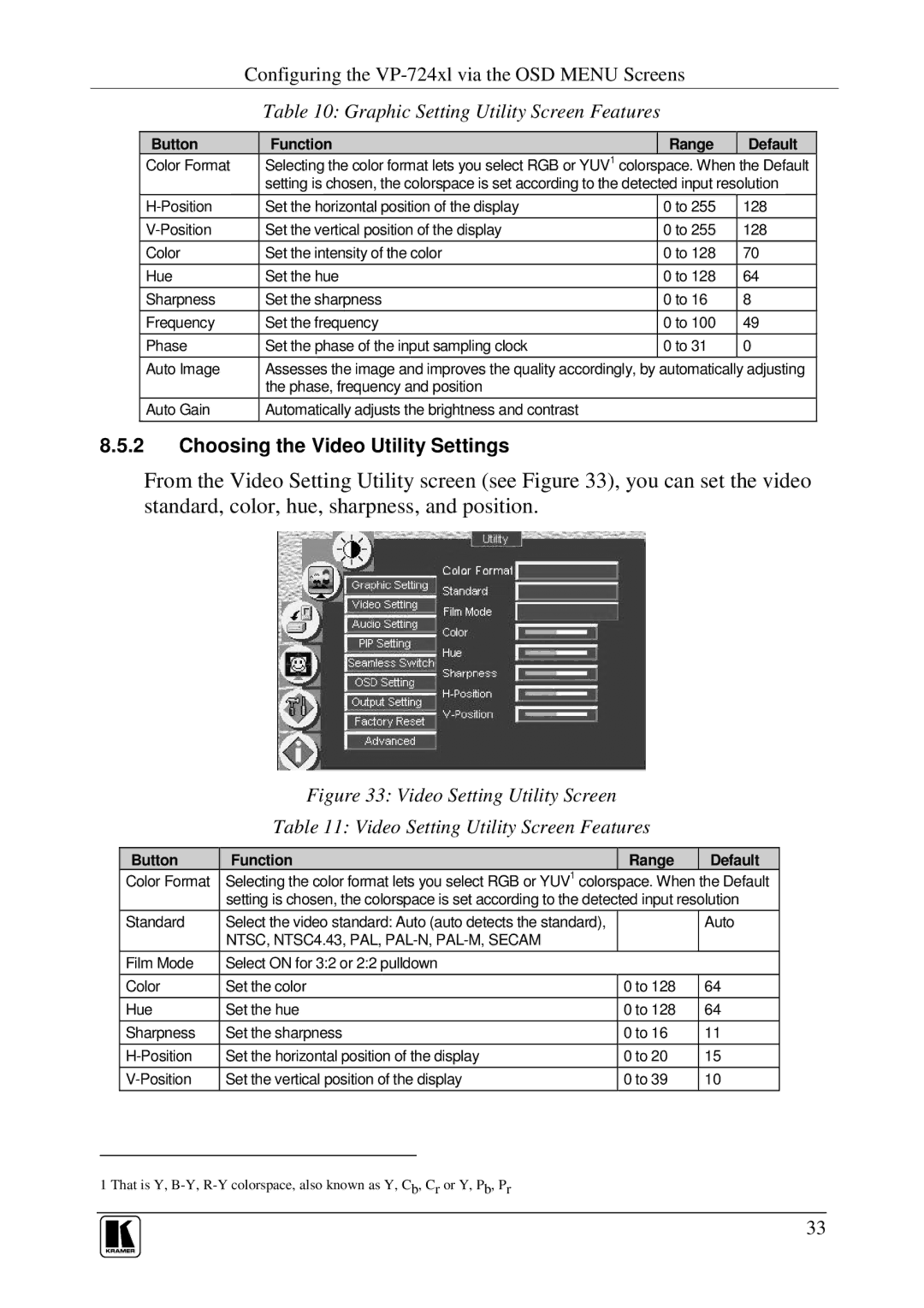Configuring the
Table 10: Graphic Setting Utility Screen Features
Button | unction | ange | Default |
Color Format | Selecting the color format lets you select RGB or YUV1 colorspace. When the Default | ||
| setting is chosen, the colorspace is set according to the detected input resolution | ||
Set the horizontal position of the display | 0 to 255 | 128 | |
Set the vertical position of the display | 0 to 255 | 128 | |
Color | Set the intensity of the color | 0 to 128 | 70 |
Hue | Set the hue | 0 to 128 | 64 |
Sharpness | Set the sharpness | 0 to 16 | 8 |
Frequency | Set the frequency | 0 to 100 | 49 |
Phase | Set the phase of the input sampling clock | 0 to 31 | 0 |
Auto Image | Assesses the image and improves the quality accordingly, by automatically adjusting | ||
| the phase, frequency and position |
|
|
Auto Gain | Automatically adjusts the brightness and contrast |
|
|
8.5.2Choosing the Video Utility Settings
From the Video Setting Utility screen (see Figure 33), you can set the video standard, color, hue, sharpness, and position.
Figure 33: Video Setting Utility Screen
Table 11: Video Setting Utility Screen Features
Button | unction | ange | Default |
Color Format | Selecting the color format lets you select RGB or YUV1 colorspace. When the Default | ||
| setting is chosen, the colorspace is set according to the detected input resolution | ||
Standard | Select the video standard: Auto (auto detects the standard), |
| Auto |
| NTSC, NTSC4.43, PAL, |
|
|
Film Mode | Select ON for 3:2 or 2:2 pulldown |
|
|
Color | Set the color | 0 to 128 | 64 |
Hue | Set the hue | 0 to 128 | 64 |
Sharpness | Set the sharpness | 0 to 16 | 11 |
Set the horizontal position of the display | 0 to 20 | 15 | |
Set the vertical position of the display | 0 to 39 | 10 | |
1 That is Y,
33