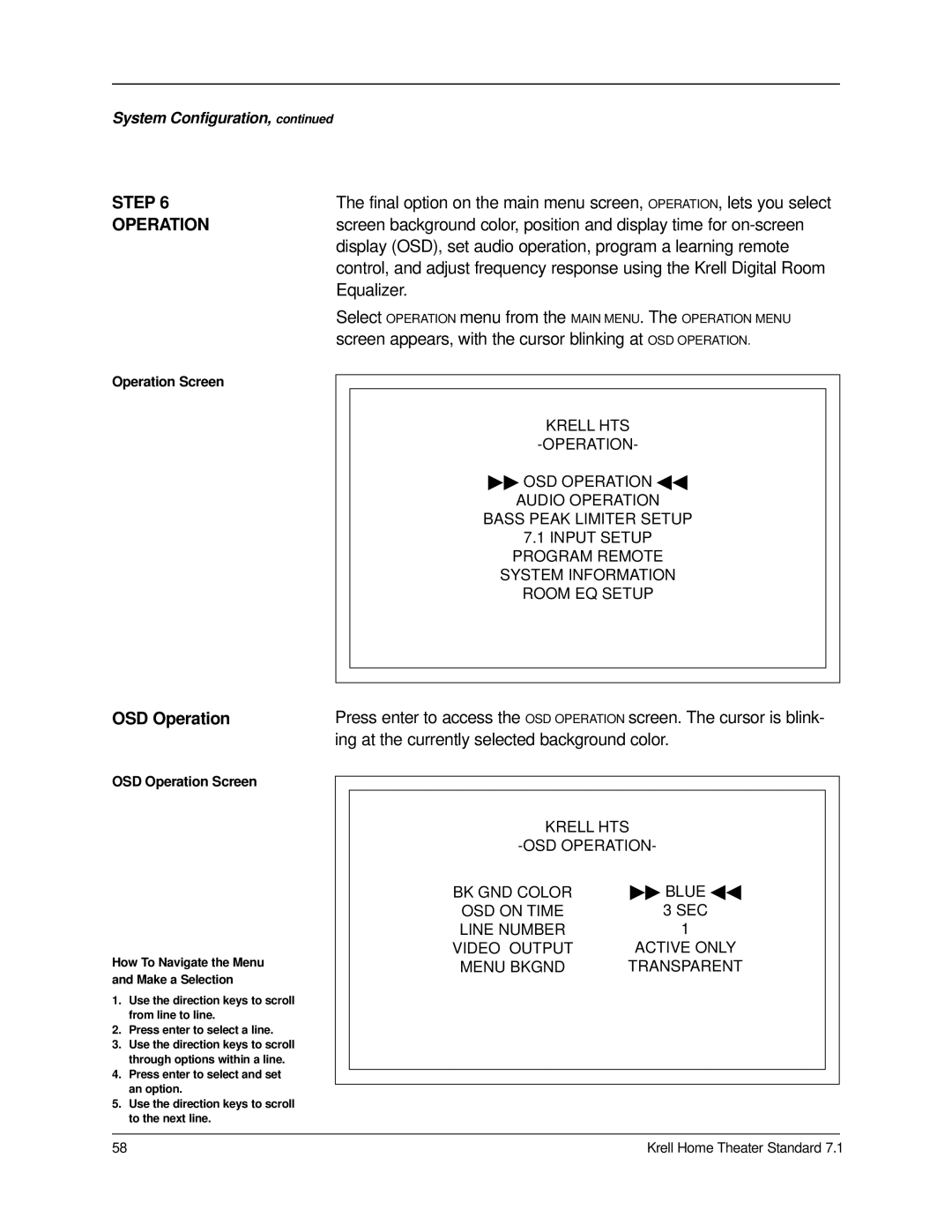7.1 specifications
Krell Industries has long been a pioneer in high-end audio technology, and their 7.1 home theater receiver is a notable addition to their impressive lineup. This state-of-the-art receiver is engineered to deliver an exceptional audio experience, combining cutting-edge technology with meticulous craftsmanship.One of the primary features of the Krell Industries 7.1 receiver is its robust amplifier section. Boasting a high current output, it ensures that even the most demanding speakers are driven with pristine clarity and control. Krell's proprietary technology, such as their Class A and Class AB amplification, helps reduce distortion to imperceptible levels, allowing for a more engaging listening experience.
In terms of surround sound capabilities, the Krell 7.1 supports advanced audio formats including Dolby Atmos and DTS:X, providing an immersive sound field that surrounds the listener. This is complemented by Krell's unique DSP technology, which optimizes audio playback based on room acoustics, ensuring that every sound is precisely rendered regardless of the environment.
The user interface of the Krell 7.1 is designed for simplicity and ease of use. With intuitive controls and a clear display, navigating through various settings and features becomes a seamless process. The receiver also features multiple HDMI inputs and outputs, enabling connection with a range of devices such as Blu-ray players, gaming consoles, and streaming services, all supporting 4K video resolution.
Another standout characteristic is the Krell Media Remote app, which allows users to control their home theater experience from their mobile devices. This modern approach to functionality combines convenience with advanced configuration settings.
For audiophiles, the Krell Industries 7.1 is equipped with high-quality digital-to-analog converters (DACs), ensuring that music playback remains true to the original recording. Additionally, its compatibility with high-resolution audio formats makes it a suitable choice for those who appreciate finer details in their music.
Durability and aesthetics are also hallmarks of Krell designs. The 7.1 receiver features an elegant chassis combined with precision-engineered components that not only provide superior performance but also a look that complements any high-end home theater setup.
In summary, the Krell Industries 7.1 receiver stands out for its powerful amplification, immersive surround sound capabilities, intuitive user interface, and high-resolution audio support. Its blend of advanced technologies and sophisticated design makes it an impressive option for anyone seeking to elevate their audio experience.