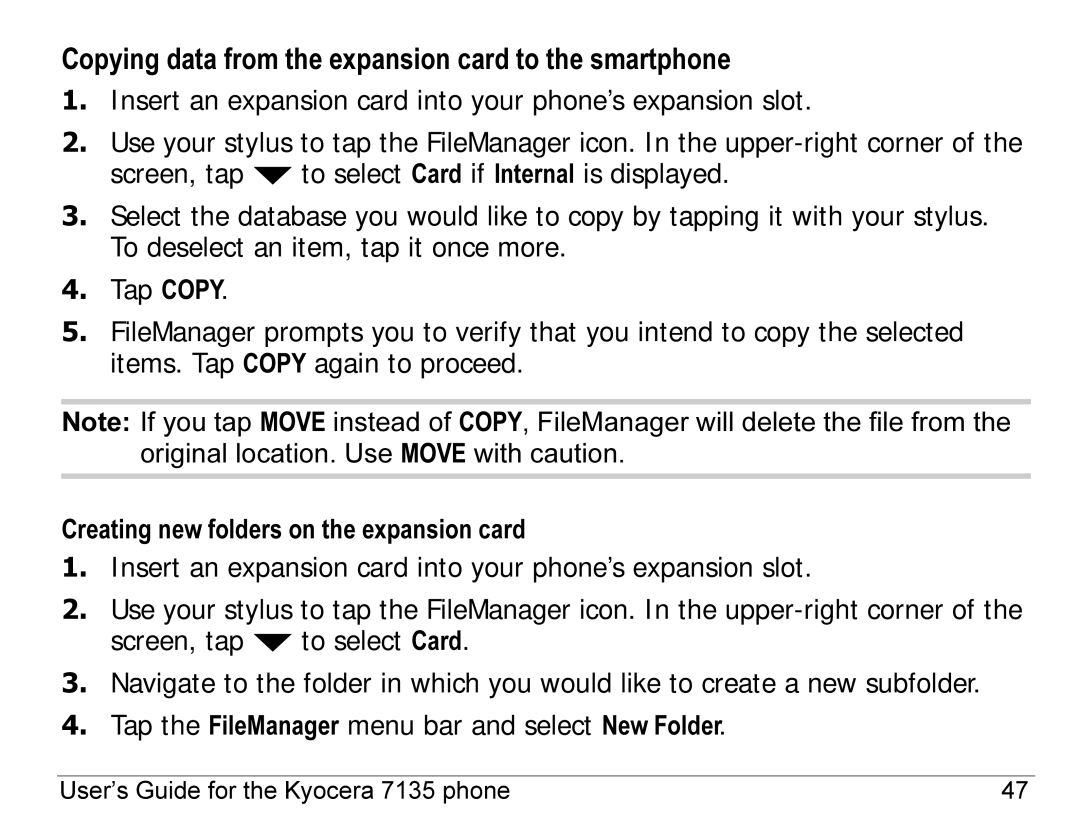Copying data from the expansion card to the smartphone
1.Insert an expansion card into your phone’s expansion slot.
2.Use your stylus to tap the FileManager icon. In the
screen, tap ![]() to select Card if Internal is displayed.
to select Card if Internal is displayed.
3.Select the database you would like to copy by tapping it with your stylus. To deselect an item, tap it once more.
4.Tap COPY.
5.FileManager prompts you to verify that you intend to copy the selected items. Tap COPY again to proceed.
Note: If you tap MOVE instead of COPY, FileManager will delete the file from the original location. Use MOVE with caution.
Creating new folders on the expansion card
1.Insert an expansion card into your phone’s expansion slot.
2.Use your stylus to tap the FileManager icon. In the
screen, tap ![]() to select Card.
to select Card.
3.Navigate to the folder in which you would like to create a new subfolder.
4.Tap the FileManager menu bar and select New Folder.
User’s Guide for the Kyocera 7135 phone | 47 |