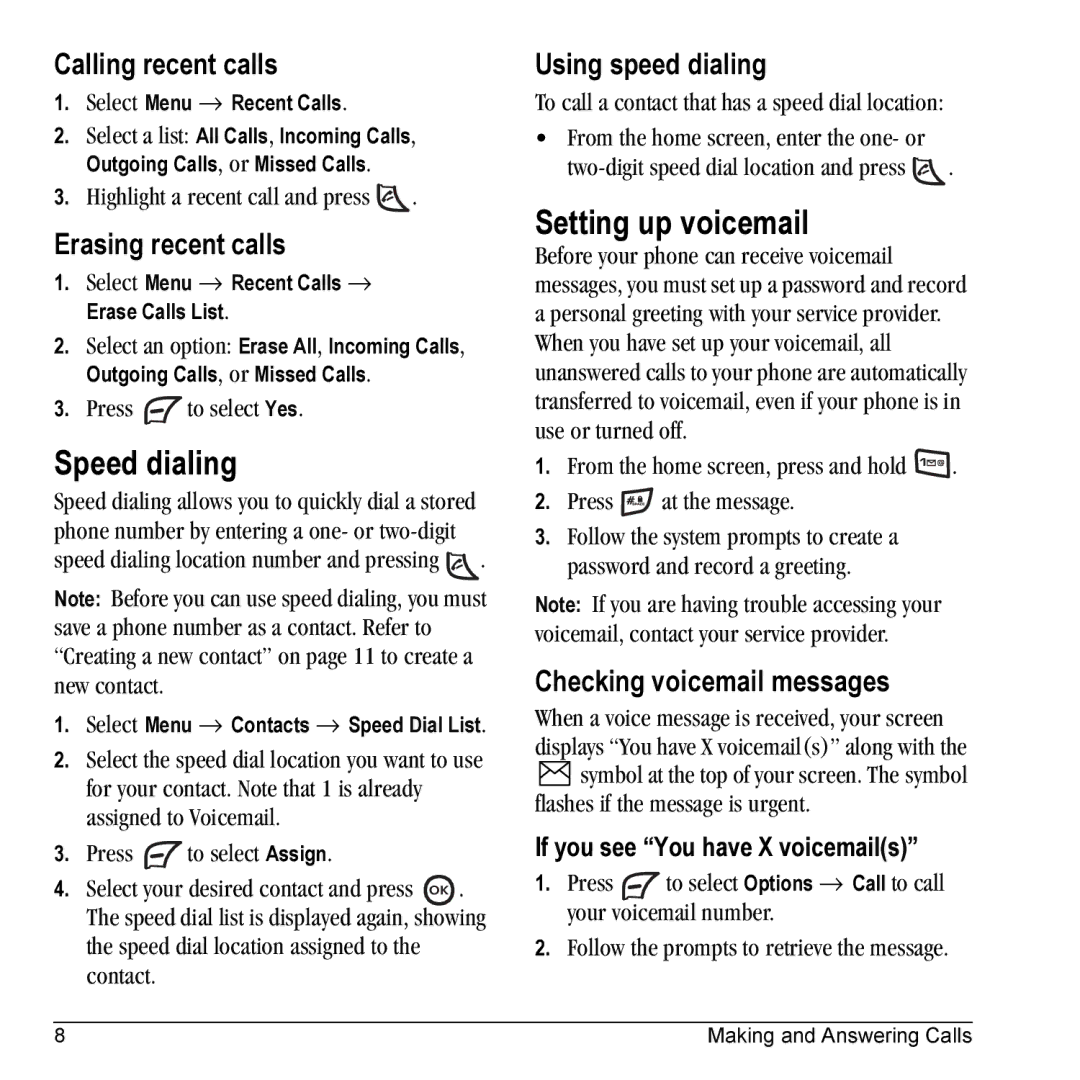Calling recent calls
1.Select Menu → Recent Calls.
2.Select a list: All Calls, Incoming Calls, Outgoing Calls, or Missed Calls.
3.Highlight a recent call and press ![]() .
.
Erasing recent calls
1.Select Menu → Recent Calls → Erase Calls List.
2.Select an option: Erase All, Incoming Calls, Outgoing Calls, or Missed Calls.
3.Press ![]() to select Yes.
to select Yes.
Speed dialing
Speed dialing allows you to quickly dial a stored phone number by entering a one- or
speed dialing location number and pressing ![]() .
.
Note: Before you can use speed dialing, you must save a phone number as a contact. Refer to “Creating a new contact” on page 11 to create a new contact.
1.Select Menu → Contacts → Speed Dial List.
2.Select the speed dial location you want to use for your contact. Note that 1 is already assigned to Voicemail.
3.Press ![]() to select Assign.
to select Assign.
4.Select your desired contact and press ![]() . The speed dial list is displayed again, showing the speed dial location assigned to the contact.
. The speed dial list is displayed again, showing the speed dial location assigned to the contact.
Using speed dialing
To call a contact that has a speed dial location:
•From the home screen, enter the one- or
![]() .
.
Setting up voicemail
Before your phone can receive voicemail messages, you must set up a password and record a personal greeting with your service provider. When you have set up your voicemail, all unanswered calls to your phone are automatically transferred to voicemail, even if your phone is in use or turned off.
1.From the home screen, press and hold ![]() .
.
2.Press ![]() at the message.
at the message.
3.Follow the system prompts to create a password and record a greeting.
Note: If you are having trouble accessing your voicemail, contact your service provider.
Checking voicemail messages
When a voice message is received, your screen displays “You have X voicemail(s)” along with the ![]() symbol at the top of your screen. The symbol flashes if the message is urgent.
symbol at the top of your screen. The symbol flashes if the message is urgent.
If you see “You have X voicemail(s)”
1.Press ![]() to select Options → Call to call your voicemail number.
to select Options → Call to call your voicemail number.
2.Follow the prompts to retrieve the message.
8 | Making and Answering Calls |