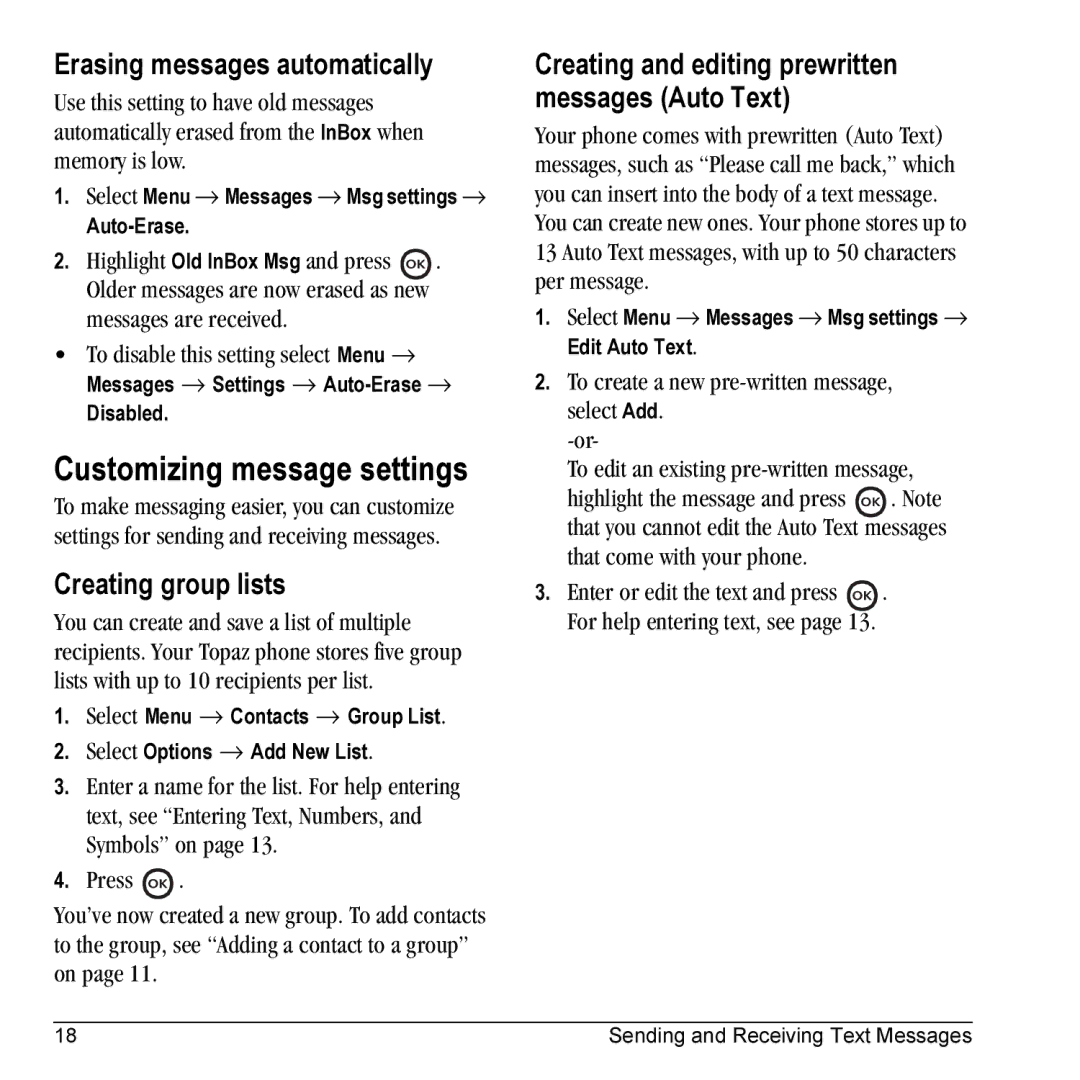Erasing messages automatically
Use this setting to have old messages automatically erased from the InBox when memory is low.
1.Select Menu → Messages → Msg settings →
2.Highlight Old InBox Msg and press ![]() . Older messages are now erased as new messages are received.
. Older messages are now erased as new messages are received.
•To disable this setting select Menu → Messages → Settings →
Disabled.
Customizing message settings
To make messaging easier, you can customize settings for sending and receiving messages.
Creating group lists
You can create and save a list of multiple recipients. Your Topaz phone stores five group lists with up to 10 recipients per list.
1.Select Menu → Contacts → Group List.
2.Select Options → Add New List.
3.Enter a name for the list. For help entering text, see “Entering Text, Numbers, and Symbols” on page 13.
4.Press ![]() .
.
You’ve now created a new group. To add contacts to the group, see “Adding a contact to a group” on page 11.
Creating and editing prewritten messages (Auto Text)
Your phone comes with prewritten (Auto Text) messages, such as “Please call me back,” which you can insert into the body of a text message. You can create new ones. Your phone stores up to 13 Auto Text messages, with up to 50 characters per message.
1.Select Menu → Messages → Msg settings → Edit Auto Text.
2.To create a new
To edit an existing
highlight the message and press ![]() . Note that you cannot edit the Auto Text messages that come with your phone.
. Note that you cannot edit the Auto Text messages that come with your phone.
3.Enter or edit the text and press ![]() . For help entering text, see page 13.
. For help entering text, see page 13.
18 | Sending and Receiving Text Messages |