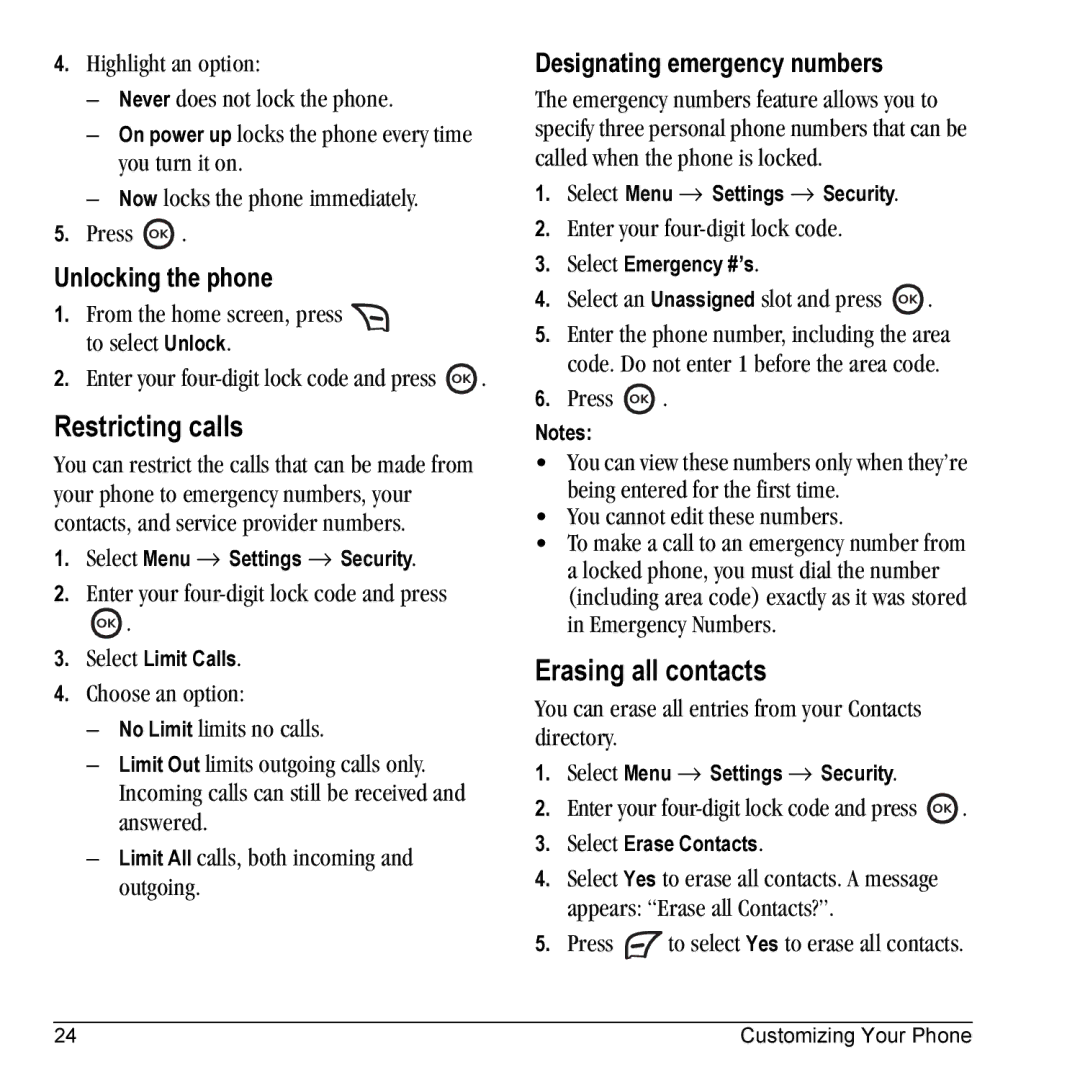4.Highlight an option:
–Never does not lock the phone.
–On power up locks the phone every time you turn it on.
–Now locks the phone immediately.
5.Press ![]() .
.
Unlocking the phone
1.From the home screen, press ![]() to select Unlock.
to select Unlock.
2.Enter your ![]() .
.
Restricting calls
You can restrict the calls that can be made from your phone to emergency numbers, your contacts, and service provider numbers.
1.Select Menu → Settings → Security.
2.Enter your
![]() .
.
3.Select Limit Calls.
4.Choose an option:
–No Limit limits no calls.
–Limit Out limits outgoing calls only. Incoming calls can still be received and answered.
–Limit All calls, both incoming and outgoing.
Designating emergency numbers
The emergency numbers feature allows you to specify three personal phone numbers that can be called when the phone is locked.
1.Select Menu → Settings → Security.
2.Enter your
3.Select Emergency #’s.
4.Select an Unassigned slot and press ![]() .
.
5.Enter the phone number, including the area code. Do not enter 1 before the area code.
6.Press ![]() .
.
Notes:
•You can view these numbers only when they’re being entered for the first time.
•You cannot edit these numbers.
•To make a call to an emergency number from a locked phone, you must dial the number (including area code) exactly as it was stored in Emergency Numbers.
Erasing all contacts
You can erase all entries from your Contacts directory.
1.Select Menu → Settings → Security.
2.Enter your ![]() .
.
3.Select Erase Contacts.
4.Select Yes to erase all contacts. A message appears: “Erase all Contacts?”.
5.Press ![]() to select Yes to erase all contacts.
to select Yes to erase all contacts.
24 | Customizing Your Phone |