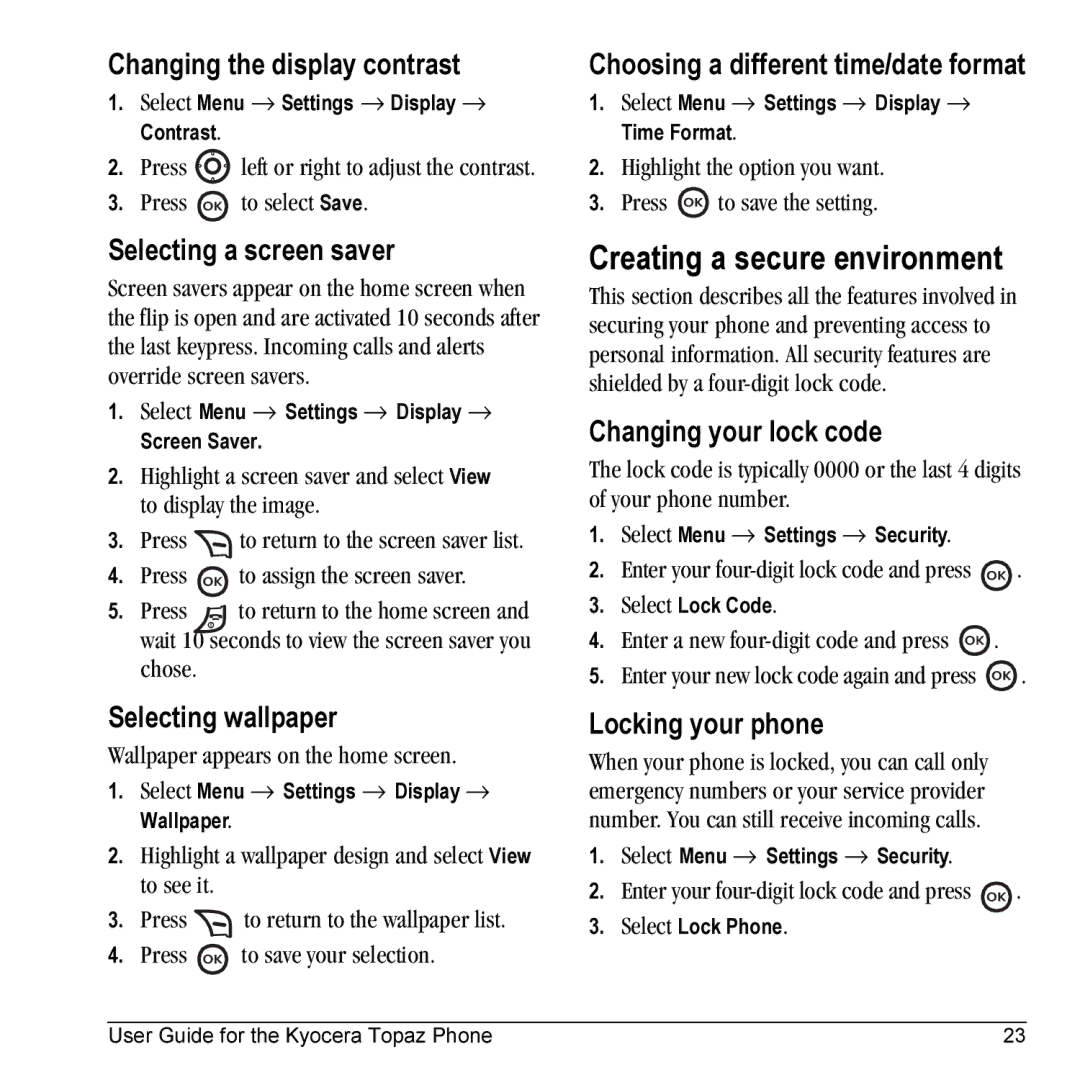Changing the display contrast
1.Select Menu → Settings → Display → Contrast.
2.Press ![]() left or right to adjust the contrast.
left or right to adjust the contrast.
3.Press ![]() to select Save.
to select Save.
Selecting a screen saver
Screen savers appear on the home screen when the flip is open and are activated 10 seconds after the last keypress. Incoming calls and alerts override screen savers.
1.Select Menu → Settings → Display → Screen Saver.
2.Highlight a screen saver and select View to display the image.
3.Press ![]() to return to the screen saver list.
to return to the screen saver list.
4.Press ![]() to assign the screen saver.
to assign the screen saver.
5. Press ![]() to return to the home screen and wait 10 seconds to view the screen saver you chose.
to return to the home screen and wait 10 seconds to view the screen saver you chose.
Selecting wallpaper
Wallpaper appears on the home screen.
1.Select Menu → Settings → Display → Wallpaper.
2.Highlight a wallpaper design and select View to see it.
3.Press ![]() to return to the wallpaper list.
to return to the wallpaper list.
4.Press ![]() to save your selection.
to save your selection.
Choosing a different time/date format
1.Select Menu → Settings → Display → Time Format.
2.Highlight the option you want.
3.Press ![]() to save the setting.
to save the setting.
Creating a secure environment
This section describes all the features involved in securing your phone and preventing access to personal information. All security features are shielded by a
Changing your lock code
The lock code is typically 0000 or the last 4 digits of your phone number.
1.Select Menu → Settings → Security.
2.Enter your ![]() .
.
3.Select Lock Code.
4.Enter a new ![]() .
.
5.Enter your new lock code again and press ![]() .
.
Locking your phone
When your phone is locked, you can call only emergency numbers or your service provider number. You can still receive incoming calls.
1.Select Menu → Settings → Security.
2.Enter your ![]() .
.
3.Select Lock Phone.
User Guide for the Kyocera Topaz Phone | 23 |