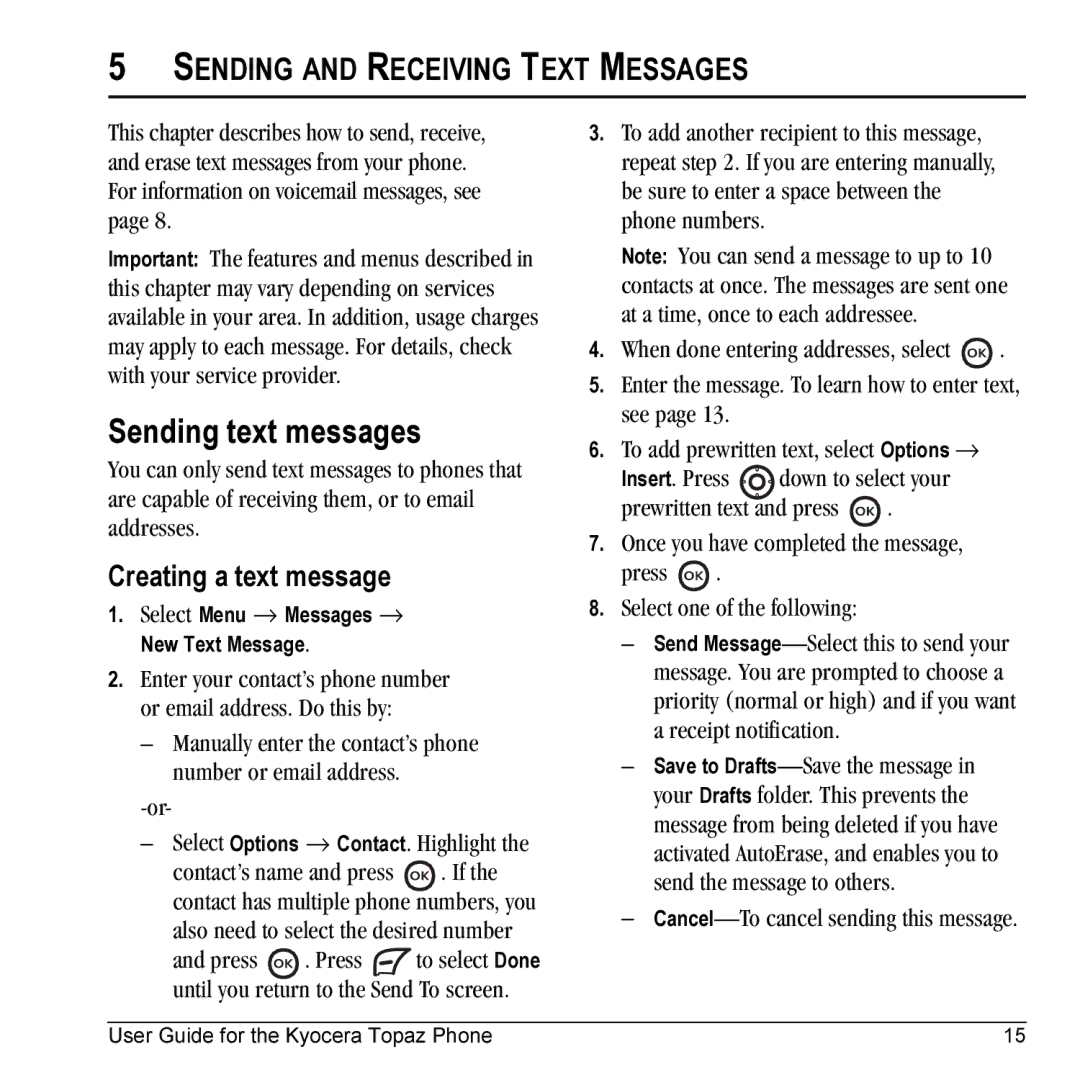5SENDING AND RECEIVING TEXT MESSAGES
This chapter describes how to send, receive, and erase text messages from your phone. For information on voicemail messages, see page 8.
Important: The features and menus described in this chapter may vary depending on services available in your area. In addition, usage charges may apply to each message. For details, check with your service provider.
Sending text messages
You can only send text messages to phones that are capable of receiving them, or to email addresses.
Creating a text message
1.Select Menu → Messages → New Text Message.
2.Enter your contact’s phone number or email address. Do this by:
–Manually enter the contact’s phone number or email address.
–Select Options → Contact. Highlight the
contact’s name and press ![]() . If the contact has multiple phone numbers, you also need to select the desired number
. If the contact has multiple phone numbers, you also need to select the desired number
and press ![]() . Press
. Press ![]() to select Done until you return to the Send To screen.
to select Done until you return to the Send To screen.
3.To add another recipient to this message, repeat step 2. If you are entering manually, be sure to enter a space between the phone numbers.
Note: You can send a message to up to 10 contacts at once. The messages are sent one at a time, once to each addressee.
4.When done entering addresses, select ![]() .
.
5.Enter the message. To learn how to enter text, see page 13.
6.To add prewritten text, select Options →
Insert. Press ![]() down to select your
down to select your
prewritten text and press ![]() .
.
7.Once you have completed the message,
press ![]() .
.
8.Select one of the following:
–Send
–Save to
–Cancel—To cancel sending this message.
User Guide for the Kyocera Topaz Phone | 15 |