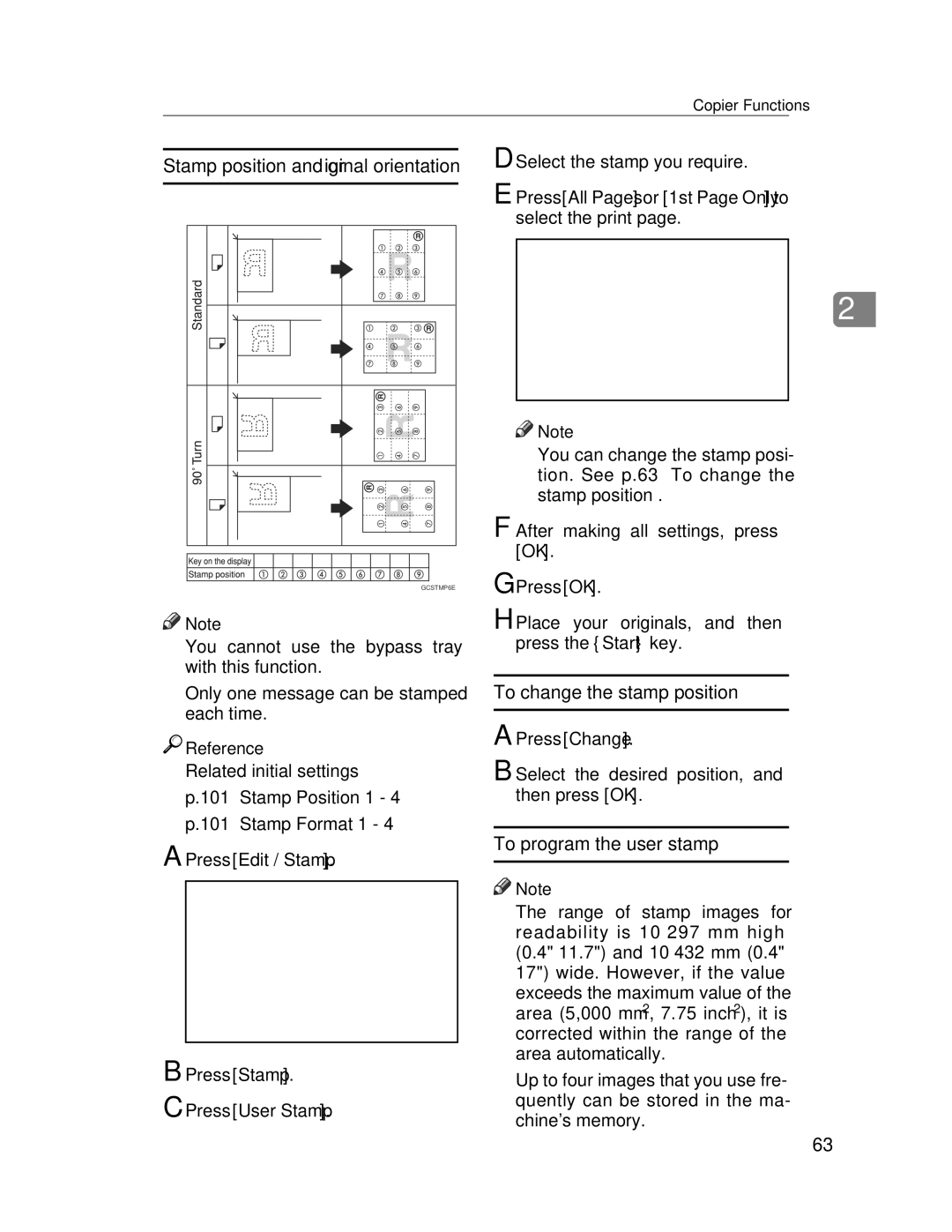Copy Reference
Page
Security Reference
Manuals for This Machine
Other manuals
Manuals for DeskTopBinder Lite
What You Can Do with This Machine
Page
Page
Table of Contents
Programs
Combination Chart 105 Supplementary Informations 106
If Your Machine Does Not Operate As You Want
119
Viii
Page
Symbols
How to Read This Manual
Preparation
Limitation
Machine Types
Sadf
Functions that Require Options
Control Panel
Startkey
Sample Copykey
Clear/Stopkey
Initial copy display
Display Panel
Page
Originals
Sizes and Weights of Recommended Originals
Metric version
Inch version
Sizes Detectable by the Auto Paper Select
Sizes difficult to detect
Missing Image Area
Original Orientation
Placing Originals
Standard orientation
Turn
Placing Originals on Exposure Glass
When placing originals consisting of more than 80 pages
Batch mode
Document Feeder
Limit mark Document guide
Mixed size mode
Sadf mode
Select Batch, and then press OK
Press Special Original Press Custm Size Origi
Placing custom size originals
Basic Procedure
Original Beeper
Interrupt Copy
Press To Printing
Job Preset
Open the bypass tray
Copying from the Bypass Tray
Press Custom Size
Press Select Size
When copying onto special paper
Copier Functions
Adjusting Image Density
Auto Image Density
Manual image density
Selecting Original Type Setting
Selecting Copy Paper
Where original is placed Paper size and orientation
Auto Paper Select
Manual Paper Select
Select the paper tray, bypass tray or the LCT
Make sure that Auto Paper Select is selected
Press Auto Paper Select
Select the paper type
Original size and orientation
Rotated copy
Base Point
Preset Reduce/Enlarge
Press Enlarge or Reduce
Or Enlarge
Zoom
Or o
Press Reduce / Enlarge
Auto Reduce/Enlarge
Where original is Original size Placed Orientation
Size Magnification
Press Reduce / Enlarge Press Specifd. Ratio
Press Horizontal
Directional Magnification %
Press Vertical
Directional Size Magnification mm
Adjust the ratio using n or
Press With no
Sort
Sort
Rotate Sort
Press OK Place the originals, and then press the Startkey
Shift Sort
When a finisher is not installed
Press Sort or Rotate Sort
Enter the number of copy sets with the number keys
Changing the number of sets
Sample copy
Press Change Quantity
Press Continue
Press Stack
Stack
Staple
Stapling position and original setting
Original location Stapling Exposure glass
Sheet finisher
Position *1
Position
Tray finisher
ADF
Booklet finisher
Stitch
Select one of the stapling positions
Sheet finisher Tray finisher Booklet finisher
Holes
Punch
Original location Punch hole positions Exposure glass
Punch hole positions
Holes Turn 90º
Original orientation and completed copies
Duplex
Sided→2 Sided
Sided→1 Sided
Press Dup./Combine/Series
Originals and copy orientation
Sided 1 Page → Combine 1 Side
One-Sided Combine
Orientation of the original and image position of combine
Placing originals originals placed in the ADF
Sided 4 Pages → Combine 2 Side
Two-Sided Combine
Sided 8 Pages → Combine 2 Side
Front Back
Sided 16 Pages → Combine 2 Side
Sided 16 Pages → Combine 2 Side
Sided 4 Pages → Combine 2 Side
Sided 8 Pages → Combine 2 Side
Book→2 Sided
Series Copies
Book→1 Sided
Front&Back→2 Sided
Sided→Booklet
Booklet/Magazine
Open to left
Open to right
Sided→Magazine
How to fold and unfold copies to make a booklet
Open to left Open to right
Image Repeat
How to fold and unfold copies to make a magazine
Press Book
Select Open to leftor Open to right with User Tools
Original A5K/ Copy paper A4K
Double Copies
Original A5K/ Copy paper A4L
Press Edit / Stamp Press Edit Image Press Double Copies
Centring
Press Edit / Stamp Press Edit Image Press Centring
Erase
Positive/Negative
Border
Centre
Border Erase
Centre/Border
Selecting Same Width
Press Edit / Stamp
Centre/Border erase
Selecting Diff. Width
Centre erase
Press Edit / Stamp Press Margin Adjustment
Margin Adjustment
Background Numbering
Preset Stamp
Press Stamp
Press Background Numbering
User Stamp
Press Preset Stamp
Changing the stamp position, size and density
Stamp position and original orientation
To program the user stamp
To change the stamp position
Press User Stamp
Select the desired position, and then press OK
Press the User Tools/Counterkey
To delete the user stamp
Press Copier / Document Server Fea- tures
Press User Stamp Press Program / Delete Stamp
Stamp position and original orientation
Date Stamp
Press Date Stamp
To change the style of date
Press Change Format
Select the date format, and then press OK
Press Edit / Stamp Stamp position and original orientation
Numbering
Specifying the first printing page and start number
Changing the stamp position
If you selected 1/5, 2/5…
When page designation is com- plete, press OK Press OK
Front cover
Covers
Press First Printing Page, enter
Front/Back covers
Designate
Press Cover / Slip Sheet Press Desig. / Chapter
Press the key to select the chapter number
Chapter
Slip Sheets
When using OHP transparencies placed in the bypass tray
Press Cover / Slip Sheet Preparation
Press Slip Sheet
Storing Data in the Document Server
Enter a file name, user name, or password if necessary
Press Store File
Press OK Place the originals
Storing a Program
Programs
Press Register
Press the program number you want to store
Deleting a Program
Changing a Stored Program
Recalling a Program
Press Delete
Message Causes Solutions
When a Message Is Displayed
If Your Machine Does Not Operate As You Want
Maximum number
Add toner. See General Settings
Problem Causes Solutions
If You Cannot Make Clear Copies
Guide
If You Cannot Make Copies As You Want
Al Settings Guide
Basic
Stamp
Edit
Duplex
Combine
Messages Causes Solutions
When Memory Is Full
Troubleshooting
User Tools Item Names Default
User Tools Menu Copier/Document Server Features
F2 2 Sided T to T→2 Sided
F1 1 Sided→2 Sided T to T
To T
Originals
Reduce
93%
Yes
Combine
None
Open to Left
From Left to Right
Auto
Font
Opposite Position
P1, P2
Per Original
1Bottom Centre
Changing Default Settings
Accessing User Tools Copier/Document Server Features
Select the menu you want to set
General Features P.1/4
Auto Image Density Priority
Custom Setting is the value
Copy Quality
Image Density
General Features P.3/4
General Features P.2/4
Reproduction Ratio P.1/2
General Features P.4/4
Shortcut R/E
Enlarge
Edit P.1/2
Reproduction Ratio P.2/2
Back Margin Left/Right
Front Margin Left/Right
Sided→2 Sided Auto Margin TtoB
Front Margin Top/Bottom
Image Repeat Separation Line
Edit P.2/2
Double Copies Separation Line
Copy on Designating Paper
Separation Line in Combine
Front Cover Copy in Combine
Copy on Designating Page in Com- bine
Stamp
User Stamp P.1/2-2/2 Program/Delete Stamp
Stamp Setting
Date Stamp Format
Font
Numbering P.1/2-2/2
Superimpose
Numbering in Combine
Stamp on Designating Slip Sheet
Input/Output
Letterhead Setting
Administrator Tools
Select Stapling Position
Menu Protect
Combination Chart
Specifications
Supplementary Informations
Preset Enlarge/Reduce
Bypass Tray Copy
Ratio % Original → Copy paper size
Size Magnification
Zoom
Directional Size Magnification
Sort, Rotate Sort, Stack
Paper size and orientation Paper capacity Weight
Sheet finisher Tray finisher Booklet finisher
109
110
Staple
Paper size Stapler capacity
111
Paper size and orientation Tray capacity
112
With 2 Tray finisher
Punch
114
Image Repeat
Booklet/Magazine
Centring
Erase
Preset Stamp
Margin Adjustment
Background Numbering
Date Stamp
Numbering
Designate
Front Cover, Front/Back Cover
Slip Sheets
Covers Front Front/back Create margin mode
Copy/Document Server features
Copy image density
Stamp position Style of date
Sadf auto reset
Letterhead setting
Switch to batch Sadf
Change position
Copy paper Original type setting
Orientation in duplex mode Type display Type priority
Sided 1 page → combine 1 side
Beeper
Background numbering, 61 date stamp
Rotate sort, 33 shift sort
Data, 74 program
Memory is full You cannot make clear copies
Means Power ON. c means Stand by
GB GB B198-6630