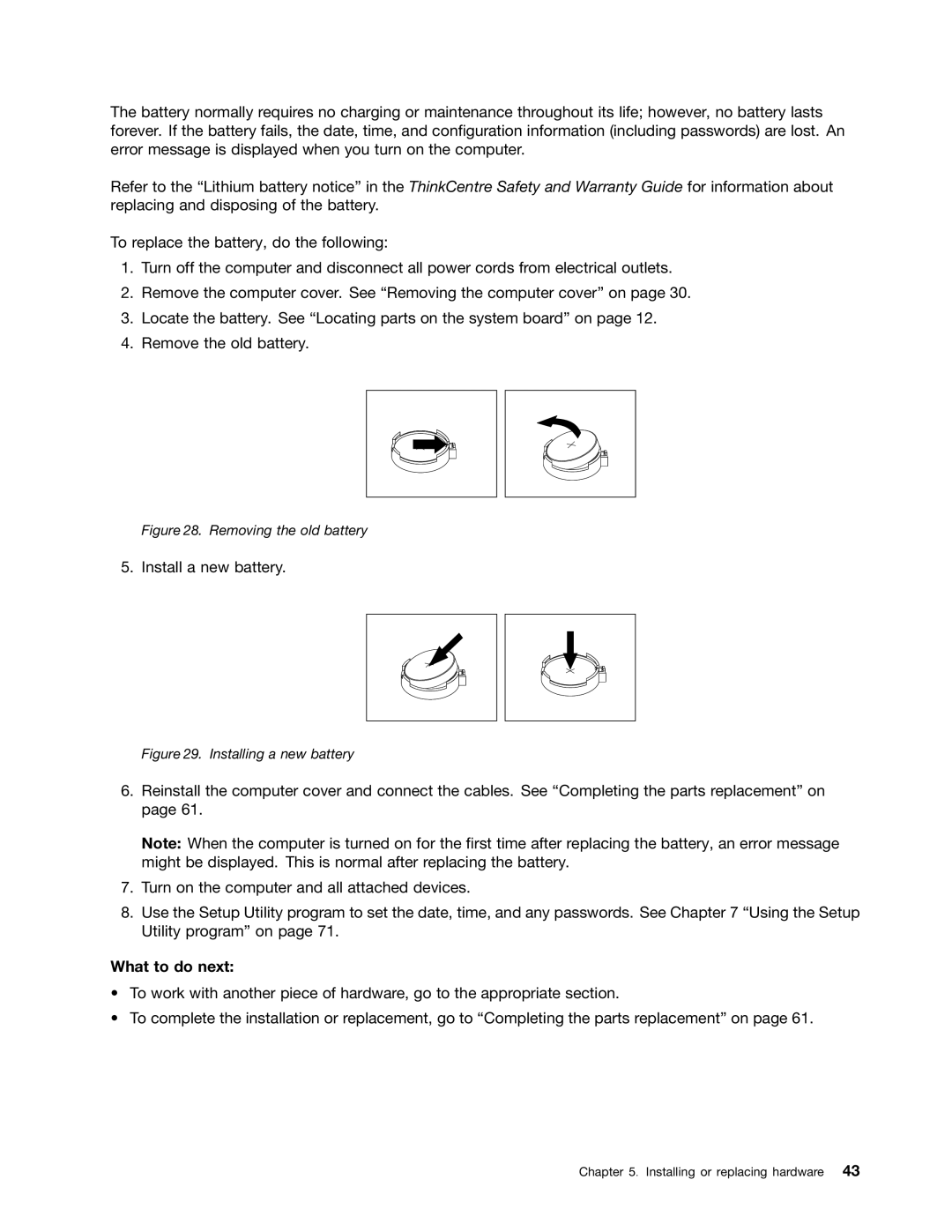The battery normally requires no charging or maintenance throughout its life; however, no battery lasts forever. If the battery fails, the date, time, and configuration information (including passwords) are lost. An error message is displayed when you turn on the computer.
Refer to the “Lithium battery notice” in the ThinkCentre Safety and Warranty Guide for information about replacing and disposing of the battery.
To replace the battery, do the following:
1.Turn off the computer and disconnect all power cords from electrical outlets.
2.Remove the computer cover. See “Removing the computer cover” on page 30.
3.Locate the battery. See “Locating parts on the system board” on page 12.
4.Remove the old battery.
Figure 28. Removing the old battery
5. Install a new battery.
Figure 29. Installing a new battery
6.Reinstall the computer cover and connect the cables. See “Completing the parts replacement” on page 61.
Note: When the computer is turned on for the first time after replacing the battery, an error message might be displayed. This is normal after replacing the battery.
7.Turn on the computer and all attached devices.
8.Use the Setup Utility program to set the date, time, and any passwords. See Chapter 7 “Using the Setup Utility program” on page 71.
What to do next:
•To work with another piece of hardware, go to the appropriate section.
•To complete the installation or replacement, go to “Completing the parts replacement” on page 61.
Chapter 5. Installing or replacing hardware 43