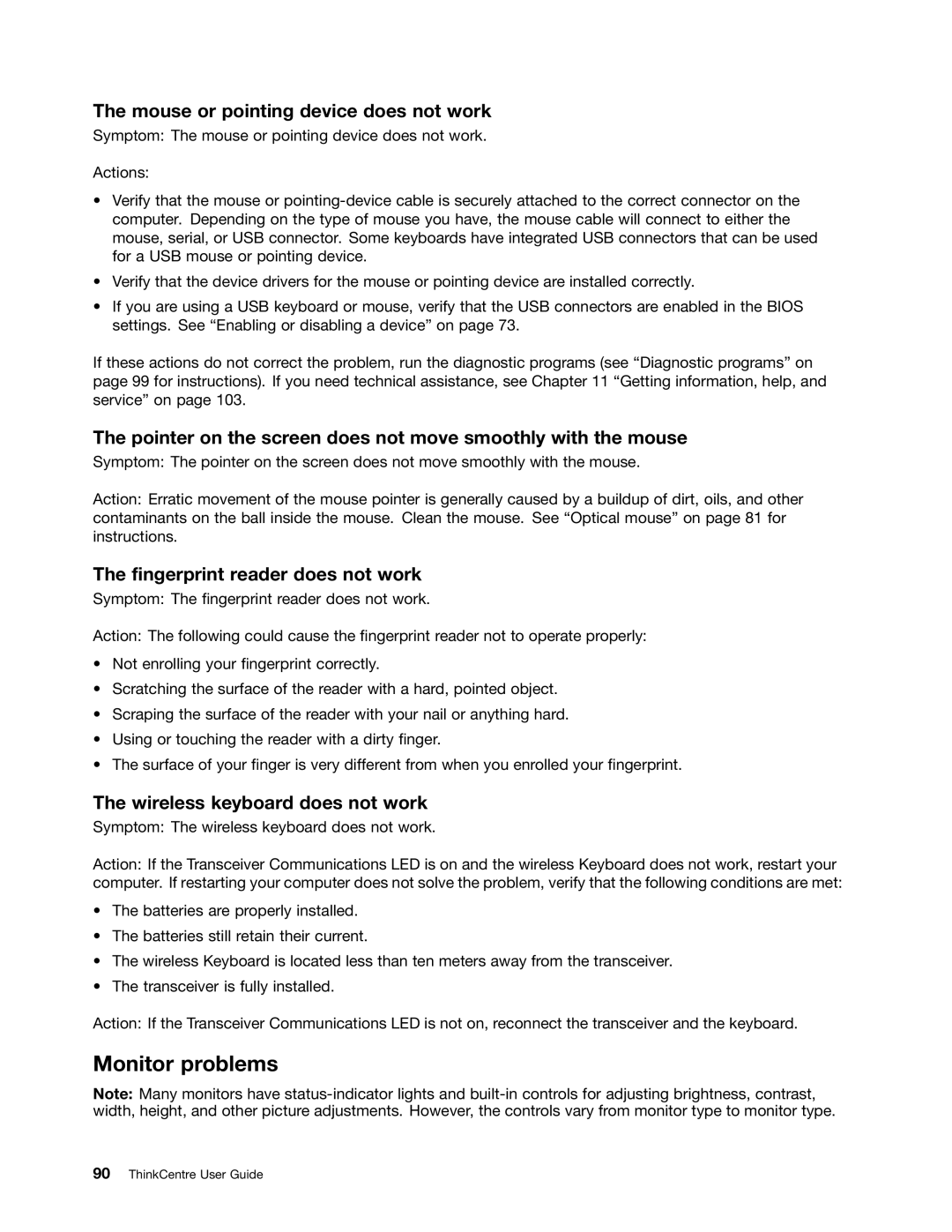The mouse or pointing device does not work
Symptom: The mouse or pointing device does not work.
Actions:
•Verify that the mouse or
•Verify that the device drivers for the mouse or pointing device are installed correctly.
•If you are using a USB keyboard or mouse, verify that the USB connectors are enabled in the BIOS settings. See “Enabling or disabling a device” on page 73.
If these actions do not correct the problem, run the diagnostic programs (see “Diagnostic programs” on page 99 for instructions). If you need technical assistance, see Chapter 11 “Getting information, help, and service” on page 103.
The pointer on the screen does not move smoothly with the mouse
Symptom: The pointer on the screen does not move smoothly with the mouse.
Action: Erratic movement of the mouse pointer is generally caused by a buildup of dirt, oils, and other contaminants on the ball inside the mouse. Clean the mouse. See “Optical mouse” on page 81 for instructions.
The fingerprint reader does not work
Symptom: The fingerprint reader does not work.
Action: The following could cause the fingerprint reader not to operate properly:
•Not enrolling your fingerprint correctly.
•Scratching the surface of the reader with a hard, pointed object.
•Scraping the surface of the reader with your nail or anything hard.
•Using or touching the reader with a dirty finger.
•The surface of your finger is very different from when you enrolled your fingerprint.
The wireless keyboard does not work
Symptom: The wireless keyboard does not work.
Action: If the Transceiver Communications LED is on and the wireless Keyboard does not work, restart your computer. If restarting your computer does not solve the problem, verify that the following conditions are met:
•The batteries are properly installed.
•The batteries still retain their current.
•The wireless Keyboard is located less than ten meters away from the transceiver.
•The transceiver is fully installed.
Action: If the Transceiver Communications LED is not on, reconnect the transceiver and the keyboard.
Monitor problems
Note: Many monitors have