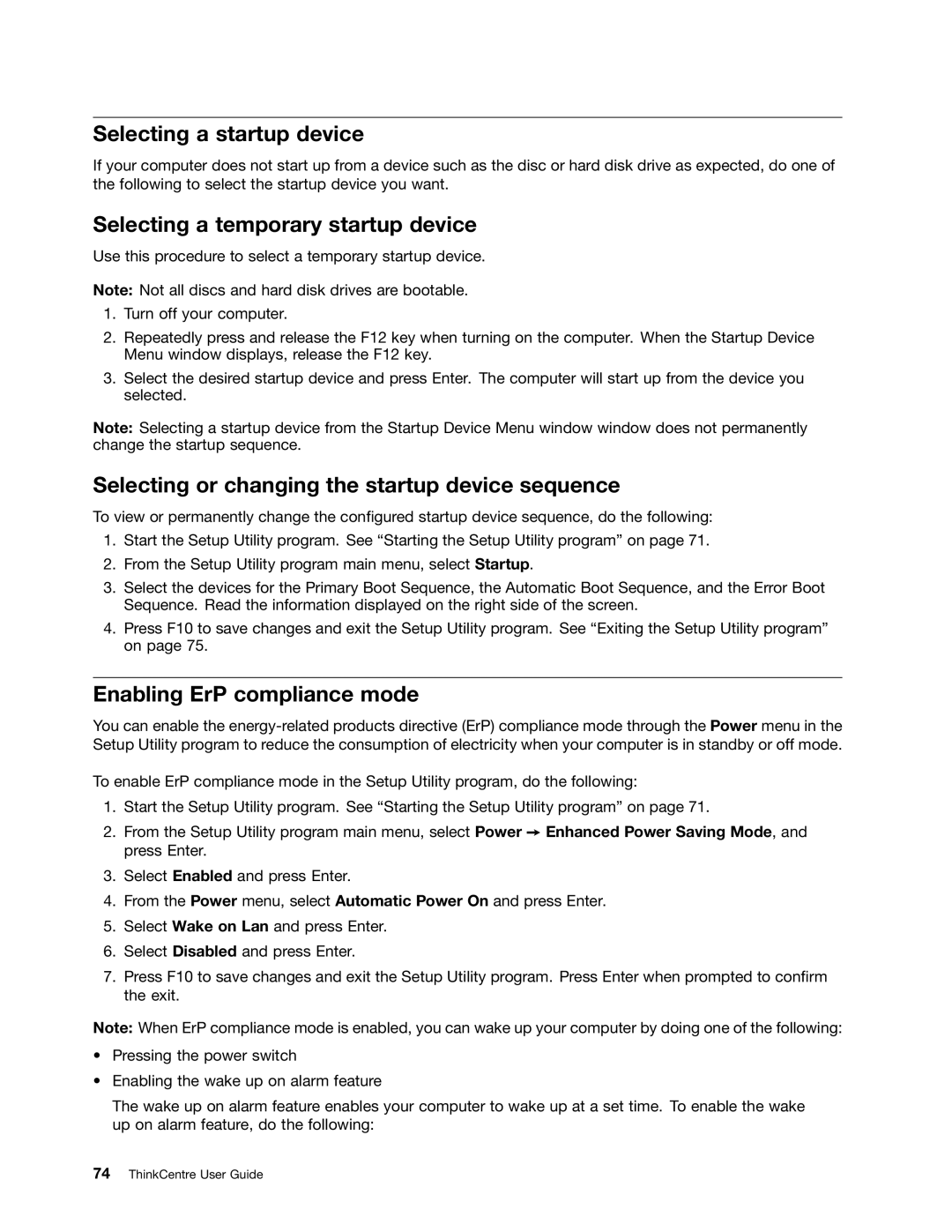Selecting a startup device
If your computer does not start up from a device such as the disc or hard disk drive as expected, do one of the following to select the startup device you want.
Selecting a temporary startup device
Use this procedure to select a temporary startup device.
Note: Not all discs and hard disk drives are bootable.
1.Turn off your computer.
2.Repeatedly press and release the F12 key when turning on the computer. When the Startup Device Menu window displays, release the F12 key.
3.Select the desired startup device and press Enter. The computer will start up from the device you selected.
Note: Selecting a startup device from the Startup Device Menu window window does not permanently change the startup sequence.
Selecting or changing the startup device sequence
To view or permanently change the configured startup device sequence, do the following:
1.Start the Setup Utility program. See “Starting the Setup Utility program” on page 71.
2.From the Setup Utility program main menu, select Startup.
3.Select the devices for the Primary Boot Sequence, the Automatic Boot Sequence, and the Error Boot Sequence. Read the information displayed on the right side of the screen.
4.Press F10 to save changes and exit the Setup Utility program. See “Exiting the Setup Utility program” on page 75.
Enabling ErP compliance mode
You can enable the
To enable ErP compliance mode in the Setup Utility program, do the following:
1.Start the Setup Utility program. See “Starting the Setup Utility program” on page 71.
2.From the Setup Utility program main menu, select Power ➙ Enhanced Power Saving Mode, and press Enter.
3.Select Enabled and press Enter.
4.From the Power menu, select Automatic Power On and press Enter.
5.Select Wake on Lan and press Enter.
6.Select Disabled and press Enter.
7.Press F10 to save changes and exit the Setup Utility program. Press Enter when prompted to confirm the exit.
Note: When ErP compliance mode is enabled, you can wake up your computer by doing one of the following:
•Pressing the power switch
•Enabling the wake up on alarm feature
The wake up on alarm feature enables your computer to wake up at a set time. To enable the wake up on alarm feature, do the following: