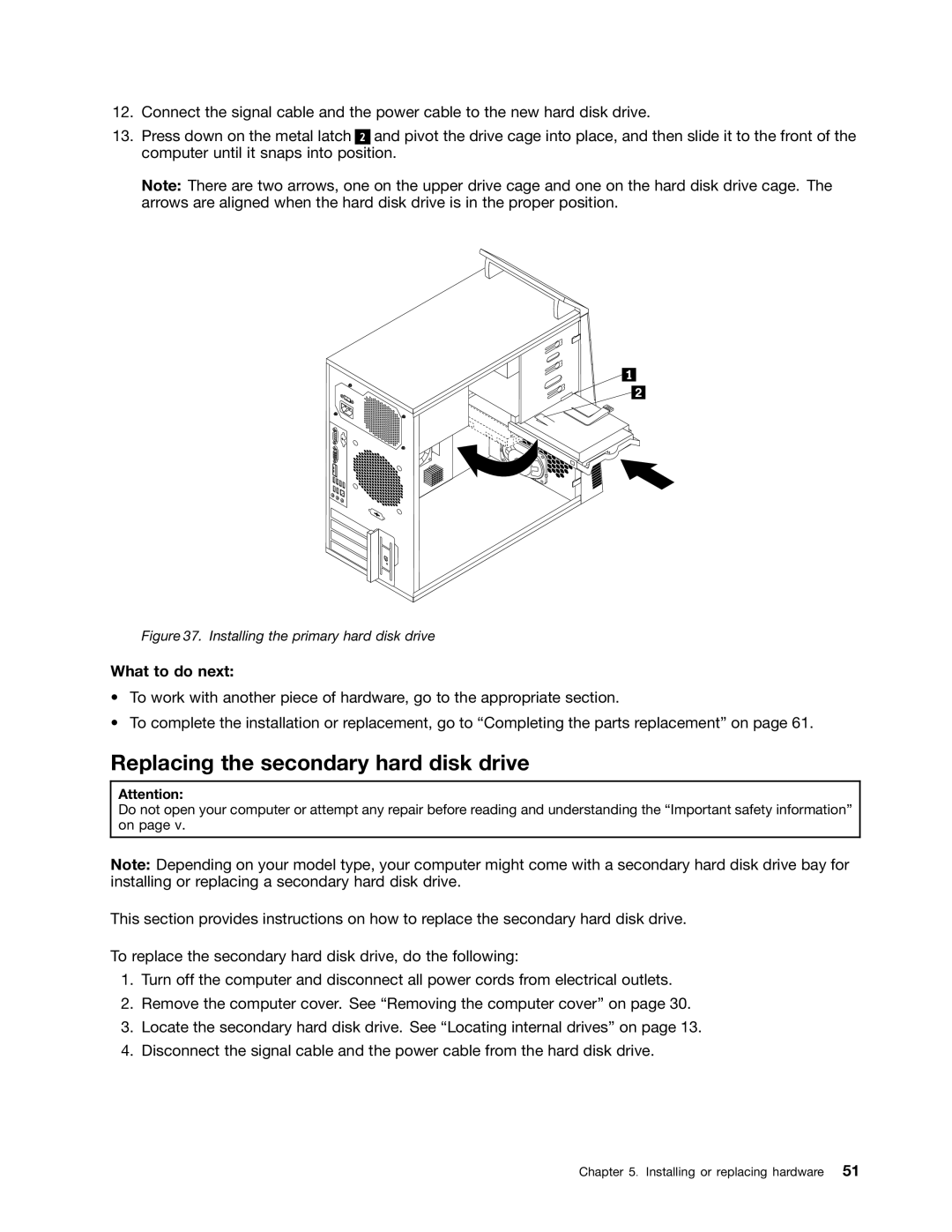12.Connect the signal cable and the power cable to the new hard disk drive.
13.Press down on the metal latch 2 and pivot the drive cage into place, and then slide it to the front of the computer until it snaps into position.
Note: There are two arrows, one on the upper drive cage and one on the hard disk drive cage. The arrows are aligned when the hard disk drive is in the proper position.
Figure 37. Installing the primary hard disk drive
What to do next:
•To work with another piece of hardware, go to the appropriate section.
•To complete the installation or replacement, go to “Completing the parts replacement” on page 61.
Replacing the secondary hard disk drive
Attention:
Do not open your computer or attempt any repair before reading and understanding the “Important safety information” on page v.
Note: Depending on your model type, your computer might come with a secondary hard disk drive bay for installing or replacing a secondary hard disk drive.
This section provides instructions on how to replace the secondary hard disk drive.
To replace the secondary hard disk drive, do the following:
1.Turn off the computer and disconnect all power cords from electrical outlets.
2.Remove the computer cover. See “Removing the computer cover” on page 30.
3.Locate the secondary hard disk drive. See “Locating internal drives” on page 13.
4.Disconnect the signal cable and the power cable from the hard disk drive.
Chapter 5. Installing or replacing hardware 51