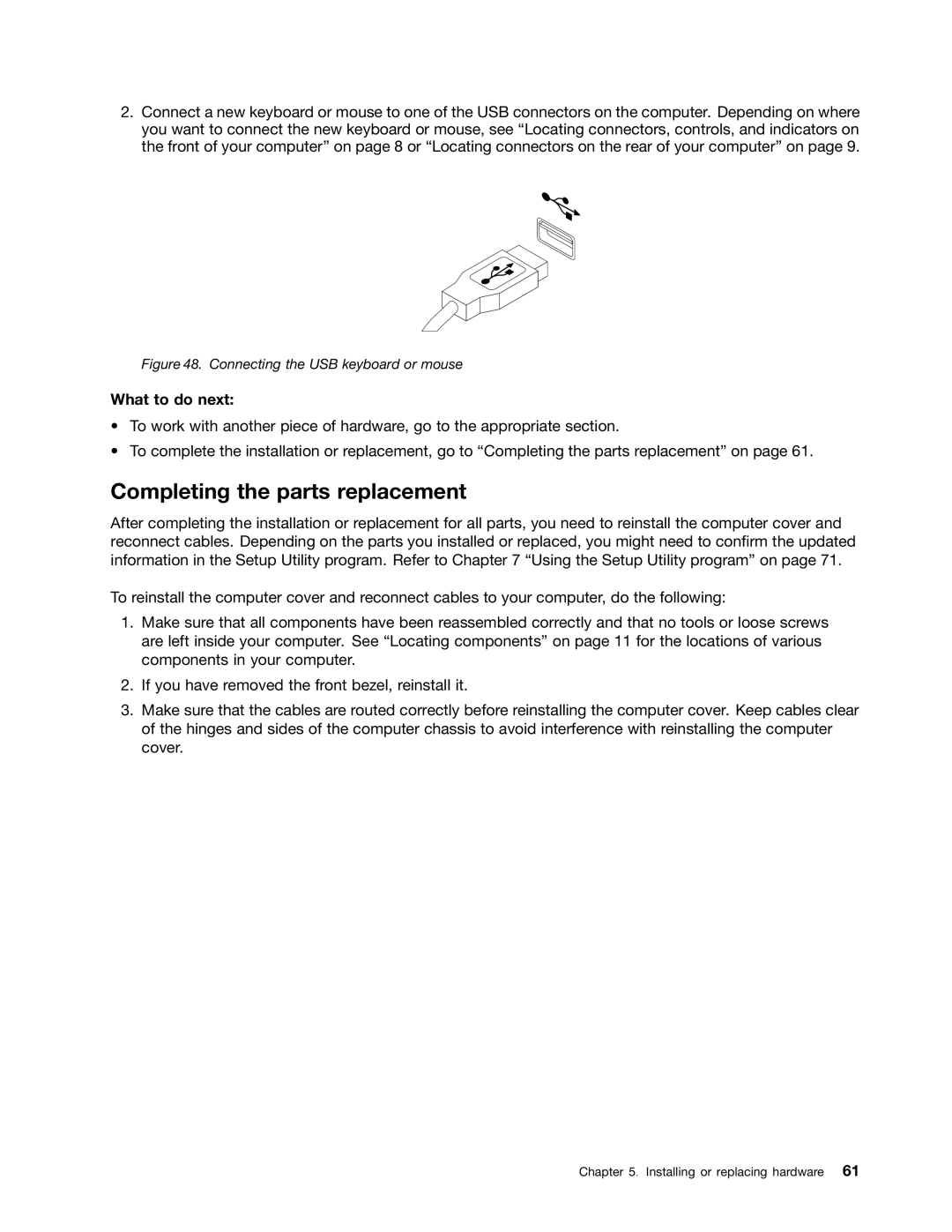2.Connect a new keyboard or mouse to one of the USB connectors on the computer. Depending on where you want to connect the new keyboard or mouse, see “Locating connectors, controls, and indicators on the front of your computer” on page 8 or “Locating connectors on the rear of your computer” on page 9.
Figure 48. Connecting the USB keyboard or mouse
What to do next:
•To work with another piece of hardware, go to the appropriate section.
•To complete the installation or replacement, go to “Completing the parts replacement” on page 61.
Completing the parts replacement
After completing the installation or replacement for all parts, you need to reinstall the computer cover and reconnect cables. Depending on the parts you installed or replaced, you might need to confirm the updated information in the Setup Utility program. Refer to Chapter 7 “Using the Setup Utility program” on page 71.
To reinstall the computer cover and reconnect cables to your computer, do the following:
1.Make sure that all components have been reassembled correctly and that no tools or loose screws are left inside your computer. See “Locating components” on page 11 for the locations of various components in your computer.
2.If you have removed the front bezel, reinstall it.
3.Make sure that the cables are routed correctly before reinstalling the computer cover. Keep cables clear of the hinges and sides of the computer chassis to avoid interference with reinstalling the computer cover.
Chapter 5. Installing or replacing hardware 61