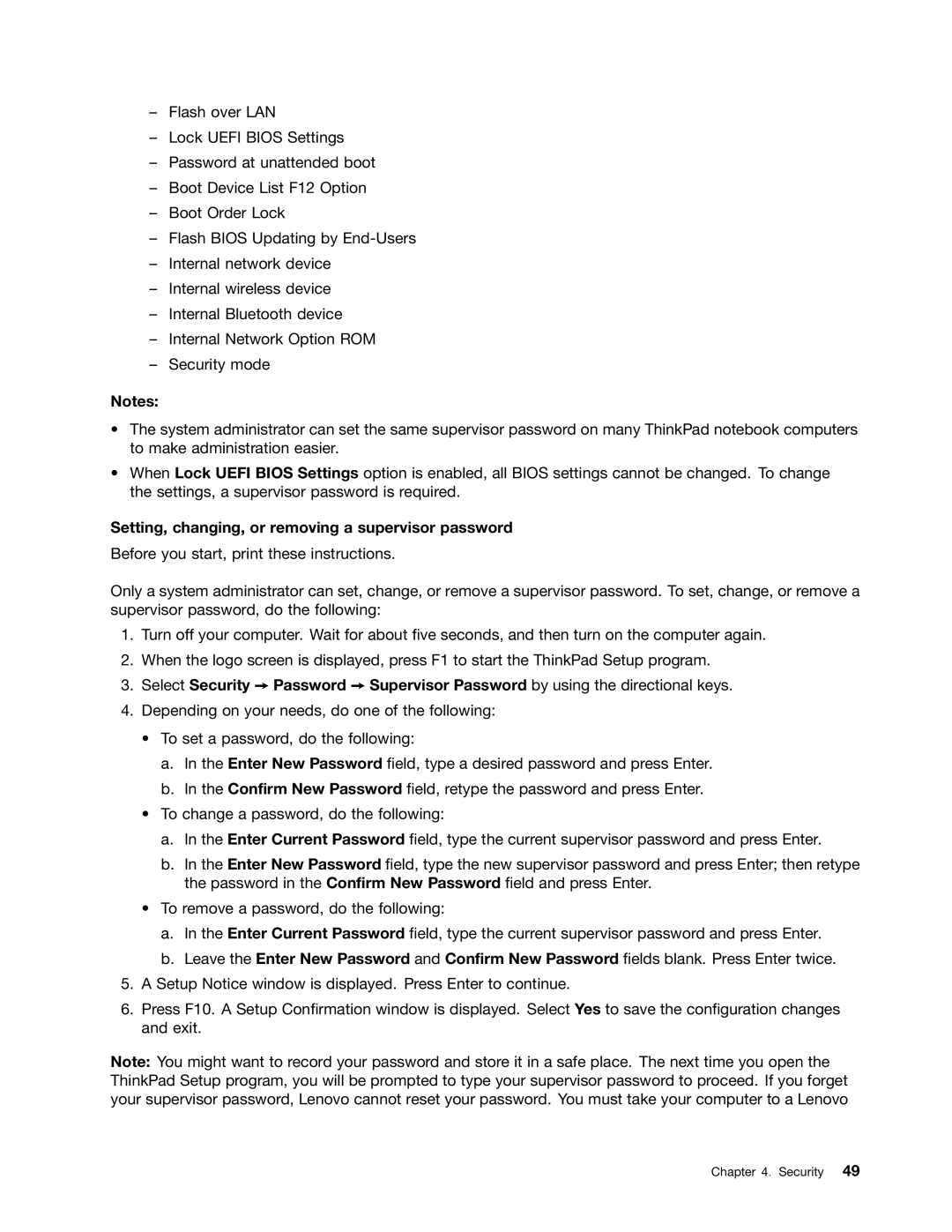–Flash over LAN
–Lock UEFI BIOS Settings
–Password at unattended boot
–Boot Device List F12 Option
–Boot Order Lock
–Flash BIOS Updating by
–Internal network device
–Internal wireless device
–Internal Bluetooth device
–Internal Network Option ROM
–Security mode
Notes:
•The system administrator can set the same supervisor password on many ThinkPad notebook computers to make administration easier.
•When Lock UEFI BIOS Settings option is enabled, all BIOS settings cannot be changed. To change the settings, a supervisor password is required.
Setting, changing, or removing a supervisor password
Before you start, print these instructions.
Only a system administrator can set, change, or remove a supervisor password. To set, change, or remove a supervisor password, do the following:
1.Turn off your computer. Wait for about five seconds, and then turn on the computer again.
2.When the logo screen is displayed, press F1 to start the ThinkPad Setup program.
3.Select Security ➙ Password ➙ Supervisor Password by using the directional keys.
4.Depending on your needs, do one of the following:
•To set a password, do the following:
a.In the Enter New Password field, type a desired password and press Enter.
b.In the Confirm New Password field, retype the password and press Enter.
•To change a password, do the following:
a.In the Enter Current Password field, type the current supervisor password and press Enter.
b.In the Enter New Password field, type the new supervisor password and press Enter; then retype the password in the Confirm New Password field and press Enter.
•To remove a password, do the following:
a.In the Enter Current Password field, type the current supervisor password and press Enter.
b.Leave the Enter New Password and Confirm New Password fields blank. Press Enter twice.
5.A Setup Notice window is displayed. Press Enter to continue.
6.Press F10. A Setup Confirmation window is displayed. Select Yes to save the configuration changes and exit.
Note: You might want to record your password and store it in a safe place. The next time you open the ThinkPad Setup program, you will be prompted to type your supervisor password to proceed. If you forget your supervisor password, Lenovo cannot reset your password. You must take your computer to a Lenovo
Chapter 4. Security 49