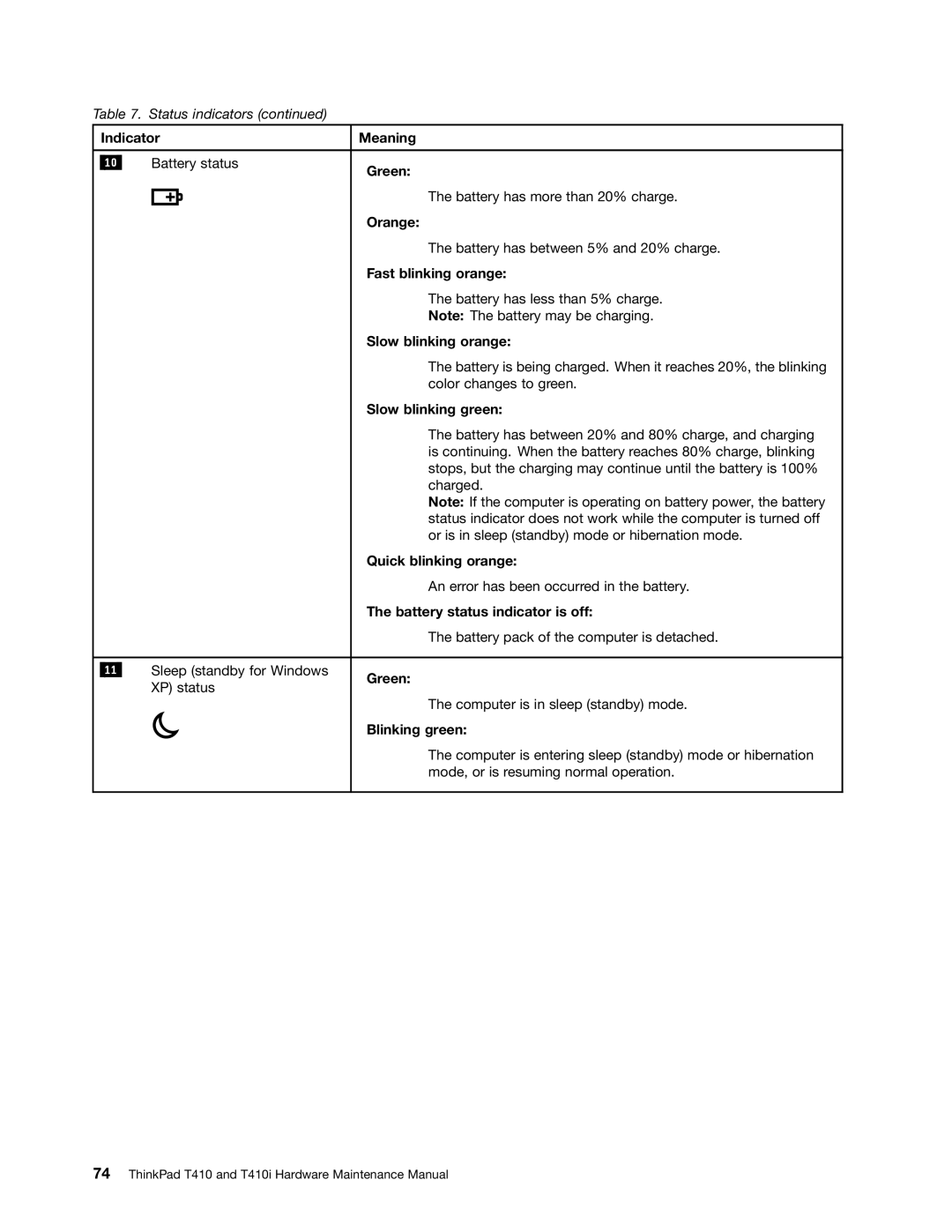Table 7. Status indicators (continued)
| Indicator | Meaning | |
|
|
|
|
|
| Battery status |
|
| 10 | Green: | |
|
|
| |
|
|
| The battery has more than 20% charge. |
|
|
| Orange: |
|
|
| The battery has between 5% and 20% charge. |
|
|
| Fast blinking orange: |
|
|
| The battery has less than 5% charge. |
|
|
| Note: The battery may be charging. |
|
|
| Slow blinking orange: |
|
|
| The battery is being charged. When it reaches 20%, the blinking |
|
|
| color changes to green. |
|
|
| Slow blinking green: |
|
|
| The battery has between 20% and 80% charge, and charging |
|
|
| is continuing. When the battery reaches 80% charge, blinking |
|
|
| stops, but the charging may continue until the battery is 100% |
|
|
| charged. |
|
|
| Note: If the computer is operating on battery power, the battery |
|
|
| status indicator does not work while the computer is turned off |
|
|
| or is in sleep (standby) mode or hibernation mode. |
|
|
| Quick blinking orange: |
|
|
| An error has been occurred in the battery. |
|
|
| The battery status indicator is off: |
|
|
| The battery pack of the computer is detached. |
|
|
|
|
|
| Sleep (standby for Windows |
|
| 11 | Green: | |
|
| XP) status | |
|
| The computer is in sleep (standby) mode. | |
|
|
| |
|
|
| Blinking green: |
|
|
| The computer is entering sleep (standby) mode or hibernation |
|
|
| mode, or is resuming normal operation. |
|
|
|
|