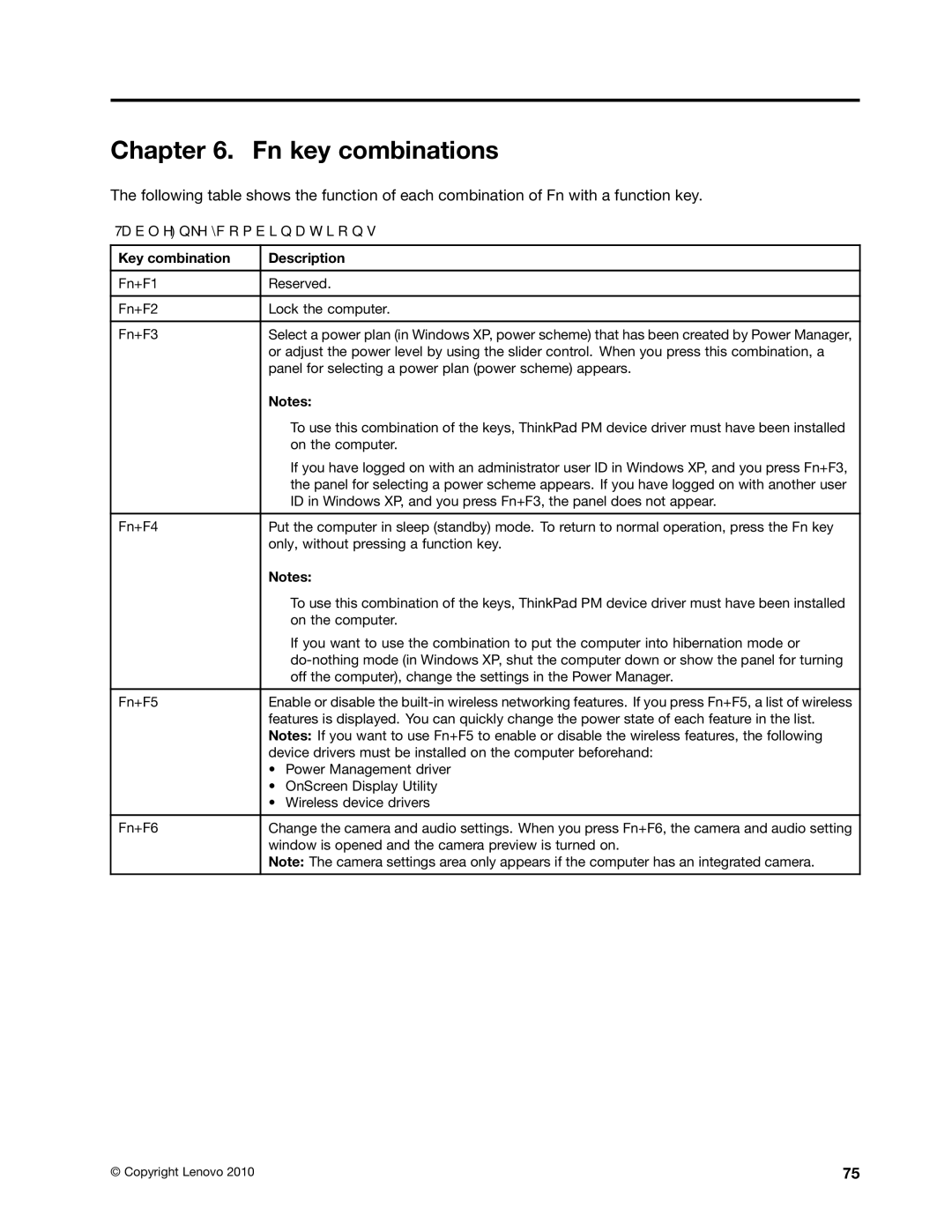Chapter 6. Fn key combinations
The following table shows the function of each combination of Fn with a function key.
Table 8. Fn key combinations
Key combination | Description |
Fn+F1 | Reserved. |
|
|
Fn+F2 | Lock the computer. |
|
|
Fn+F3 | Select a power plan (in Windows XP, power scheme) that has been created by Power Manager, |
| or adjust the power level by using the slider control. When you press this combination, a |
| panel for selecting a power plan (power scheme) appears. |
| Notes: |
| To use this combination of the keys, ThinkPad PM device driver must have been installed |
| on the computer. |
| If you have logged on with an administrator user ID in Windows XP, and you press Fn+F3, |
| the panel for selecting a power scheme appears. If you have logged on with another user |
| ID in Windows XP, and you press Fn+F3, the panel does not appear. |
|
|
Fn+F4 | Put the computer in sleep (standby) mode. To return to normal operation, press the Fn key |
| only, without pressing a function key. |
| Notes: | |
|
| To use this combination of the keys, ThinkPad PM device driver must have been installed |
|
| on the computer. |
|
| If you want to use the combination to put the computer into hibernation mode or |
|
| |
|
| off the computer), change the settings in the Power Manager. |
|
| |
Fn+F5 | Enable or disable the | |
| features is displayed. You can quickly change the power state of each feature in the list. | |
| Notes: If you want to use Fn+F5 to enable or disable the wireless features, the following | |
| device drivers must be installed on the computer beforehand: | |
| • | Power Management driver |
| • | OnScreen Display Utility |
| • | Wireless device drivers |
|
| |
Fn+F6 | Change the camera and audio settings. When you press Fn+F6, the camera and audio setting | |
| window is opened and the camera preview is turned on. | |
| Note: The camera settings area only appears if the computer has an integrated camera. | |
© Copyright Lenovo 2010 | 75 |