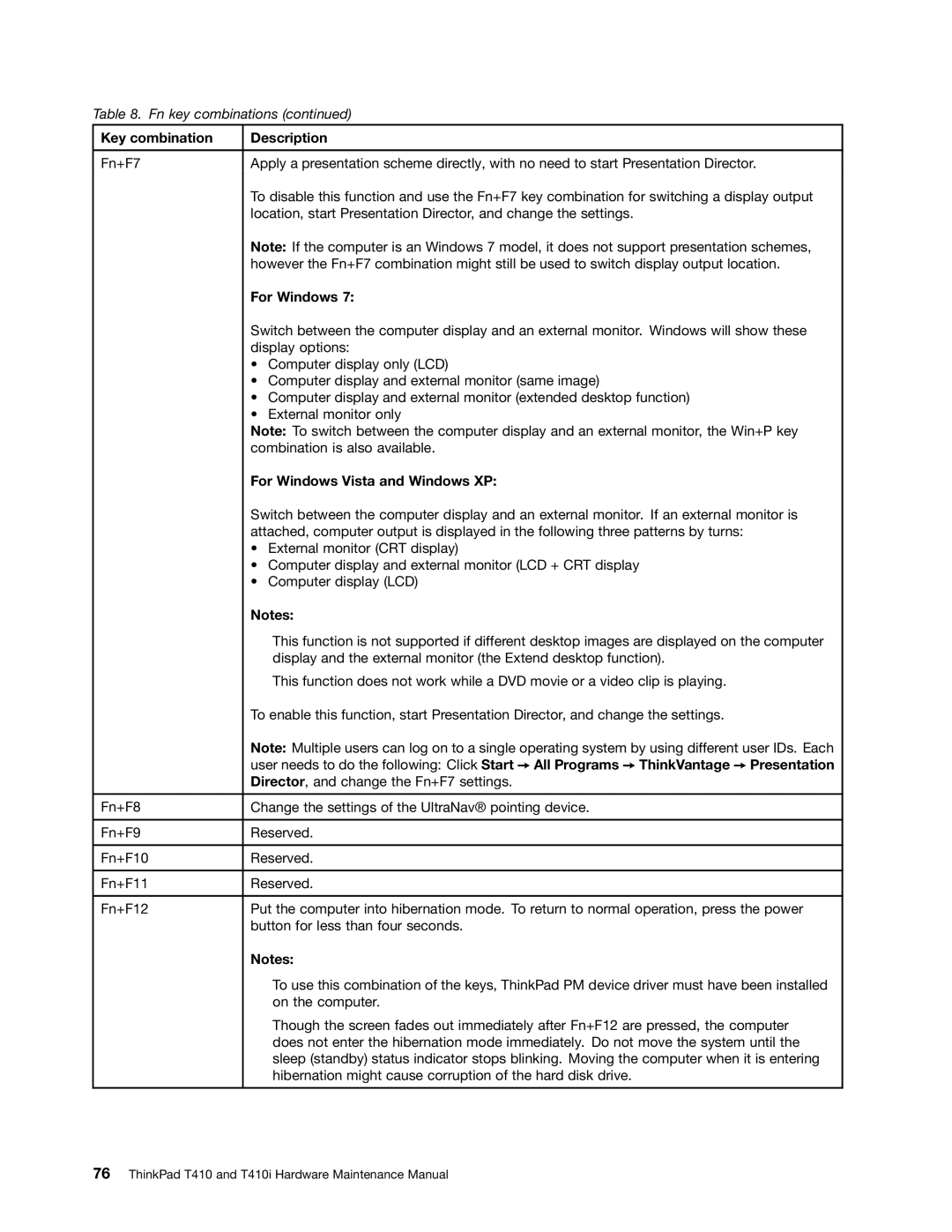Table 8. Fn key combinations (continued)
Key combination | Description |
Fn+F7 | Apply a presentation scheme directly, with no need to start Presentation Director. |
| To disable this function and use the Fn+F7 key combination for switching a display output |
| location, start Presentation Director, and change the settings. |
| Note: If the computer is an Windows 7 model, it does not support presentation schemes, |
| however the Fn+F7 combination might still be used to switch display output location. |
| For Windows 7: |
Switch between the computer display and an external monitor. Windows will show these display options:
•Computer display only (LCD)
•Computer display and external monitor (same image)
•Computer display and external monitor (extended desktop function)
•External monitor only
Note: To switch between the computer display and an external monitor, the Win+P key combination is also available.
| For Windows Vista and Windows XP: |
| Switch between the computer display and an external monitor. If an external monitor is |
| attached, computer output is displayed in the following three patterns by turns: |
| • External monitor (CRT display) |
| • Computer display and external monitor (LCD + CRT display |
| • Computer display (LCD) |
| Notes: |
| This function is not supported if different desktop images are displayed on the computer |
| display and the external monitor (the Extend desktop function). |
| This function does not work while a DVD movie or a video clip is playing. |
| To enable this function, start Presentation Director, and change the settings. |
| Note: Multiple users can log on to a single operating system by using different user IDs. Each |
| user needs to do the following: Click Start ➙ All Programs ➙ ThinkVantage ➙ Presentation |
| Director, and change the Fn+F7 settings. |
|
|
Fn+F8 | Change the settings of the UltraNav® pointing device. |
|
|
Fn+F9 | Reserved. |
|
|
Fn+F10 | Reserved. |
|
|
Fn+F11 | Reserved. |
|
|
Fn+F12 | Put the computer into hibernation mode. To return to normal operation, press the power |
| button for less than four seconds. |
| Notes: |
| To use this combination of the keys, ThinkPad PM device driver must have been installed |
| on the computer. |
| Though the screen fades out immediately after Fn+F12 are pressed, the computer |
| does not enter the hibernation mode immediately. Do not move the system until the |
| sleep (standby) status indicator stops blinking. Moving the computer when it is entering |
| hibernation might cause corruption of the hard disk drive. |