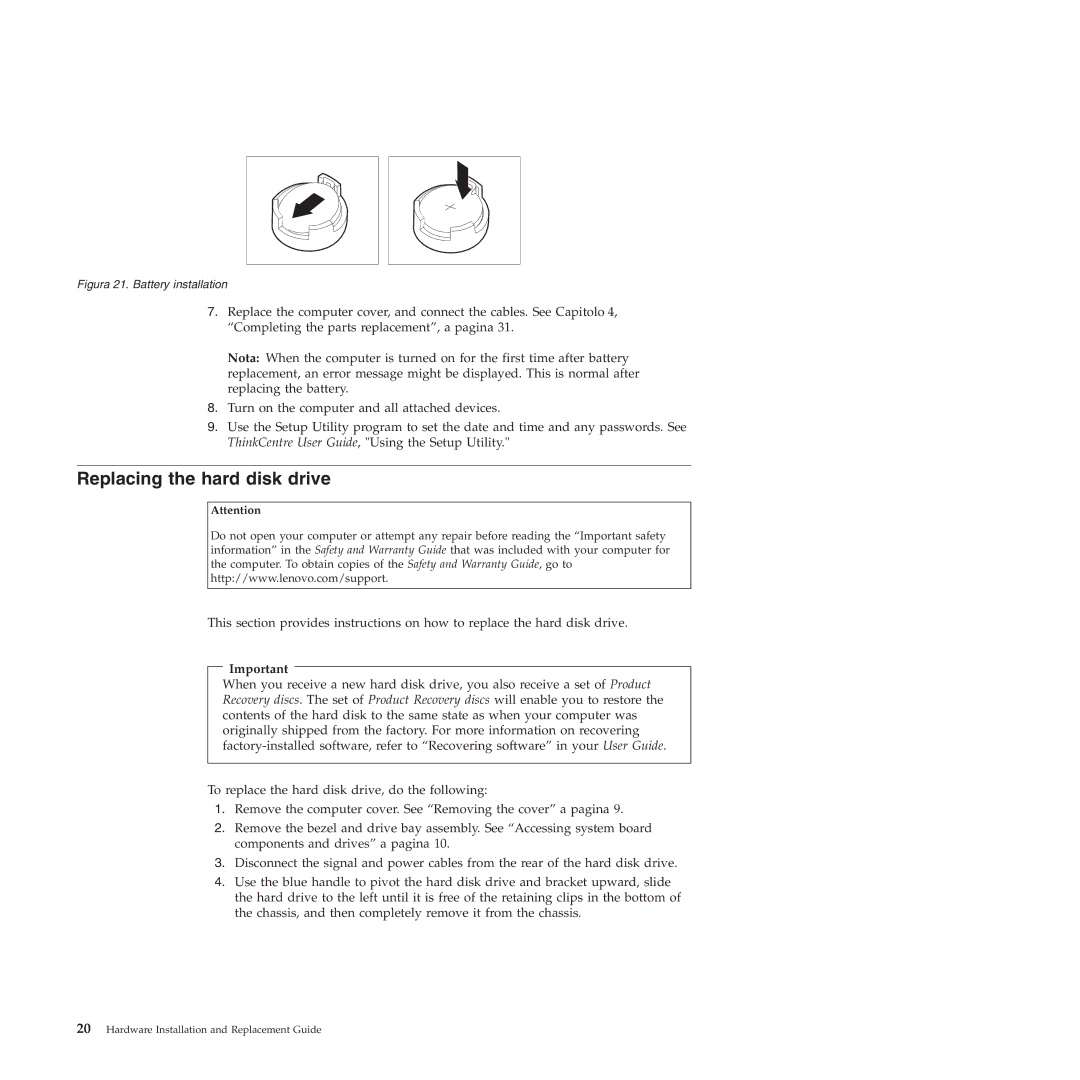Figura 21. Battery installation
7.Replace the computer cover, and connect the cables. See Capitolo 4, “Completing the parts replacement”, a pagina 31.
Nota: When the computer is turned on for the first time after battery replacement, an error message might be displayed. This is normal after replacing the battery.
8.Turn on the computer and all attached devices.
9.Use the Setup Utility program to set the date and time and any passwords. See ThinkCentre User Guide, "Using the Setup Utility."
Replacing the hard disk drive
Attention
Do not open your computer or attempt any repair before reading the “Important safety information” in the Safety and Warranty Guide that was included with your computer for the computer. To obtain copies of the Safety and Warranty Guide, go to http://www.lenovo.com/support.
This section provides instructions on how to replace the hard disk drive.
Important
When you receive a new hard disk drive, you also receive a set of Product Recovery discs. The set of Product Recovery discs will enable you to restore the contents of the hard disk to the same state as when your computer was originally shipped from the factory. For more information on recovering
To replace the hard disk drive, do the following:
1.Remove the computer cover. See “Removing the cover” a pagina 9.
2.Remove the bezel and drive bay assembly. See “Accessing system board components and drives” a pagina 10.
3.Disconnect the signal and power cables from the rear of the hard disk drive.
4.Use the blue handle to pivot the hard disk drive and bracket upward, slide the hard drive to the left until it is free of the retaining clips in the bottom of the chassis, and then completely remove it from the chassis.