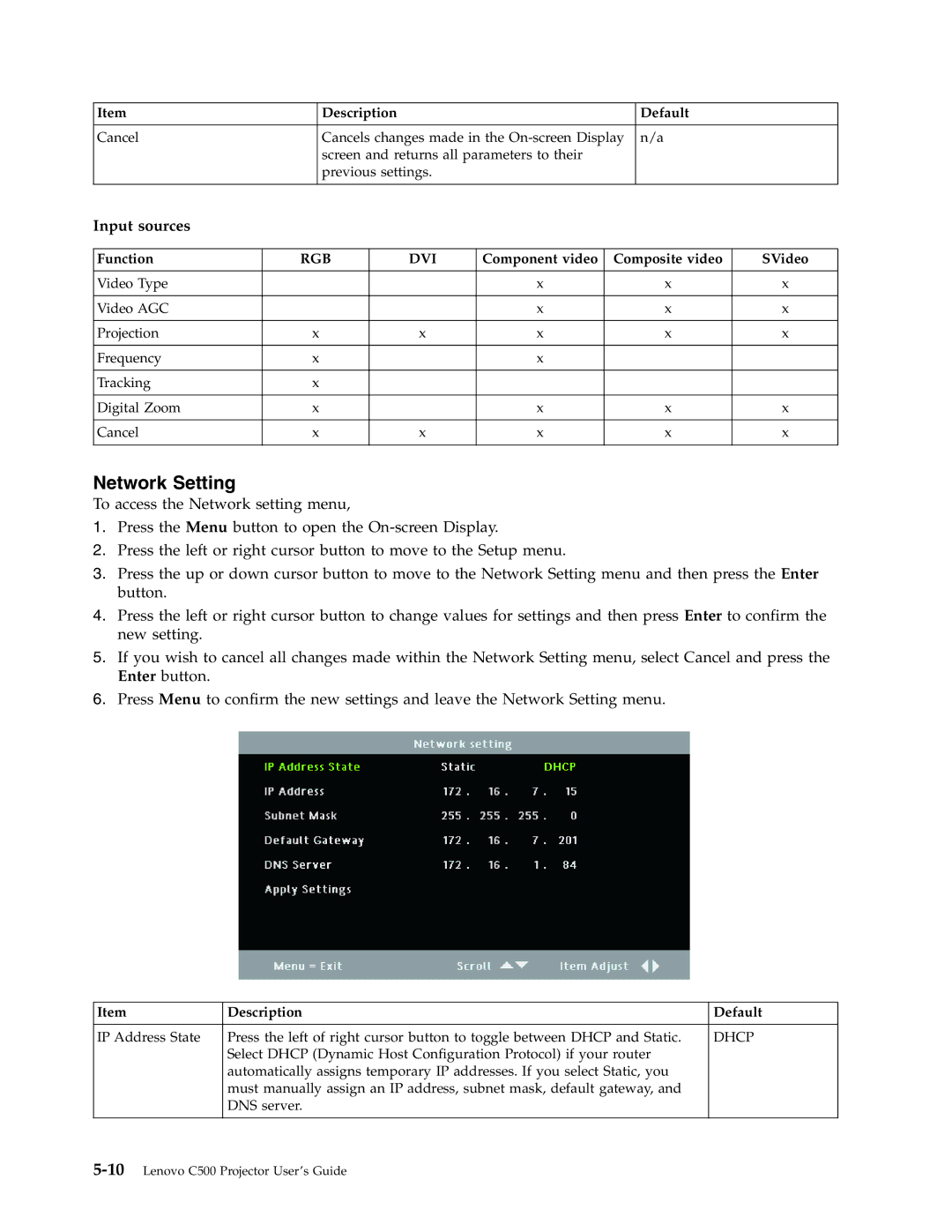Item | Description | Default |
|
|
|
Cancel | Cancels changes made in the | n/a |
| screen and returns all parameters to their |
|
| previous settings. |
|
|
|
|
Input sources
Function | RGB | DVI | Component video | Composite video | SVideo |
|
|
|
|
|
|
Video Type |
|
| x | x | x |
|
|
|
|
|
|
Video AGC |
|
| x | x | x |
|
|
|
|
|
|
Projection | x | x | x | x | x |
|
|
|
|
|
|
Frequency | x |
| x |
|
|
|
|
|
|
|
|
Tracking | x |
|
|
|
|
|
|
|
|
|
|
Digital Zoom | x |
| x | x | x |
|
|
|
|
|
|
Cancel | x | x | x | x | x |
|
|
|
|
|
|
Network Setting
To access the Network setting menu,
1.Press the Menu button to open the
2.Press the left or right cursor button to move to the Setup menu.
3.Press the up or down cursor button to move to the Network Setting menu and then press the Enter button.
4.Press the left or right cursor button to change values for settings and then press Enter to confirm the new setting.
5.If you wish to cancel all changes made within the Network Setting menu, select Cancel and press the Enter button.
6.Press Menu to confirm the new settings and leave the Network Setting menu.
Item | Description | Default |
|
|
|
IP Address State | Press the left of right cursor button to toggle between DHCP and Static. | DHCP |
| Select DHCP (Dynamic Host Configuration Protocol) if your router |
|
| automatically assigns temporary IP addresses. If you select Static, you |
|
| must manually assign an IP address, subnet mask, default gateway, and |
|
| DNS server. |
|
|
|
|