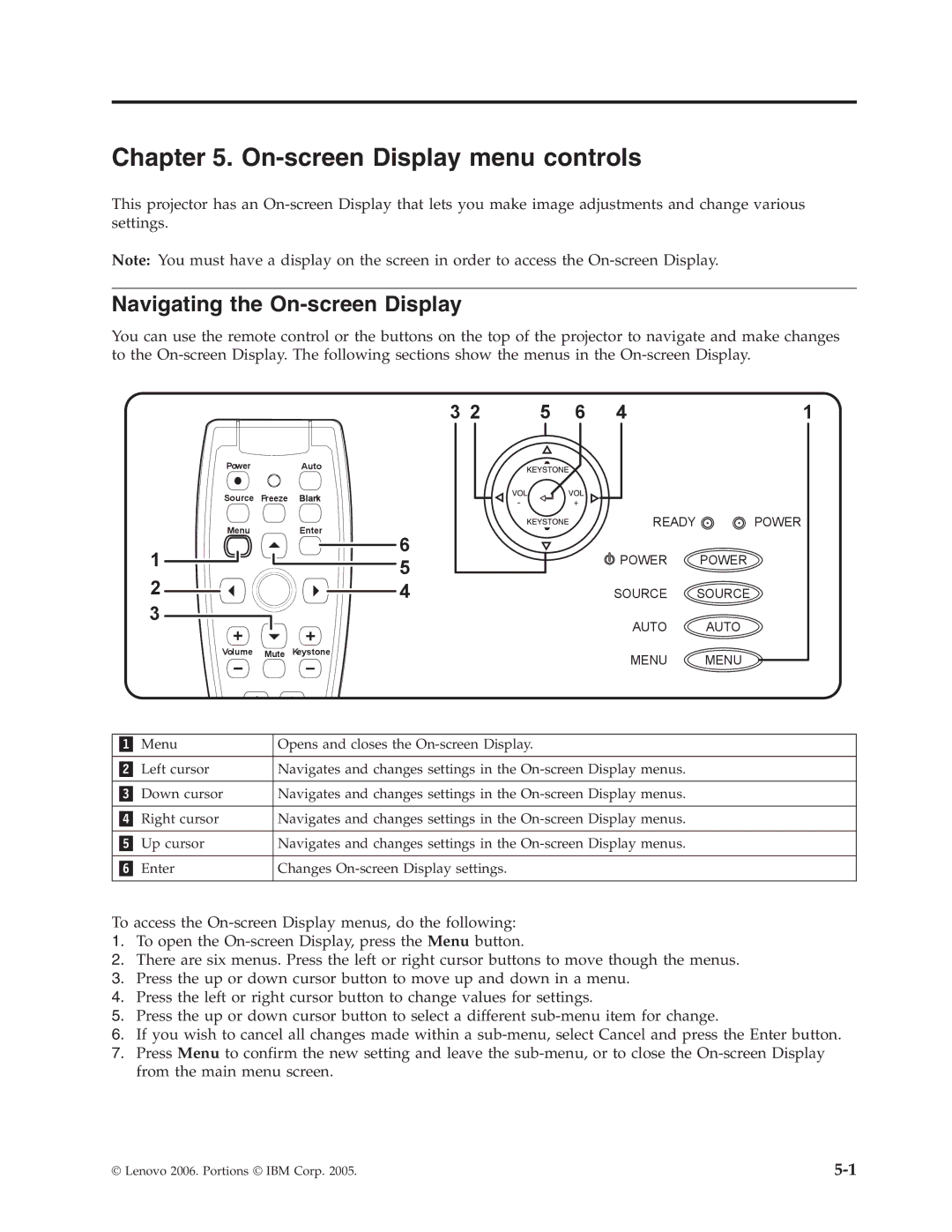Chapter 5. On-screen Display menu controls
This projector has an
Note: You must have a display on the screen in order to access the
Navigating the On-screen Display
You can use the remote control or the buttons on the top of the projector to navigate and make changes to the
3 2 | 5 | 6 | 4 | 1 |
Power | Auto | |
Source Freeze | Blank | |
Menu | Enter | |
1 | 6 | |
5 | ||
2 | ||
4 | ||
3 |
| |
Volume Mute | Keystone |
12
READY POWER
POWER POWER
SOURCE SOURCE
AUTO AUTO
MENU MENU
Menu | Opens and closes the |
|
|
Left cursor | Navigates and changes settings in the |
|
|
Down cursor | Navigates and changes settings in the |
|
|
Right cursor | Navigates and changes settings in the |
|
|
Up cursor | Navigates and changes settings in the |
|
|
Enter | Changes |
|
|
To access the
1.To open the
2.There are six menus. Press the left or right cursor buttons to move though the menus.
3.Press the up or down cursor button to move up and down in a menu.
4.Press the left or right cursor button to change values for settings.
5.Press the up or down cursor button to select a different
6.If you wish to cancel all changes made within a
7.Press Menu to confirm the new setting and leave the
© Lenovo 2006. Portions © IBM Corp. 2005. |