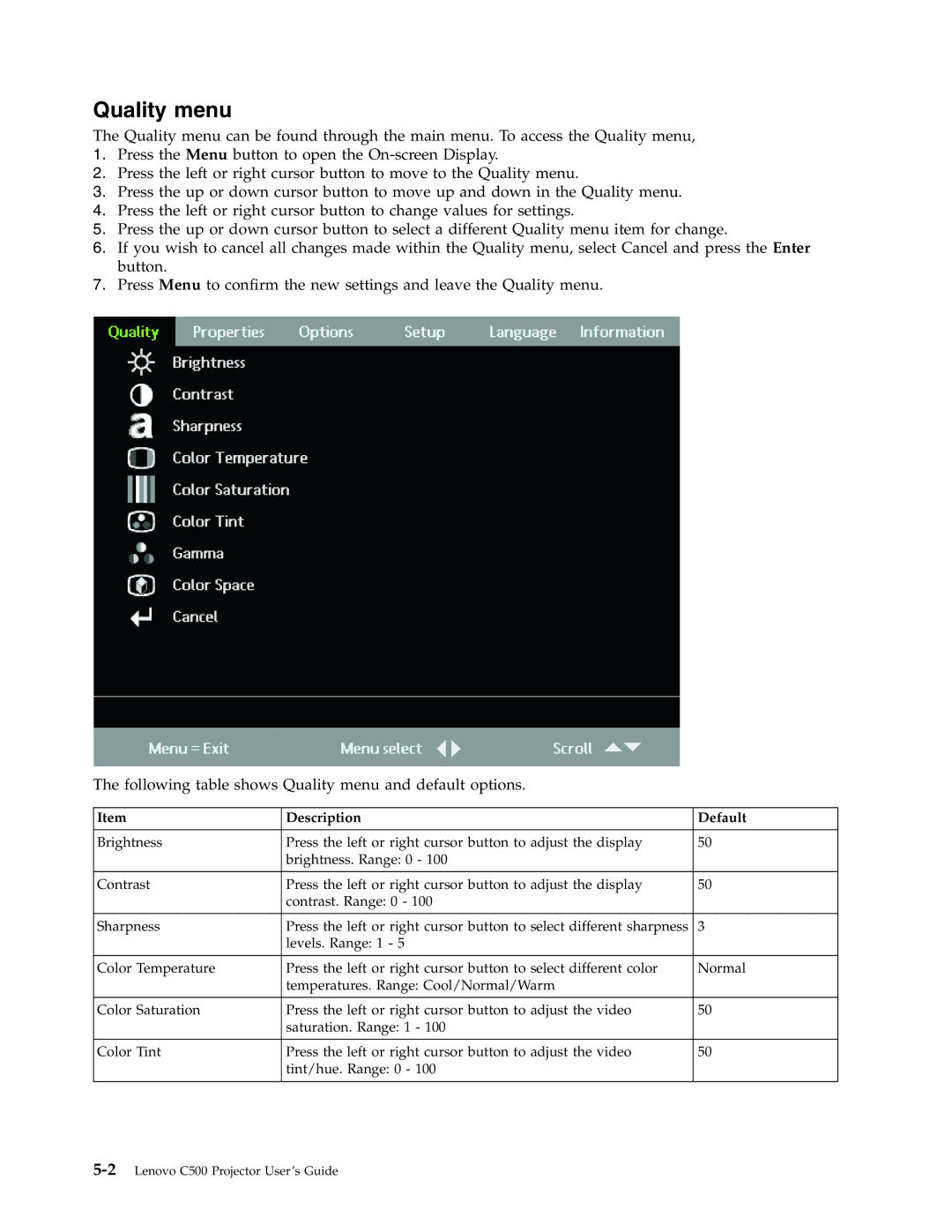Quality menu
The Quality menu can be found through the main menu. To access the Quality menu,
1.Press the Menu button to open the
2.Press the left or right cursor button to move to the Quality menu.
3.Press the up or down cursor button to move up and down in the Quality menu.
4.Press the left or right cursor button to change values for settings.
5.Press the up or down cursor button to select a different Quality menu item for change.
6.If you wish to cancel all changes made within the Quality menu, select Cancel and press the Enter button.
7.Press Menu to confirm the new settings and leave the Quality menu.
The following table shows Quality menu and default options.
Item | Description | Default |
|
|
|
Brightness | Press the left or right cursor button to adjust the display | 50 |
| brightness. Range: 0 - 100 |
|
|
|
|
Contrast | Press the left or right cursor button to adjust the display | 50 |
| contrast. Range: 0 - 100 |
|
|
|
|
Sharpness | Press the left or right cursor button to select different sharpness | 3 |
| levels. Range: 1 - 5 |
|
|
|
|
Color Temperature | Press the left or right cursor button to select different color | Normal |
| temperatures. Range: Cool/Normal/Warm |
|
|
|
|
Color Saturation | Press the left or right cursor button to adjust the video | 50 |
| saturation. Range: 1 - 100 |
|
|
|
|
Color Tint | Press the left or right cursor button to adjust the video | 50 |
| tint/hue. Range: 0 - 100 |
|
|
|
|