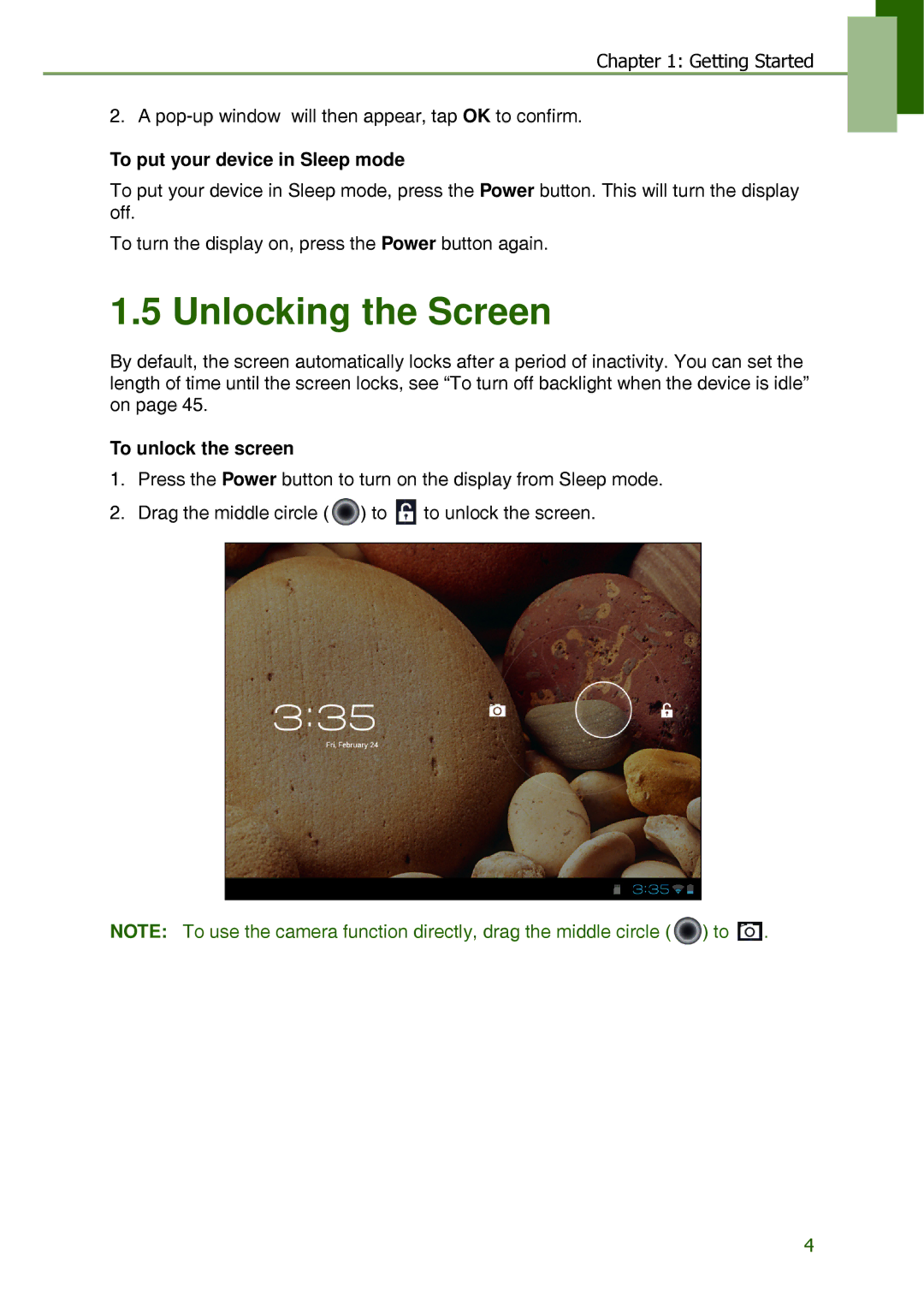Chapter 1: Getting Started
2. A
To put your device in Sleep mode
To put your device in Sleep mode, press the Power button. This will turn the display off.
To turn the display on, press the Power button again.
1.5 Unlocking the Screen
By default, the screen automatically locks after a period of inactivity. You can set the length of time until the screen locks, see “To turn off backlight when the device is idle” on page 45.
To unlock the screen
1.Press the Power button to turn on the display from Sleep mode.
2.Drag the middle circle ( ![]() ) to
) to ![]() to unlock the screen.
to unlock the screen.
NOTE: To use the camera function directly, drag the middle circle ( ![]() ) to
) to ![]() .
.
4