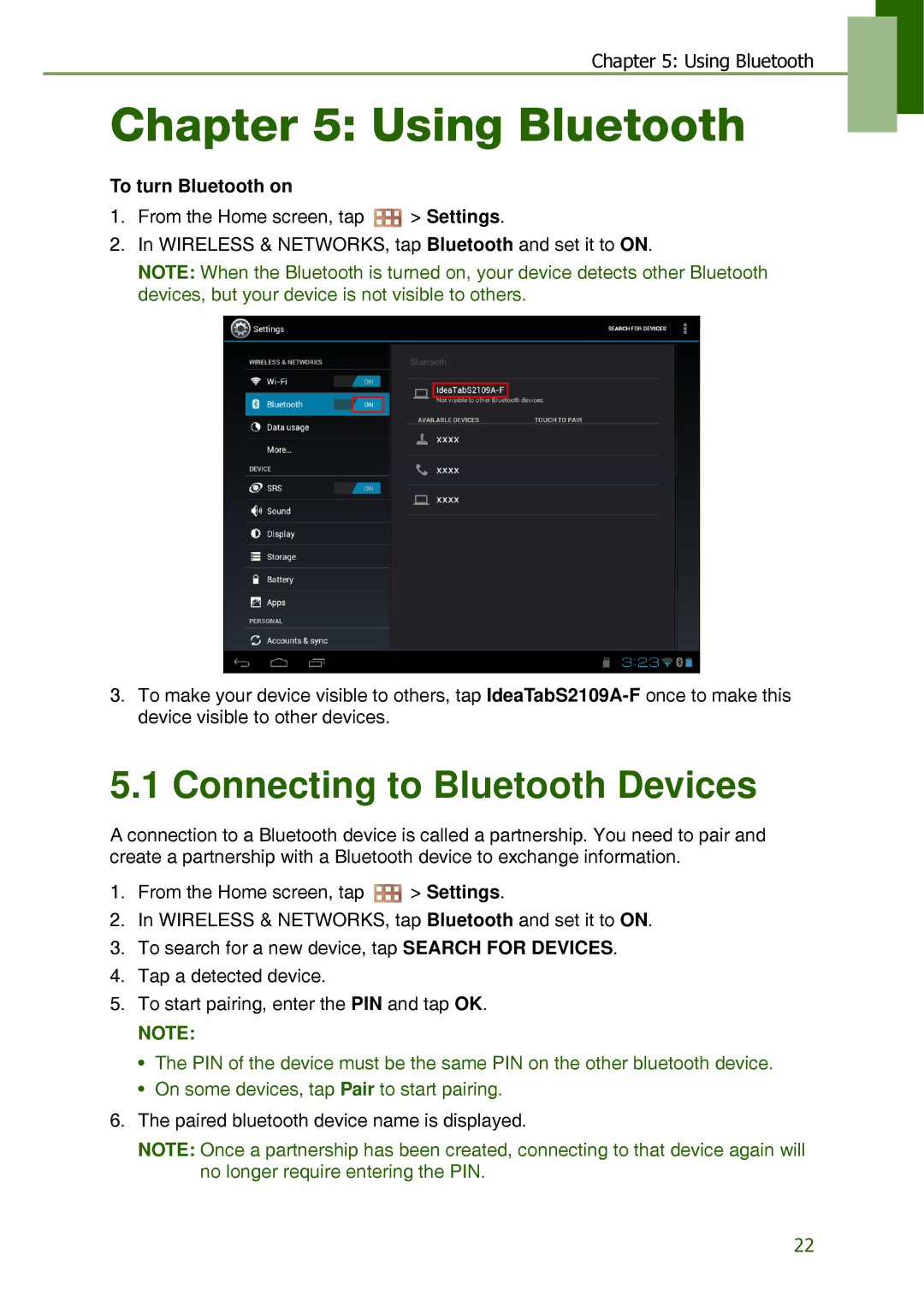Chapter 5: Using Bluetooth
Chapter 5: Using Bluetooth
To turn Bluetooth on
1.From the Home screen, tap ![]() > Settings.
> Settings.
2.In WIRELESS & NETWORKS, tap Bluetooth and set it to ON.
NOTE: When the Bluetooth is turned on, your device detects other Bluetooth devices, but your device is not visible to others.
3.To make your device visible to others, tap
5.1 Connecting to Bluetooth Devices
A connection to a Bluetooth device is called a partnership. You need to pair and create a partnership with a Bluetooth device to exchange information.
1.From the Home screen, tap ![]() > Settings.
> Settings.
2.In WIRELESS & NETWORKS, tap Bluetooth and set it to ON.
3.To search for a new device, tap SEARCH FOR DEVICES.
4.Tap a detected device.
5.To start pairing, enter the PIN and tap OK.
NOTE:
•The PIN of the device must be the same PIN on the other bluetooth device.
•On some devices, tap Pair to start pairing.
6.The paired bluetooth device name is displayed.
NOTE: Once a partnership has been created, connecting to that device again will no longer require entering the PIN.
22