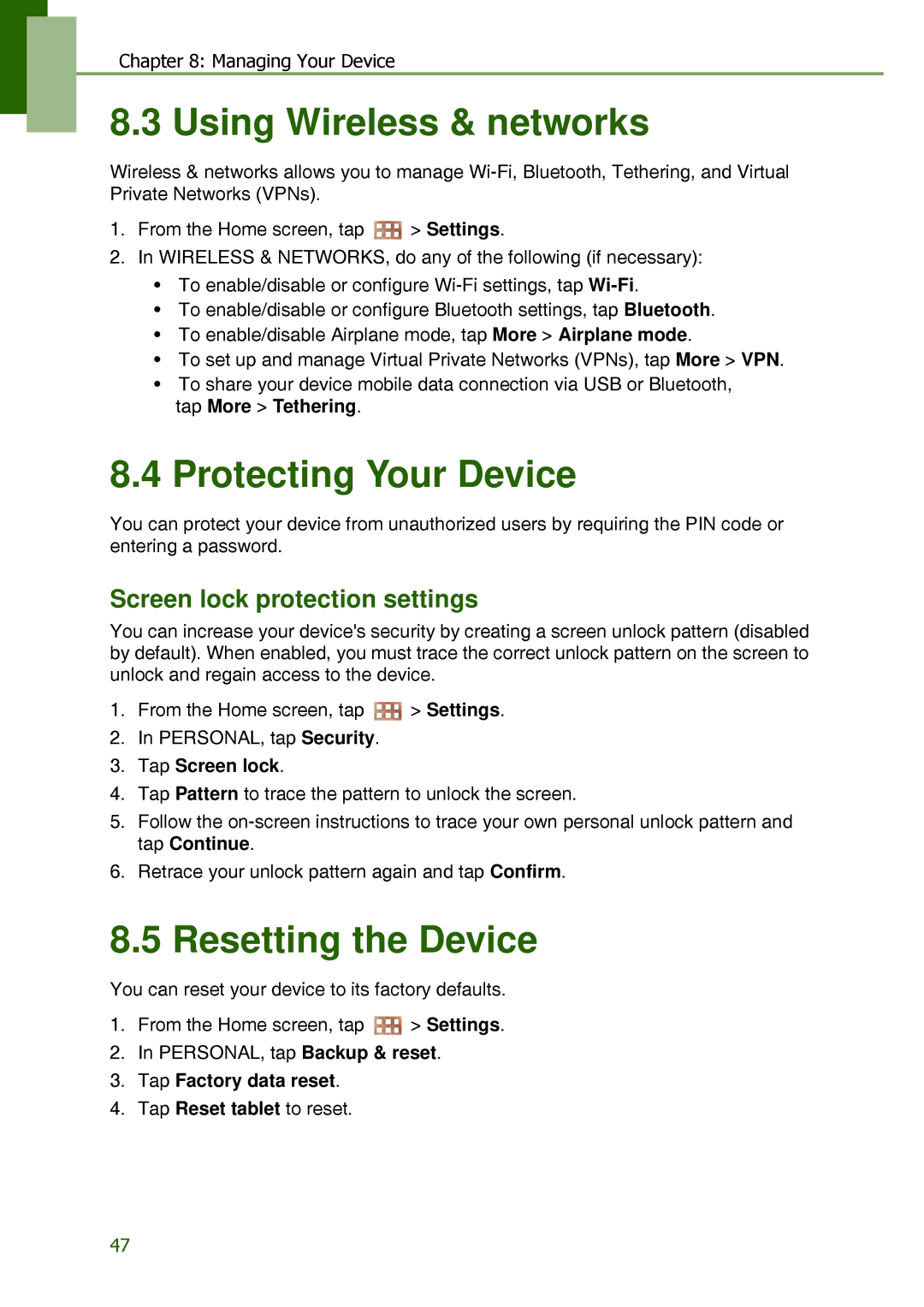Chapter 8: Managing Your Device
8.3 Using Wireless & networks
Wireless & networks allows you to manage
1.From the Home screen, tap ![]() > Settings.
> Settings.
2.In WIRELESS & NETWORKS, do any of the following (if necessary):
•To enable/disable or configure
•To enable/disable or configure Bluetooth settings, tap Bluetooth.
•To enable/disable Airplane mode, tap More > Airplane mode.
•To set up and manage Virtual Private Networks (VPNs), tap More > VPN.
•To share your device mobile data connection via USB or Bluetooth,
tap More > Tethering.
8.4 Protecting Your Device
You can protect your device from unauthorized users by requiring the PIN code or entering a password.
Screen lock protection settings
You can increase your device's security by creating a screen unlock pattern (disabled by default). When enabled, you must trace the correct unlock pattern on the screen to unlock and regain access to the device.
1.From the Home screen, tap ![]() > Settings.
> Settings.
2.In PERSONAL, tap Security.
3.Tap Screen lock.
4.Tap Pattern to trace the pattern to unlock the screen.
5.Follow the
6.Retrace your unlock pattern again and tap Confirm.
8.5 Resetting the Device
You can reset your device to its factory defaults.
1.From the Home screen, tap ![]() > Settings.
> Settings.
2.In PERSONAL, tap Backup & reset.
3.Tap Factory data reset.
4.Tap Reset tablet to reset.
47