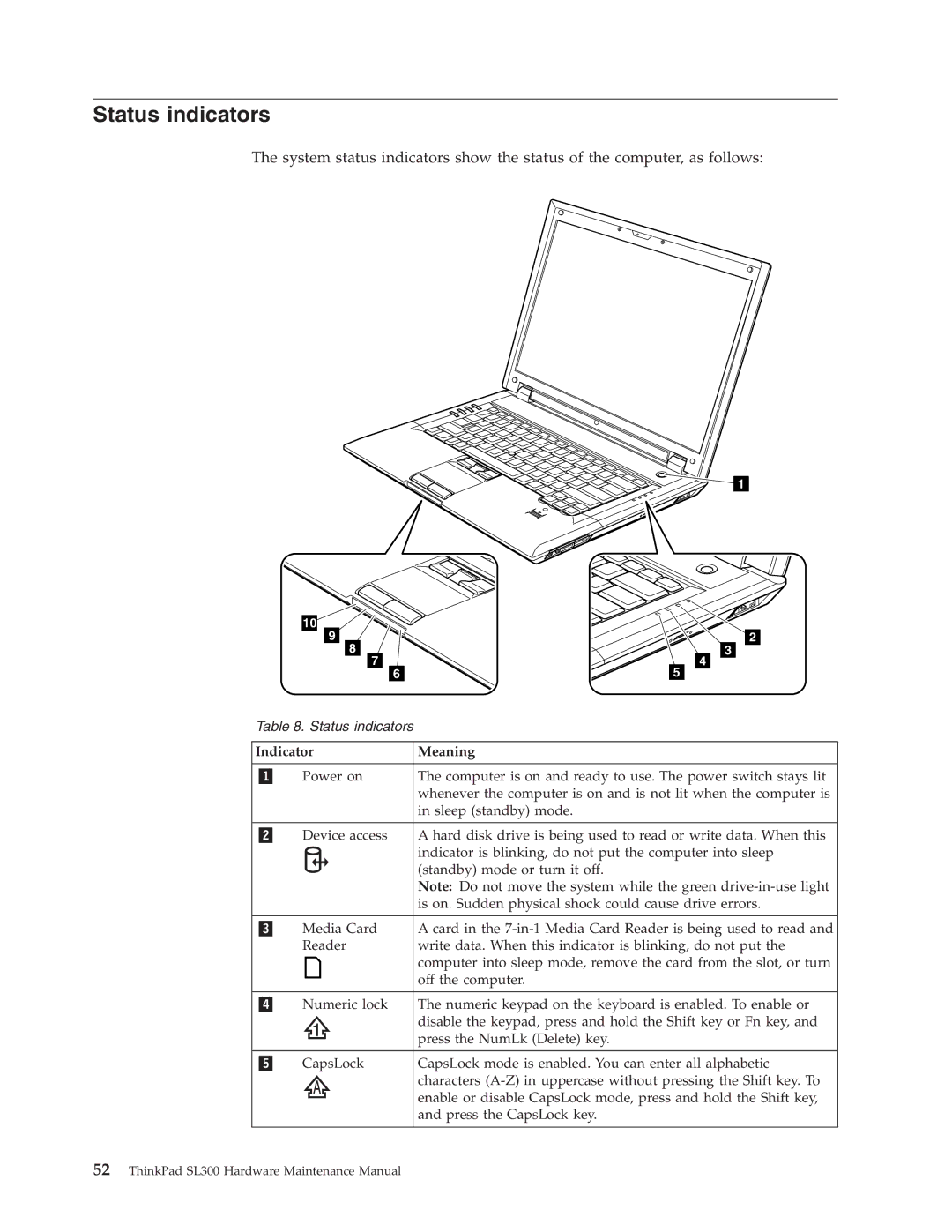Status indicators
The system status indicators show the status of the computer, as follows:
10
9
8
7
6
1
2
3
4
5
Table 8. Status indicators
Indicator | Meaning |
|
|
Power on | The computer is on and ready to use. The power switch stays lit |
| whenever the computer is on and is not lit when the computer is |
| in sleep (standby) mode. |
|
|
Device access | A hard disk drive is being used to read or write data. When this |
| indicator is blinking, do not put the computer into sleep |
| (standby) mode or turn it off. |
| Note: Do not move the system while the green |
| is on. Sudden physical shock could cause drive errors. |
|
|
Media Card | A card in the |
Reader | write data. When this indicator is blinking, do not put the |
| computer into sleep mode, remove the card from the slot, or turn |
| off the computer. |
|
|
Numeric lock | The numeric keypad on the keyboard is enabled. To enable or |
| disable the keypad, press and hold the Shift key or Fn key, and |
| press the NumLk (Delete) key. |
|
|
CapsLock | CapsLock mode is enabled. You can enter all alphabetic |
| characters |
| enable or disable CapsLock mode, press and hold the Shift key, |
| and press the CapsLock key. |
|
|