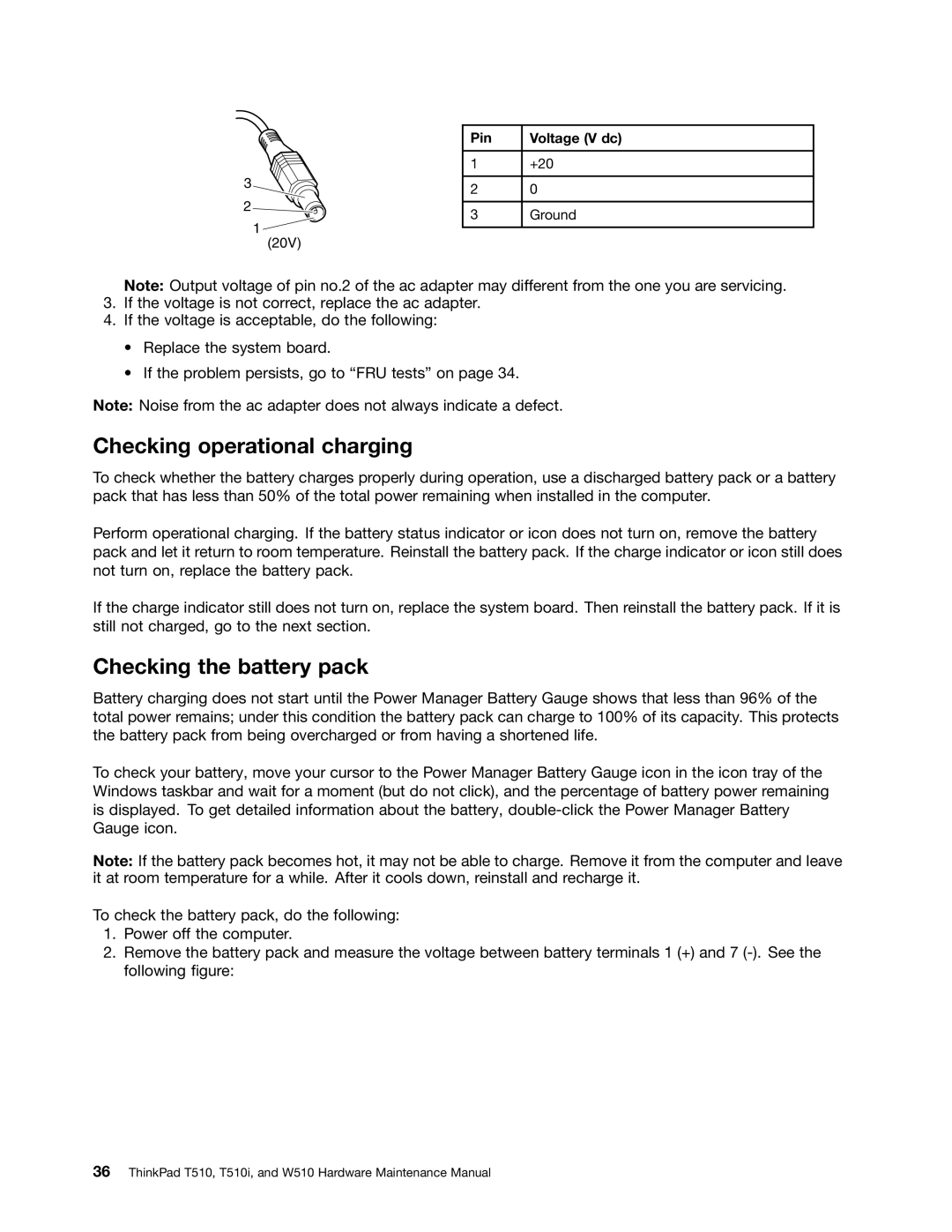3![]()
![]()
2![]()
![]()
1
(20V)
Pin | Voltage (V dc) |
1+20
20
3Ground
Note: Output voltage of pin no.2 of the ac adapter may different from the one you are servicing.
3.If the voltage is not correct, replace the ac adapter.
4.If the voltage is acceptable, do the following:
•Replace the system board.
•If the problem persists, go to “FRU tests” on page 34.
Note: Noise from the ac adapter does not always indicate a defect.
Checking operational charging
To check whether the battery charges properly during operation, use a discharged battery pack or a battery pack that has less than 50% of the total power remaining when installed in the computer.
Perform operational charging. If the battery status indicator or icon does not turn on, remove the battery pack and let it return to room temperature. Reinstall the battery pack. If the charge indicator or icon still does not turn on, replace the battery pack.
If the charge indicator still does not turn on, replace the system board. Then reinstall the battery pack. If it is still not charged, go to the next section.
Checking the battery pack
Battery charging does not start until the Power Manager Battery Gauge shows that less than 96% of the total power remains; under this condition the battery pack can charge to 100% of its capacity. This protects the battery pack from being overcharged or from having a shortened life.
To check your battery, move your cursor to the Power Manager Battery Gauge icon in the icon tray of the Windows taskbar and wait for a moment (but do not click), and the percentage of battery power remaining is displayed. To get detailed information about the battery,
Note: If the battery pack becomes hot, it may not be able to charge. Remove it from the computer and leave it at room temperature for a while. After it cools down, reinstall and recharge it.
To check the battery pack, do the following:
1.Power off the computer.
2.Remove the battery pack and measure the voltage between battery terminals 1 (+) and 7