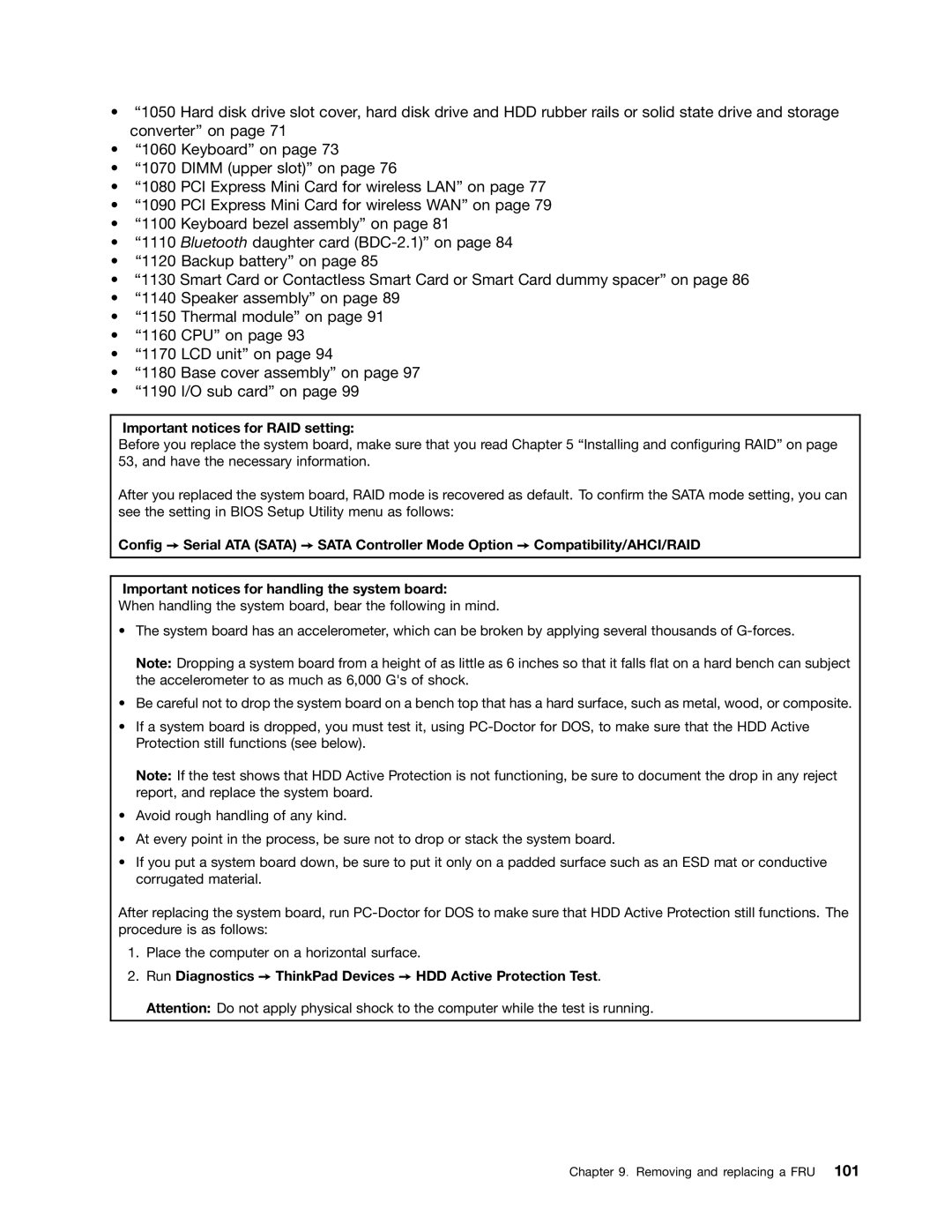•“1050 Hard disk drive slot cover, hard disk drive and HDD rubber rails or solid state drive and storage converter” on page 71
•“1060 Keyboard” on page 73
•“1070 DIMM (upper slot)” on page 76
•“1080 PCI Express Mini Card for wireless LAN” on page 77
•“1090 PCI Express Mini Card for wireless WAN” on page 79
•“1100 Keyboard bezel assembly” on page 81
•“1110 Bluetooth daughter card
•“1120 Backup battery” on page 85
•“1130 Smart Card or Contactless Smart Card or Smart Card dummy spacer” on page 86
•“1140 Speaker assembly” on page 89
•“1150 Thermal module” on page 91
•“1160 CPU” on page 93
•“1170 LCD unit” on page 94
•“1180 Base cover assembly” on page 97
•“1190 I/O sub card” on page 99
Important notices for RAID setting:
Before you replace the system board, make sure that you read Chapter 5 “Installing and configuring RAID” on page 53, and have the necessary information.
After you replaced the system board, RAID mode is recovered as default. To confirm the SATA mode setting, you can see the setting in BIOS Setup Utility menu as follows:
Config ➙ Serial ATA (SATA) ➙ SATA Controller Mode Option ➙ Compatibility/AHCI/RAID
Important notices for handling the system board:
When handling the system board, bear the following in mind.
•The system board has an accelerometer, which can be broken by applying several thousands of
Note: Dropping a system board from a height of as little as 6 inches so that it falls flat on a hard bench can subject the accelerometer to as much as 6,000 G's of shock.
•Be careful not to drop the system board on a bench top that has a hard surface, such as metal, wood, or composite.
•If a system board is dropped, you must test it, using
Note: If the test shows that HDD Active Protection is not functioning, be sure to document the drop in any reject report, and replace the system board.
•Avoid rough handling of any kind.
•At every point in the process, be sure not to drop or stack the system board.
•If you put a system board down, be sure to put it only on a padded surface such as an ESD mat or conductive corrugated material.
After replacing the system board, run
1.Place the computer on a horizontal surface.
2.Run Diagnostics ➙ ThinkPad Devices ➙ HDD Active Protection Test. Attention: Do not apply physical shock to the computer while the test is running.