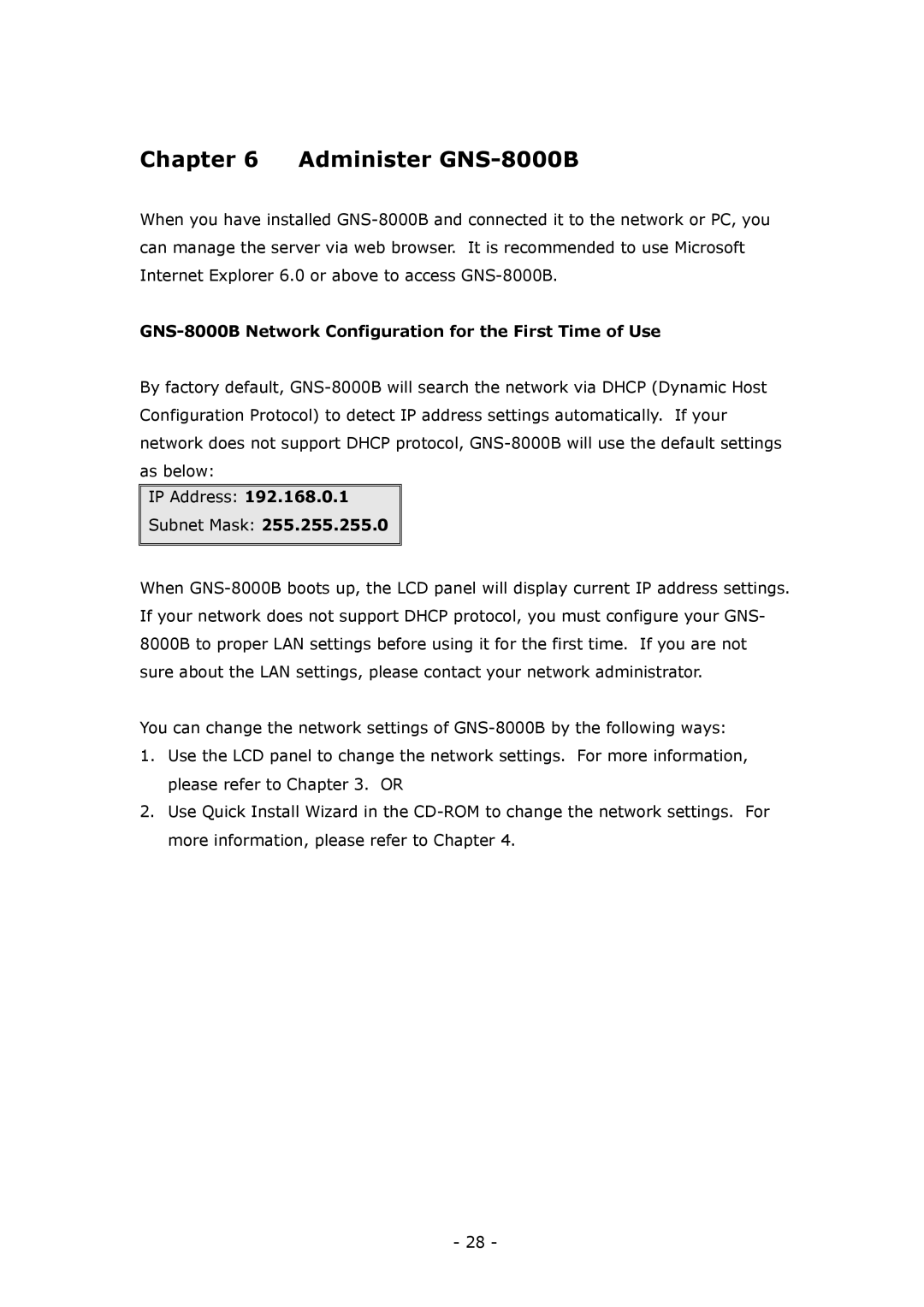Chapter 6 Administer GNS-8000B
When you have installed GNS-8000B and connected it to the network or PC, you can manage the server via web browser. It is recommended to use Microsoft Internet Explorer 6.0 or above to access GNS-8000B.
GNS-8000B Network Configuration for the First Time of Use
By factory default, GNS-8000B will search the network via DHCP (Dynamic Host Configuration Protocol) to detect IP address settings automatically. If your network does not support DHCP protocol, GNS-8000B will use the default settings as below:
IP Address: 192.168.0.1
Subnet Mask: 255.255.255.0
When GNS-8000B boots up, the LCD panel will display current IP address settings. If your network does not support DHCP protocol, you must configure your GNS- 8000B to proper LAN settings before using it for the first time. If you are not sure about the LAN settings, please contact your network administrator.
You can change the network settings of GNS-8000B by the following ways:
1.Use the LCD panel to change the network settings. For more information, please refer to Chapter 3. OR
2.Use Quick Install Wizard in the CD-ROM to change the network settings. For more information, please refer to Chapter 4.
- 28 -