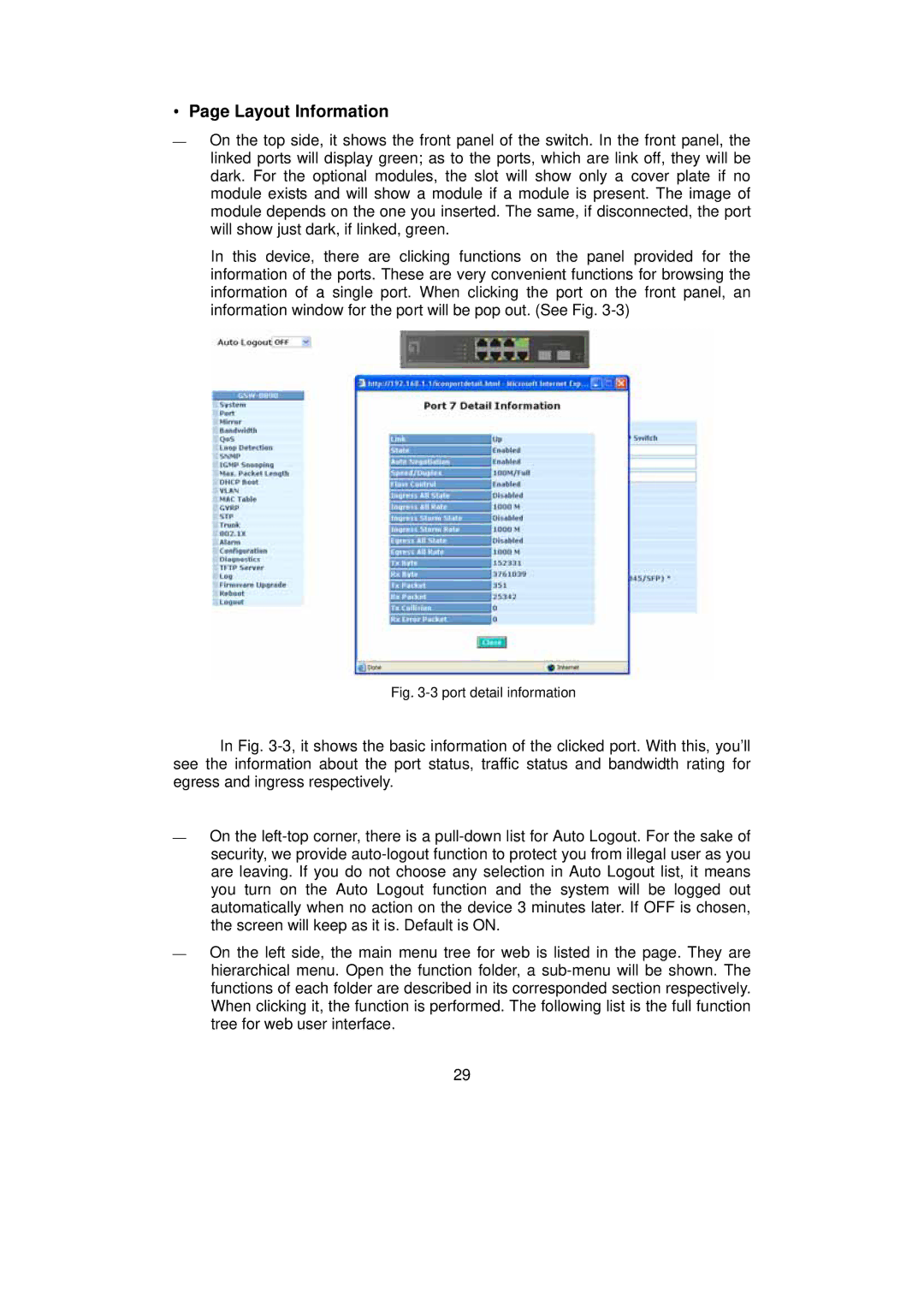•Page Layout Information
⎯On the top side, it shows the front panel of the switch. In the front panel, the linked ports will display green; as to the ports, which are link off, they will be dark. For the optional modules, the slot will show only a cover plate if no module exists and will show a module if a module is present. The image of module depends on the one you inserted. The same, if disconnected, the port will show just dark, if linked, green.
In this device, there are clicking functions on the panel provided for the information of the ports. These are very convenient functions for browsing the information of a single port. When clicking the port on the front panel, an information window for the port will be pop out. (See Fig.
Fig. 3-3 port detail information
In Fig.
⎯On the
⎯On the left side, the main menu tree for web is listed in the page. They are hierarchical menu. Open the function folder, a
29