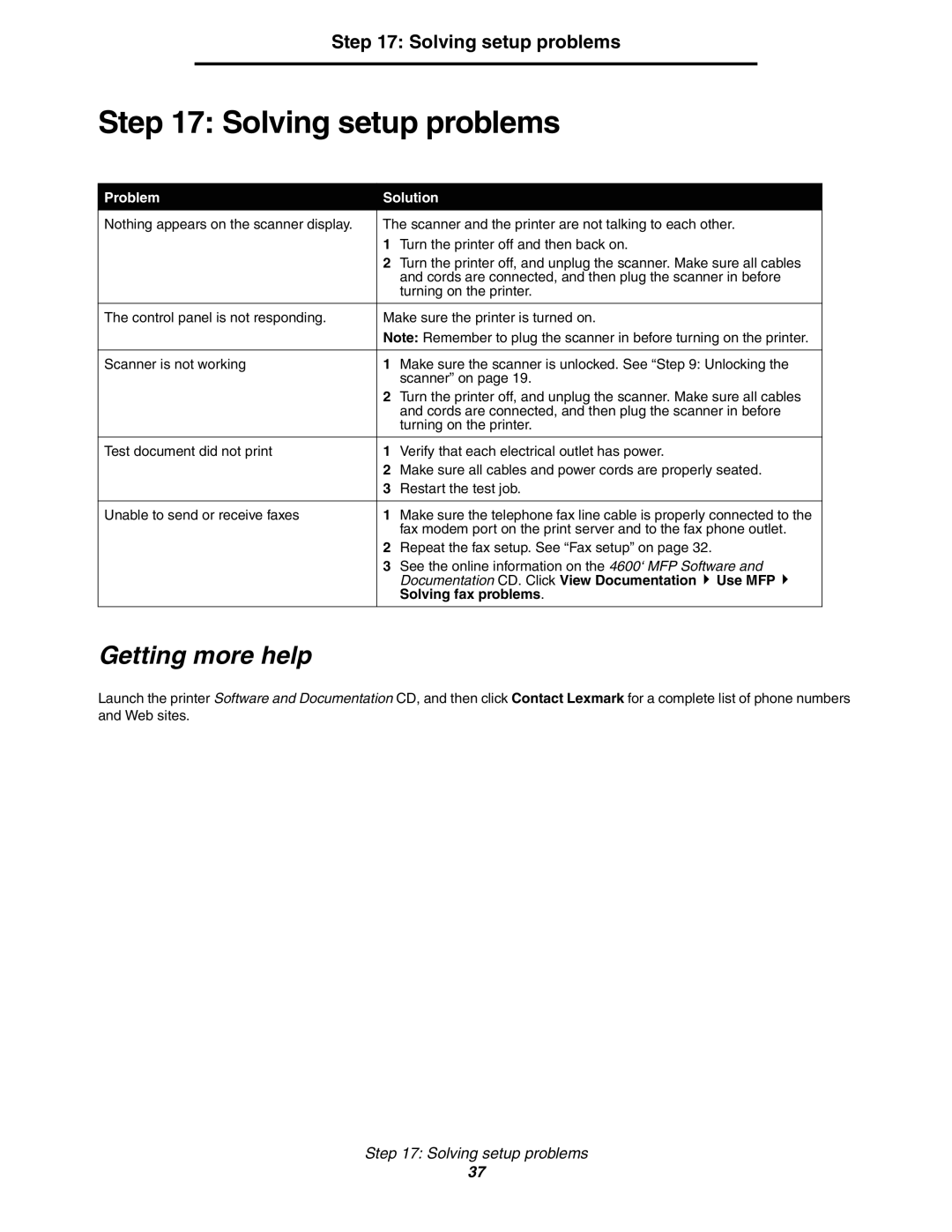Step 17: Solving setup problems
Step 17: Solving setup problems
Problem | Solution | ||
|
| ||
Nothing appears on the scanner display. | The scanner and the printer are not talking to each other. | ||
| 1 | Turn the printer off and then back on. | |
| 2 | Turn the printer off, and unplug the scanner. Make sure all cables | |
|
| and cords are connected, and then plug the scanner in before | |
|
| turning on the printer. | |
|
| ||
The control panel is not responding. | Make sure the printer is turned on. | ||
| Note: Remember to plug the scanner in before turning on the printer. | ||
|
|
| |
Scanner is not working | 1 | Make sure the scanner is unlocked. See “Step 9: Unlocking the | |
|
| scanner” on page 19. | |
| 2 | Turn the printer off, and unplug the scanner. Make sure all cables | |
|
| and cords are connected, and then plug the scanner in before | |
|
| turning on the printer. | |
|
|
| |
Test document did not print | 1 | Verify that each electrical outlet has power. | |
| 2 | Make sure all cables and power cords are properly seated. | |
| 3 | Restart the test job. | |
|
|
| |
Unable to send or receive faxes | 1 | Make sure the telephone fax line cable is properly connected to the | |
|
| fax modem port on the print server and to the fax phone outlet. | |
| 2 | Repeat the fax setup. See “Fax setup” on page 32. | |
| 3 | See the online information on the 4600‘ MFP Software and | |
|
| Documentation CD. Click View Documentation Use MFP | |
|
| Solving fax problems. | |
|
|
| |
Getting more help
Launch the printer Software and Documentation CD, and then click Contact Lexmark for a complete list of phone numbers and Web sites.
Step 17: Solving setup problems
37