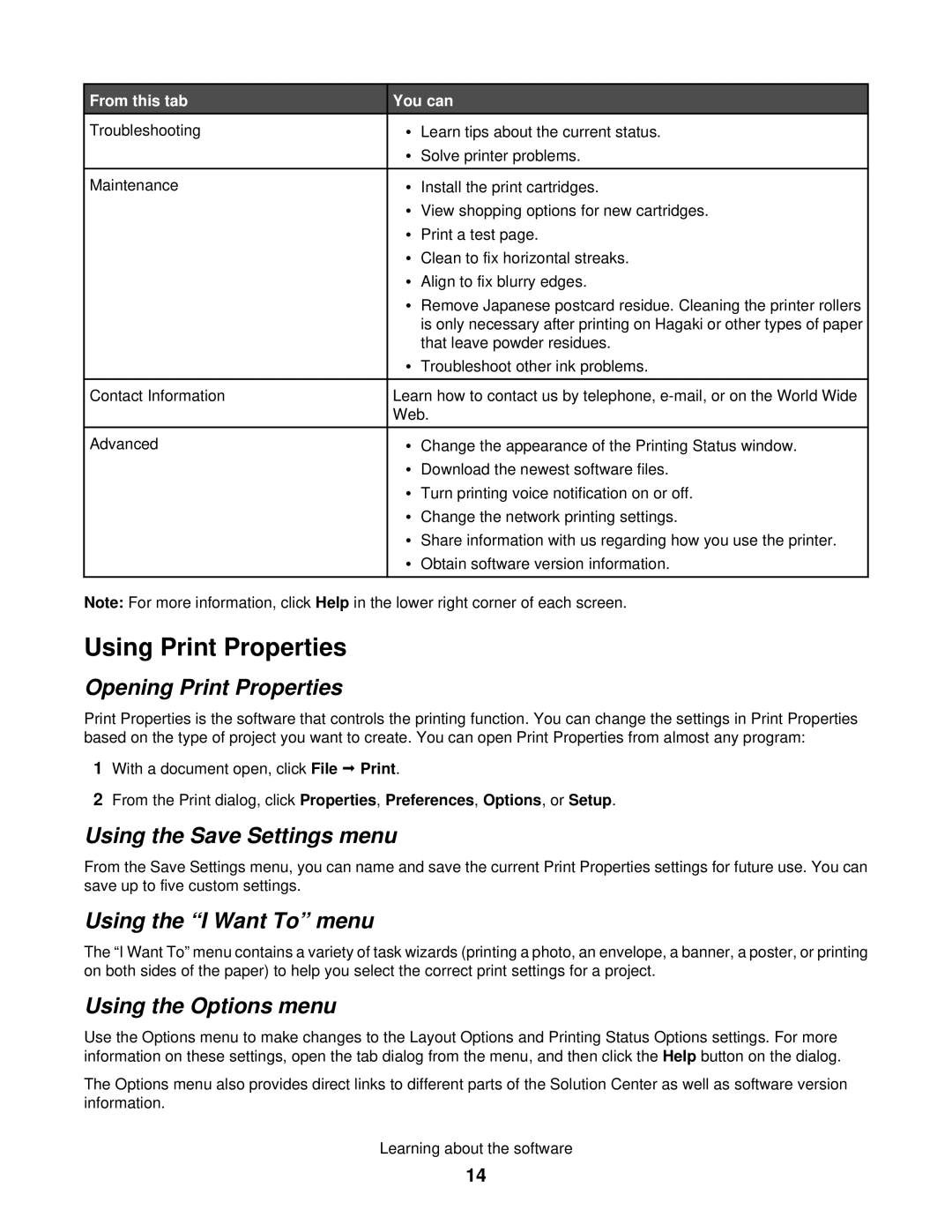From this tab | You can | ||
Troubleshooting | • | Learn tips about the current status. |
|
| • | Solve printer problems. | |
|
|
|
|
Maintenance | • | Install the print cartridges. | |
| • | View shopping options for new cartridges. | |
| • | Print a test page. | |
| • | Clean to fix horizontal streaks. | |
| • | Align to fix blurry edges. | |
| • | Remove Japanese postcard residue. Cleaning the printer rollers | |
|
| is only necessary after printing on Hagaki or other types of paper | |
|
| that leave powder residues. | |
| • | Troubleshoot other ink problems. | |
|
|
|
|
Contact Information | Learn how to contact us by telephone, | ||
| Web. | ||
|
|
|
|
Advanced | • | Change the appearance of the Printing Status window. | |
| • | Download the newest software files. | |
| • | Turn printing voice notification on or off. | |
| • | Change the network printing settings. | |
| • | Share information with us regarding how you use the printer. | |
| • | Obtain software version information. | |
|
|
|
|
Note: For more information, click Help in the lower right corner of each screen.
Using Print Properties
Opening Print Properties
Print Properties is the software that controls the printing function. You can change the settings in Print Properties based on the type of project you want to create. You can open Print Properties from almost any program:
1With a document open, click File Print.
2From the Print dialog, click Properties, Preferences, Options, or Setup.
Using the Save Settings menu
From the Save Settings menu, you can name and save the current Print Properties settings for future use. You can save up to five custom settings.
Using the “I Want To” menu
The “I Want To” menu contains a variety of task wizards (printing a photo, an envelope, a banner, a poster, or printing on both sides of the paper) to help you select the correct print settings for a project.
Using the Options menu
Use the Options menu to make changes to the Layout Options and Printing Status Options settings. For more information on these settings, open the tab dialog from the menu, and then click the Help button on the dialog.
The Options menu also provides direct links to different parts of the Solution Center as well as software version information.
Learning about the software
14