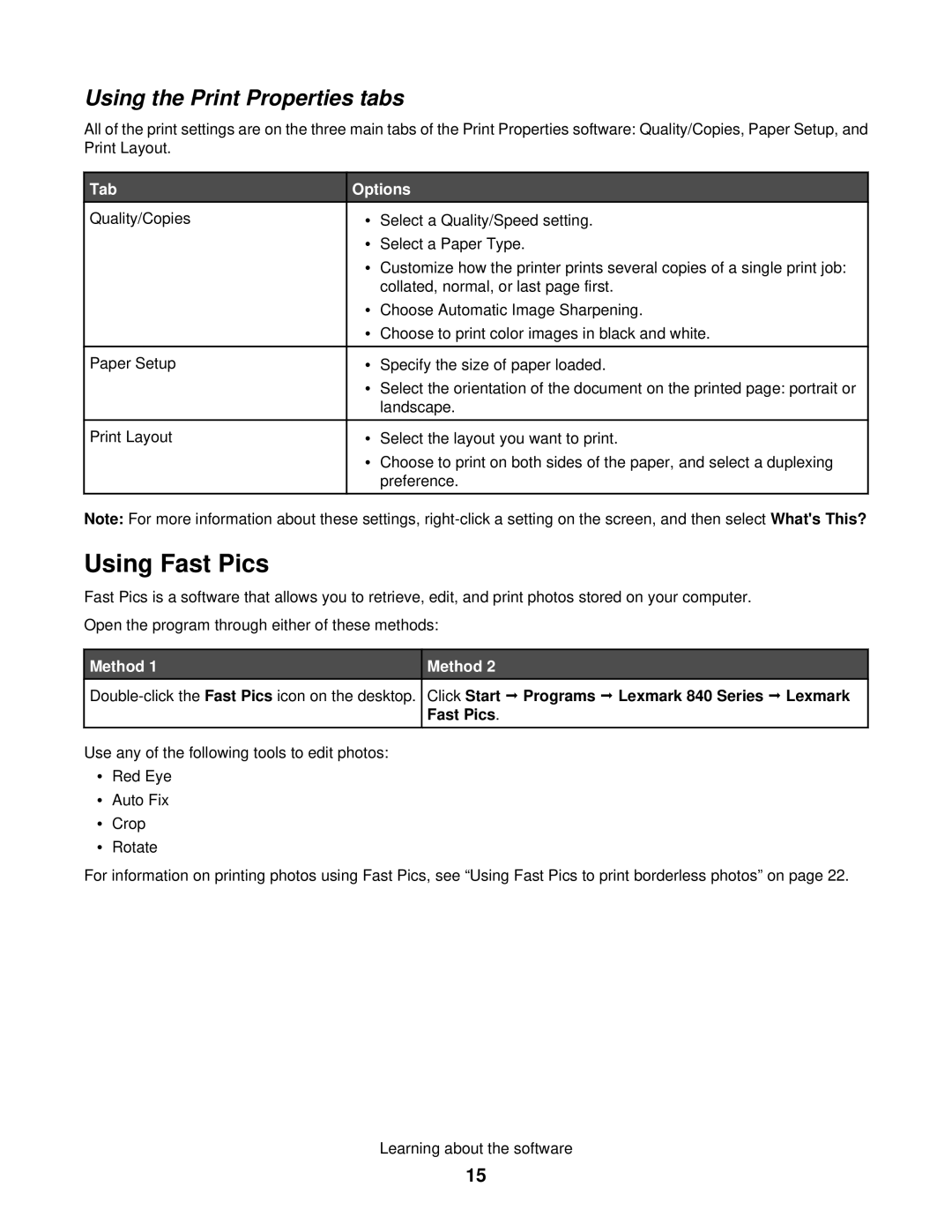Using the Print Properties tabs
All of the print settings are on the three main tabs of the Print Properties software: Quality/Copies, Paper Setup, and Print Layout.
Tab | Options | ||
Quality/Copies | • | Select a Quality/Speed setting. |
|
| • | Select a Paper Type. | |
| • | Customize how the printer prints several copies of a single print job: | |
|
| collated, normal, or last page first. | |
| • | Choose Automatic Image Sharpening. | |
| • | Choose to print color images in black and white. | |
|
|
|
|
Paper Setup | • | Specify the size of paper loaded. | |
| • | Select the orientation of the document on the printed page: portrait or | |
|
| landscape. | |
|
|
|
|
Print Layout | • | Select the layout you want to print. | |
| • | Choose to print on both sides of the paper, and select a duplexing | |
|
| preference. | |
|
|
|
|
Note: For more information about these settings,
Using Fast Pics
Fast Pics is a software that allows you to retrieve, edit, and print photos stored on your computer. Open the program through either of these methods:
Method 1
Method 2
Click Start Programs Lexmark 840 Series Lexmark Fast Pics.
Use any of the following tools to edit photos:
•Red Eye
•Auto Fix
•Crop
•Rotate
For information on printing photos using Fast Pics, see “Using Fast Pics to print borderless photos” on page 22.
Learning about the software
15