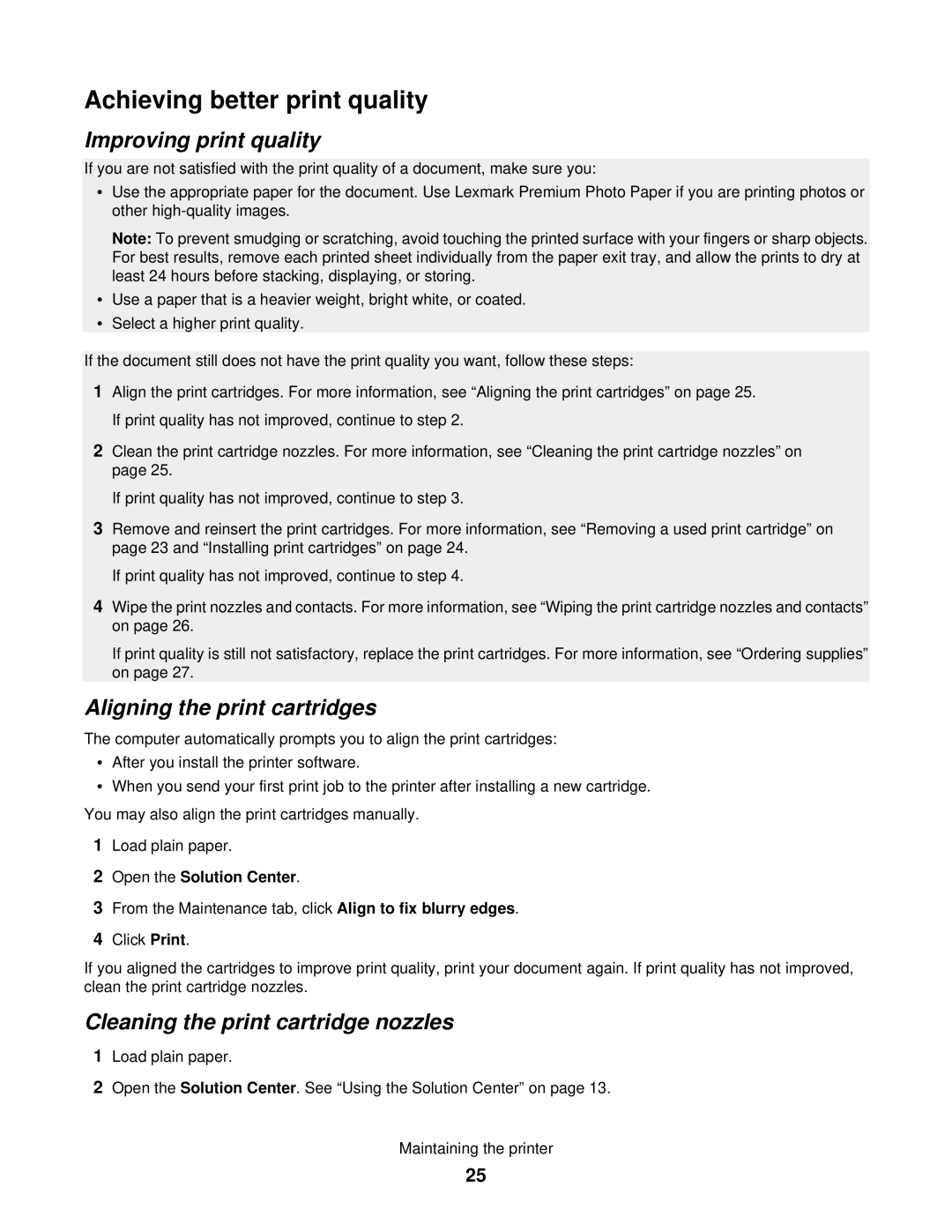Achieving better print quality
Improving print quality
If you are not satisfied with the print quality of a document, make sure you:
•Use the appropriate paper for the document. Use Lexmark Premium Photo Paper if you are printing photos or other
Note: To prevent smudging or scratching, avoid touching the printed surface with your fingers or sharp objects. For best results, remove each printed sheet individually from the paper exit tray, and allow the prints to dry at least 24 hours before stacking, displaying, or storing.
•Use a paper that is a heavier weight, bright white, or coated.
•Select a higher print quality.
If the document still does not have the print quality you want, follow these steps:
1Align the print cartridges. For more information, see “Aligning the print cartridges” on page 25. If print quality has not improved, continue to step 2.
2Clean the print cartridge nozzles. For more information, see “Cleaning the print cartridge nozzles” on page 25.
If print quality has not improved, continue to step 3.
3Remove and reinsert the print cartridges. For more information, see “Removing a used print cartridge” on page 23 and “Installing print cartridges” on page 24.
If print quality has not improved, continue to step 4.
4Wipe the print nozzles and contacts. For more information, see “Wiping the print cartridge nozzles and contacts” on page 26.
If print quality is still not satisfactory, replace the print cartridges. For more information, see “Ordering supplies” on page 27.
Aligning the print cartridges
The computer automatically prompts you to align the print cartridges:
•After you install the printer software.
•When you send your first print job to the printer after installing a new cartridge.
You may also align the print cartridges manually.
1Load plain paper.
2Open the Solution Center.
3From the Maintenance tab, click Align to fix blurry edges.
4Click Print.
If you aligned the cartridges to improve print quality, print your document again. If print quality has not improved, clean the print cartridge nozzles.
Cleaning the print cartridge nozzles
1Load plain paper.
2Open the Solution Center. See “Using the Solution Center” on page 13.
Maintaining the printer
25