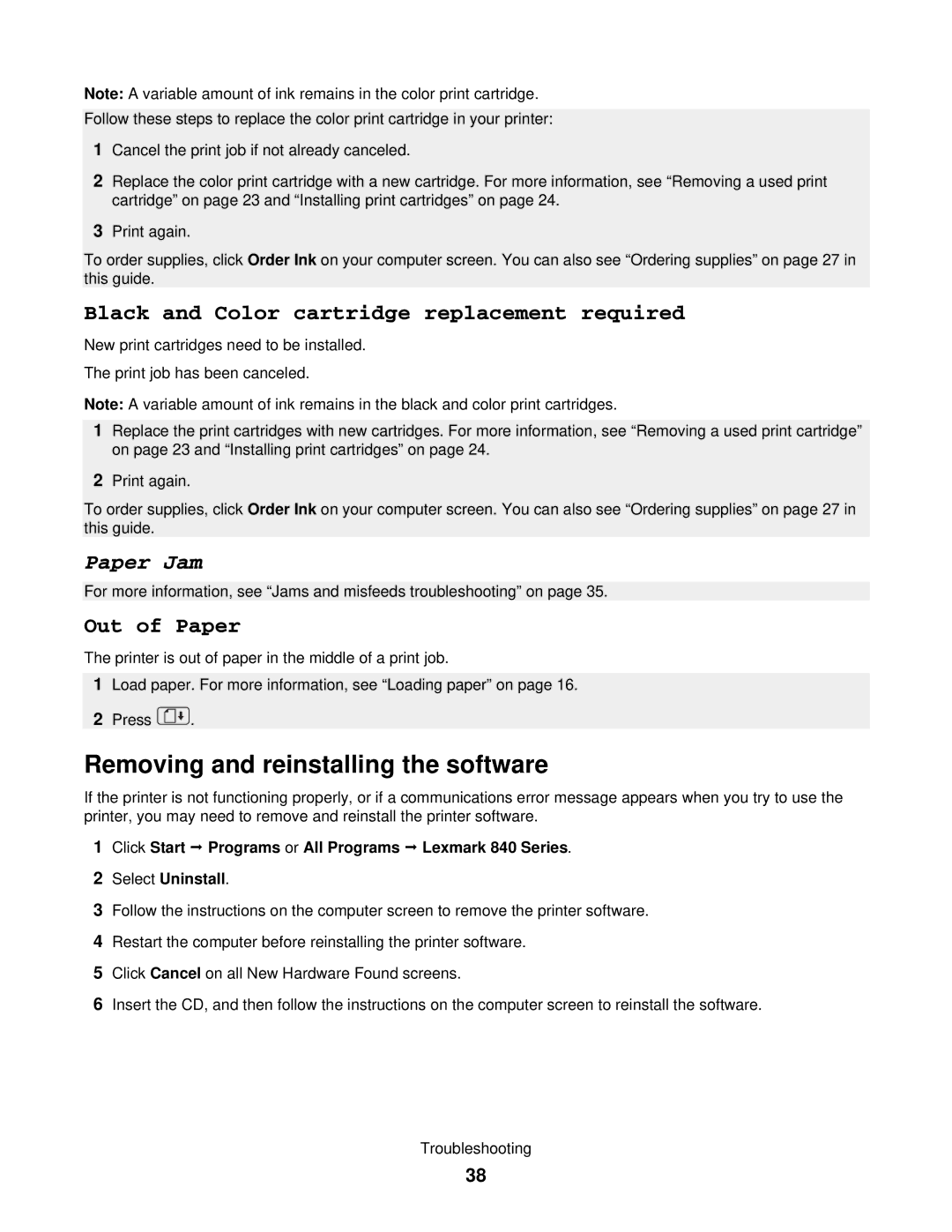Note: A variable amount of ink remains in the color print cartridge.
Follow these steps to replace the color print cartridge in your printer:
1Cancel the print job if not already canceled.
2Replace the color print cartridge with a new cartridge. For more information, see “Removing a used print cartridge” on page 23 and “Installing print cartridges” on page 24.
3Print again.
To order supplies, click Order Ink on your computer screen. You can also see “Ordering supplies” on page 27 in this guide.
Black and Color cartridge replacement required
New print cartridges need to be installed.
The print job has been canceled.
Note: A variable amount of ink remains in the black and color print cartridges.
1Replace the print cartridges with new cartridges. For more information, see “Removing a used print cartridge” on page 23 and “Installing print cartridges” on page 24.
2Print again.
To order supplies, click Order Ink on your computer screen. You can also see “Ordering supplies” on page 27 in this guide.
Paper Jam
For more information, see “Jams and misfeeds troubleshooting” on page 35.
Out of Paper
The printer is out of paper in the middle of a print job.
1Load paper. For more information, see “Loading paper” on page 16.
2Press ![]() .
.
Removing and reinstalling the software
If the printer is not functioning properly, or if a communications error message appears when you try to use the printer, you may need to remove and reinstall the printer software.
1Click Start Programs or All Programs Lexmark 840 Series.
2Select Uninstall.
3Follow the instructions on the computer screen to remove the printer software.
4Restart the computer before reinstalling the printer software.
5Click Cancel on all New Hardware Found screens.
6Insert the CD, and then follow the instructions on the computer screen to reinstall the software.
Troubleshooting
38