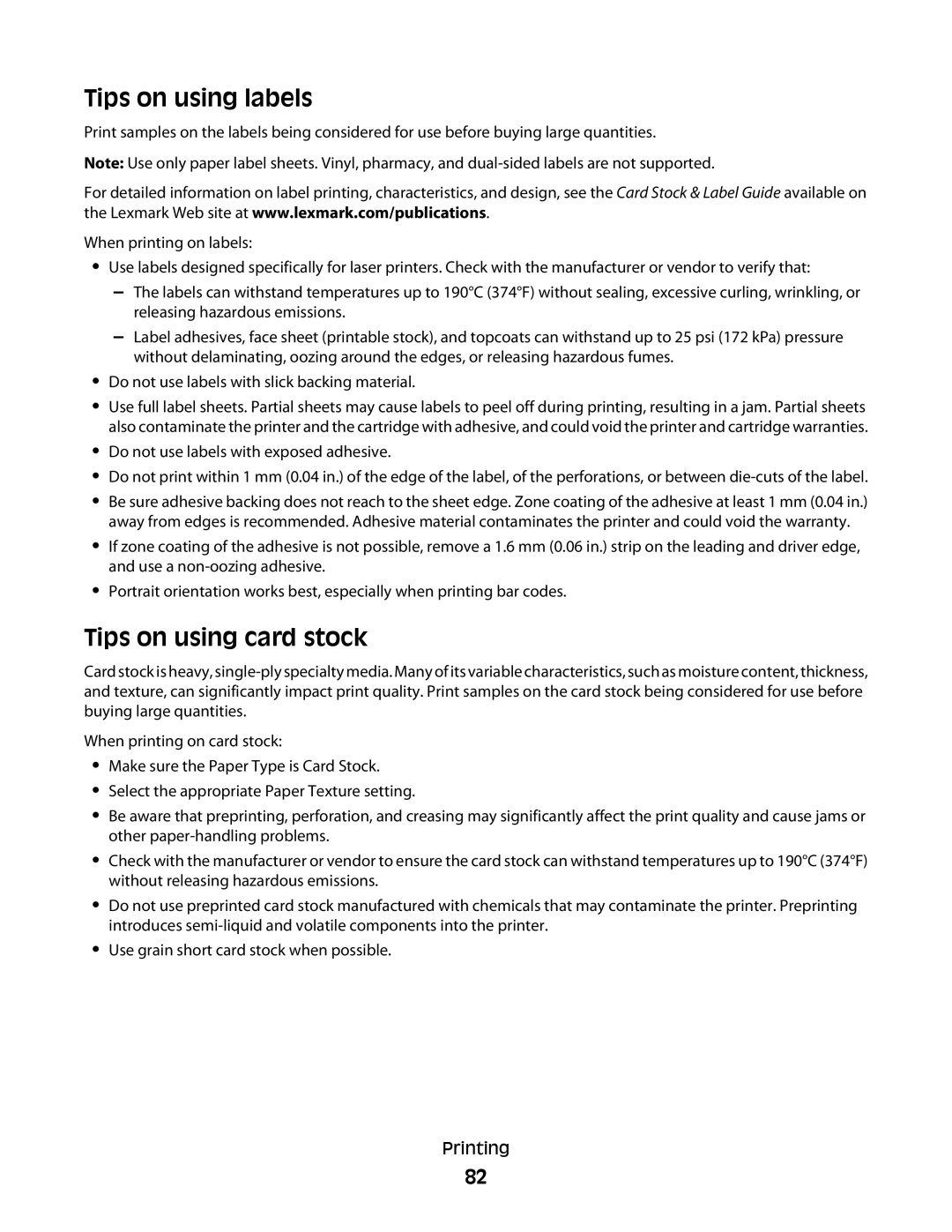X73x Series
Users Guide
Contents
Paper and specialty media guidelines
103
137
Faxing 109
132
141
252
250
307
326
Safety information
Safety information
Safety information
Thank you for choosing this printer
Learning about the printer
Finding information about the printer
Selecting a location for the printer
100 mm 3.9 482.6 mm 19 393.7 mm 15.5
Printer configurations
Basic model
Configured model
Basic functions of the scanner
Using the scanner glass
Using the ADF
Understanding the ADF and scanner glass
Using the security lock feature
Understanding the printer control panel
Description
Understanding the home screen
Display item Description
Other buttons that may appear on the home screen
Using the touch-screen buttons
Sample touch screen
Other touch-screen buttons
Selected radio button Cancel Jobs Continue
Features
Installing internal options
Additional printer setup
Available internal options
Accessing the system board to install internal options
Additional printer setup
Installing a memory card
Additional printer setup
Installing a flash memory or firmware card
Installing an Internal Solutions Port
Additional printer setup
Additional printer setup
Additional printer setup
Additional printer setup
Additional printer setup
Installing a printer hard disk
Additional printer setup
Additional printer setup
Reattaching the system board cover
Installing optional trays
Additional printer setup
Attaching cables
Disabling fax and e-mail functions prior to setup
Touch Settings Touch General Settings
Printing a network setup
Verifying printer setup
Printing a menu settings
Touch Menu Settings
Installing printer software
Setting up the printer software
Updating available options in the printer driver
Mac OS X version 10.4 and earlier
Setting up wireless printing
Mac OS X version 10.5 or later
Click Print & Fax
Installing the printer on a wireless network Windows
Click Install Printer and Software
Click Wireless Network Attach
Prepare to configure the printer
Installing the printer on a wireless network Macintosh
Enter the printer information
Configure the printer for wireless access
Configure your computer to use the printer wirelessly
Mac OS X version
Installing the printer on a wired network
Choose the Default Browser tab Click More Printers
Click AppleTalk
For Windows users
For Macintosh users
Mac OS X version 10.5 or later
Double-clickPrinter Setup Utility or Print Center
Double-clickPrint Center or Printer Setup Utility
Mac OS X version 10.4 and earlier
Click Configure Port
Click Properties
From the Go menu, choose Applications Double-click Utilities
Setting up serial printing
Additional printer setup
Saving paper and toner
Using recycled paper
Minimizing your printers environmental impact
Conserving supplies
Using Eco-Mode
Saving energy
Touch Settings Touch General Settings Touch Quiet Mode
Touch General Settings Touch Eco-Mode
Reducing printer noise
Using the Embedded Web Server
Adjusting Power Saver
Adjusting the brightness of the display
Using the printer control panel
Click Output Lighting
Setting the standard exit bin light
Touch Output Lighting
Recycling Lexmark packaging
Recycling
Recycling Lexmark products
Returning Lexmark cartridges for reuse or recycling
Loading paper and specialty media
Setting the Paper Size and Paper Type
Configuring Universal paper settings
Specify a unit of measurement
Loading trays
Loading paper and specialty media
Loading the multipurpose feeder
Loading paper and specialty media
Touch Paper Size/Type
Loading the 2000-sheet tray
Loading paper and specialty media
Insert the tray
Unlinking trays
Linking and unlinking trays
Linking trays
Assigning a custom paper type name
Click Custom Names
Click Settings
Changing a Custom Type x name
Click Custom Types
Paper and specialty media guidelines
Paper characteristics
Paper guidelines
Selecting paper
Fiber content
Unacceptable paper
Selecting preprinted forms and letterhead
Using recycled paper and other office papers
Storing paper
Supported paper sizes, types, and weights
Supported paper sizes
Supported paper types and weights
Universal
Paper type
Printing a document
Tips on using letterhead
Printing
Printing on specialty media
Tips on using transparencies
Tips on using envelopes
Tips on using labels
Tips on using card stock
Holding jobs in the printer
Printing confidential and other held jobs
Printing confidential and other held jobs from Windows
Touch Confidential Jobs
Printing from a flash drive
Printing information pages
Printing photos from a PictBridge-enabled digital camera
Printing a font sample list
Printing a directory list
Printing in black and white
Printing the print quality test pages
Canceling a print job from the printer control panel
Using Max Speed and Max Yield
Canceling a print job
Canceling a print job from the computer
For Macintosh users
Making copies
Copying
Making a quick copy
Copying on specialty media
Copying using the scanner glass
Copying photos
Making transparencies
Copying to letterhead
Customizing copy settings
Copying from one size to another
Copying a document that contains mixed paper sizes
Making copies using paper from a selected tray
Example 1 Copying to mixed paper sizes
Example 2 Copying to a single paper size
Copying on both sides of the paper duplexing
Reducing or enlarging copies
Touch Copy from, and then touch Mixed Letter/Legal
Adjusting copy quality
Collating copies
Touch Separator Sheets
Placing separator sheets between copies
Copying multiple pages onto a single sheet
Between Copies Between Jobs Between Pages
Creating a custom job job build
Touch Custom Job
Placing the date and time at the top of each
Using job interrupt
Placing information on copies
Placing an overlay message on each
Canceling a copy job
Understanding the copy screens and options
Darkness
Content
Scale
Sides Duplex
Advanced Imaging
Content
Paper Saver
Custom Job
Save as Shortcut
Improving copy quality
Advanced Duplex
102
Mailing
Setting up the e-mail function
Click E-mail Settings Click Setup E-mail Server
Getting ready to e-mail
Creating an e-mail shortcut
Configuring the e-mail settings
Creating an e-mail shortcut using the Embedded Web Server
104
Sending an e-mail using the address book
Sending an e-mail using the touch screen
Sending an e-mail using a shortcut number
Mailing a document
Changing the output file type
Customizing e-mail settings
Adding e-mail subject and message information
106
Canceling an e-mail
Understanding e-mail options
Send As
Resolution
Mail Message
Advanced Options
Getting the printer ready to fax
Faxing
109
Using the Embedded Web Server for fax setup
Initial fax setup
Using the printer control panel for fax setup
Click Settings Click Fax Settings Click Analog Fax Setup
Choosing a fax connection
111
Connecting to a PBX or Isdn system
Connecting to an analog telephone line
Connecting to a DSL service
112
Touch Settings Touch Fax Settings Touch Analog Fax Settings
Connecting to a distinctive ring service
113
114
115
Use one of the following methods
Connecting to an adapter for your country or region
116
117
Austria, Germany, and Switzerland
Connecting to a telephone wall jack in Germany
118
119
Connecting to a computer with a modem
120
121
Click Settings Click Set Date and Time
Setting the outgoing fax name and number
Setting the date and time
122
Sending a fax
Sending a fax using the printer control panel
Sending a fax using the computer
Turning daylight saving time on or off
Creating shortcuts
Creating a fax destination shortcut using the touch screen
124
Using the address book
Using shortcuts and the address book
Using fax shortcuts
125
Making a fax lighter or darker
Customizing fax settings
Changing the fax resolution
Sending a fax at a scheduled time
Blocking junk faxes
Canceling an outgoing fax
Viewing a fax log
127
Understanding fax options
128
Improving fax quality
129
130
Holding and forwarding faxes
Holding faxes
Off Always On Manual Scheduled
Print Print and Forward
Forwarding a fax
131
Fax Mail
Scanning to an FTP address
Scanning to an FTP address using the keypad
Scanning to an FTP address
132
Creating an FTP shortcut using the Embedded Web Server
Scanning to an FTP address using a shortcut number
Scanning to an FTP address using the address book
Click FTP Shortcut Setup
Understanding FTP options
Creating an FTP shortcut using the touch screen
134
135
Improving FTP quality
136
137
Scanning to a computer or flash drive
Scanning to a computer
Click Scan Profile
Understanding scan profile options
Quick Setup
Scanning to a flash drive
138
Compression
Default Content
Format Type
Color
Advanced Imaging
Improving scan quality
140
Menus list
Understanding printer menus
141
Supplies menu
142
Paper Size/Type menu
Default Source menu
Paper menu
143
Tray x Type
144
MP Feeder Size
Manual Paper Size
145
MP Feeder Type
Manual Paper Type
Substitute Size menu
Configure MP menu
146
Paper Texture menu
147
Paper Weight menu
148
149
Paper Loading menu
150
151
Custom Names menu
Custom Types menu
152
153
Universal Setup menu
Custom Scan Sizes menu
Custom Scan Size
154
Reports menu
Reports menu
Portrait Height
155
Standard Network or Network x menus
Network/Ports menu
Active NIC menu
156
157
Network Reports menu
Smtp Setup menu
158
TCP/IP menu
159
IPv6 menu
Network Card menu
160
AppleTalk menu
Wireless menu
Network/Ports ª Network x ª Net x Setup ª Wireless
161
162
Or Network x ª Std Network Setup or Net x Setup ª AppleTalk
NetWare menu
Network/Ports ª Standard Network
163
LexLink menu
Standard USB and USB x menus
View Nickname
164
ENA Address ENA Netmask ENA Gateway
165
Parallel x menu
Parallel Buffer
166
Serial x menu
167
Serial Protocol
168
Serial Buffer
Robust XON
Parity
169
Honor DSR
Confidential Print menu
Security menu
Miscellaneous menu
170
Job Expiration
Disk Wiping menu
171
Automatic Wiping
172
Security Audit Log menu
Export Log
Set Date/Time menu
173
General Settings menu
Settings menu
174
Quiet Mode
175
Paper Sizes
176
Scan to PC Port Range
177
Displayed Information
Time Format
178
Date Format
Screen Brightness
179
Timeouts
Location Alarms
180
Factory Defaults
Print Recovery
181
Copy Settings menu
182
183
Number of Copies
184
Header/Footer
185
186
Fax Mode Analog Fax Setup menu
Fax Settings menu
187
General Fax Settings
188
Fax Send Settings
189
190
191
Dial Mode
Scan Preview
Fax Receive Settings
192
Fax Log Settings
193
194
Speaker Settings
Distinctive Rings
Fax Server Setup
Fax Mode Fax Server Setup menu
195
Mail Server Setup
Mail Settings menu
Enable Analog Receive
196
197
Format
198
199
Text Default Text/Photo Default
Mail Bit Depth
200
Sharpness Use cc/bcc
FTP Settings menu
201
202
FTP bit Depth
203
Base File Name Custom Job Scanning
204
Scan Settings
Flash Drive menu
Sharpness
205
206
Text Default Text/Photo Default Use Multi-Page Tiff
Scan Bit Depth
207
Print Settings
Copies
Up pages-side
208
Duplex Binding
Up Border
Setup menu
Print Settings
209
210
Resource Save
Finishing menu
211
Print All Order
212
Separator Source
Color Correction
Quality menu
213
Toner Darkness Enhance Fine Lines
RGB Brightness RGB Contrast RGB Saturation Color Balance
214
Color Saver
Color Samples
215
Color Adjust
Manual Color
Utilities menu
216
PostScript menu
217
PCL Emul menu
218
219
220
Tray Renumber
Font Size
Html menu
221
Scale
Image menu
222
XPS menu
PictBridge menu
223
Help menu
224
Maintaining the printer
Cleaning the exterior of the printer
225
Cleaning the ADF parts
Cleaning the scanner glass
226
227
228
229
Cleaning the printhead lenses
230
231
Adjusting scanner registration
Touch Scanner Manual Registration
Touch Copy Quick Test
Storing supplies
232
Touch ADF Front or ADF Back
Checking the status of supplies from a network computer
Checking the status of supplies
Ordering supplies
Ordering toner cartridges
Ordering a waste toner box
Ordering ADF replacement parts
Ordering a fuser or a transfer module
234
Replacing a photoconductor
Replacing Supplies
235
236
Replacing a toner cartridge
237
238
239
Replacing the ADF parts
240
Replacing the pick roller assembly
241
242
Replacing the separator pad
243
Replacing the pick pad
244
245
Replacing the air filter
246
Replacing the waste toner box
247
248
Shipping the printer
Moving the printer to another location
249
Checking the device status
Administrative support
Setting up e-mail alerts
250
Viewing reports
Restoring the factory default settings
251
Solving basic printer problems
Troubleshooting
Indicator light is blinking
252
Check tray x connection
Understanding printer messages
Change src to
Disk corrupted
Fax Station Number not set up
Fax partition inoperative. Contact system administrator
Fax Station Name not set up
Load src with
Load manual feeder with
Restore Held Jobs?
Smtp server not set up. Contact system administrator
Memory full, cannot print faxes
Short paper
Insufficient memory to support Resource Save feature
Cartridge part number unsupported by device
Insufficient memory to collate job
Standard network software error
Ppds font error
Network x software error
Defective flash detected
Standard USB port disabled
Parallel port x disabled
Serial port x disabled
Too many flash options installed
Disk full
Incompatible tray
Remove defective disk
Unformatted disk
Transfer module missing
Replace transfer module
Transfer module life warning
Replace color photoconductor
Service message
Scanner Disabled
Scanner Auto Disabled
Color cartridge low
Clearing jams
Emulation error, load emulation option
Avoiding jams
Understanding jam messages
263
Paper jam
264
265
Paper jams
Touch Continue
266
267
Paper jam behind the fuser
Paper jam under the fuser
268
269
270
271
Paper jammed in Tray
24x paper jam
272
Paper jammed in front of Tray
273
Paper jammed in one of the optional trays
274
275
Touch Restart Job
Solving printing problems
276
Select Print as image
Confidential and other held jobs do not print
277
Incorrect characters print
Job takes longer than expected to print
Job prints from the wrong tray or on the wrong paper
278
Unexpected page breaks occur
Tray linking does not work
Large jobs do not collate
279
Scanner unit does not close
Solving copy problems
Copier does not respond
Poor copy quality
281
Checking an unresponsive scanner
Solving scanner problems
Partial document or photo copies
Scan was not successful
Partial document or photo scans
Scanning takes too long or freezes the computer
Poor scanned image quality
283
Caller ID is not shown
Solving fax problems
Cannot scan from a computer
Cannot send or receive a fax
285
Can send but not receive faxes
Temporarily Disable Call Waiting
Check the Ring Count Delay Settings
286
Received fax has poor print quality
Can receive but not send faxes
287
Trays / Drawers
Solving option problems
288
Hard disk with adapter
Internal Solutions Port
Flash memory card
Internal print server
Paper frequently jams
Solving paper feed problems
USB/parallel interface card
Paper jam message remains after jam is cleared
Blank pages
Solving print quality problems
Isolating print quality problems
291
Color misregistration
Characters have jagged or uneven edges
292
Fine horizontal lines appear on color pages
Adjust the Color Alignment
Clipped images
293
Incorrect margins
Ghost images
Gray background
294
Light colored line, white line, or incorrectly colored line
295
296
Paper curl
Print irregularities
Paper has Absorbed Moisture DUE to High Humidity
Print is too light
Print is too dark
297
Color Saver is on
Repeating defects
298
Toner Cartridge is LOW
Solid color pages
Make Sure the Photoconductors are Properly Installed
Skewed print
299
Streaked vertical lines
Streaked horizontal lines
300
Toner rubs off
Toner fog or background shading appears on
301
Uneven print density
Toner specks
Transparency print quality is poor
302
What is RGB color?
Solving color quality problems
FAQ about color printing
303
304
Printed page appears tinted. Can I adjust the color?
What is manual color correction?
Manual Color menu
Click Configuration Click Color Samples
What are detailed Color Samples and how do I access them?
305
Contacting Customer Support
Embedded Web Server does not open
306
307
Product information
Edition notice
Lexmark International, Inc. All rights reserved
Trademarks
308
Noise emission levels
309
Laser notice
310
Power Saver
Power consumption
Product power consumption
Laser advisory label
Avis de conformité aux normes de l’industrie du Canada
European Community EC directives conformity
Industry Canada compliance statement
Regulatory notices for telecommunication terminal equipment
313
South Africa telecommunications notice
314
Verwendung dieses Produkts in der Schweiz
Using this product in Switzerland
Utilisation de ce produit en Suisse
315
Exposure to radio frequency radiation
Uso del prodotto in Svizzera
Radio interference notice
316
317
Industry Canada Canada
Taiwan NCC RF notice statement
Industry Canada Canada
318
Eesti
319
Statement of Limited Warranty
Lexmark International, Inc., Lexington, KY
Extent of limited warranty
Limited warranty
Limited warranty service
320
Limitation of liability
321
Additional rights
322
Device License Agreement Lexmark Software License Agreement
323
324
325
Microsoft Corporation Notices
Numerics
Symbols
Index
326
327
328
FTP
329
330
331
332
333