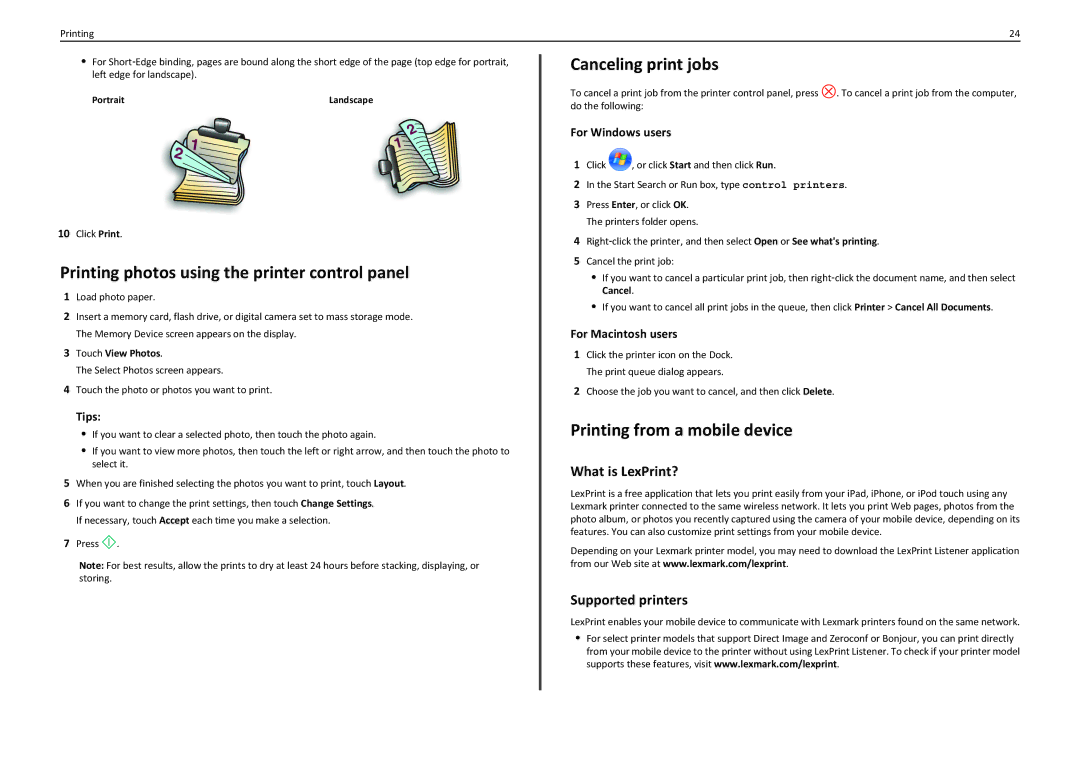Printing | 24 |
•For Short‑Edge binding, pages are bound along the short edge of the page (top edge for portrait, left edge for landscape).
Portrait | Landscape |
10Click Print.
Printing photos using the printer control panel
1Load photo paper.
2Insert a memory card, flash drive, or digital camera set to mass storage mode. The Memory Device screen appears on the display.
3Touch View Photos.
The Select Photos screen appears.
4Touch the photo or photos you want to print.
Tips:
•If you want to clear a selected photo, then touch the photo again.
•If you want to view more photos, then touch the left or right arrow, and then touch the photo to select it.
5When you are finished selecting the photos you want to print, touch Layout.
6If you want to change the print settings, then touch Change Settings. If necessary, touch Accept each time you make a selection.
7Press ![]() .
.
Note: For best results, allow the prints to dry at least 24 hours before stacking, displaying, or storing.
Canceling print jobs
To cancel a print job from the printer control panel, press ![]() . To cancel a print job from the computer, do the following:
. To cancel a print job from the computer, do the following:
For Windows users
1Click ![]() , or click Start and then click Run.
, or click Start and then click Run.
2In the Start Search or Run box, type control printers.
3Press Enter, or click OK. The printers folder opens.
4Right‑click the printer, and then select Open or See what's printing.
5Cancel the print job:
•If you want to cancel a particular print job, then right‑click the document name, and then select Cancel.
•If you want to cancel all print jobs in the queue, then click Printer > Cancel All Documents.
For Macintosh users
1Click the printer icon on the Dock. The print queue dialog appears.
2Choose the job you want to cancel, and then click Delete.
Printing from a mobile device
What is LexPrint?
LexPrint is a free application that lets you print easily from your iPad, iPhone, or iPod touch using any Lexmark printer connected to the same wireless network. It lets you print Web pages, photos from the photo album, or photos you recently captured using the camera of your mobile device, depending on its features. You can also customize print settings from your mobile device.
Depending on your Lexmark printer model, you may need to download the LexPrint Listener application from our Web site at www.lexmark.com/lexprint.
Supported printers
LexPrint enables your mobile device to communicate with Lexmark printers found on the same network.
•For select printer models that support Direct Image and Zeroconf or Bonjour, you can print directly from your mobile device to the printer without using LexPrint Listener. To check if your printer model supports these features, visit www.lexmark.com/lexprint.