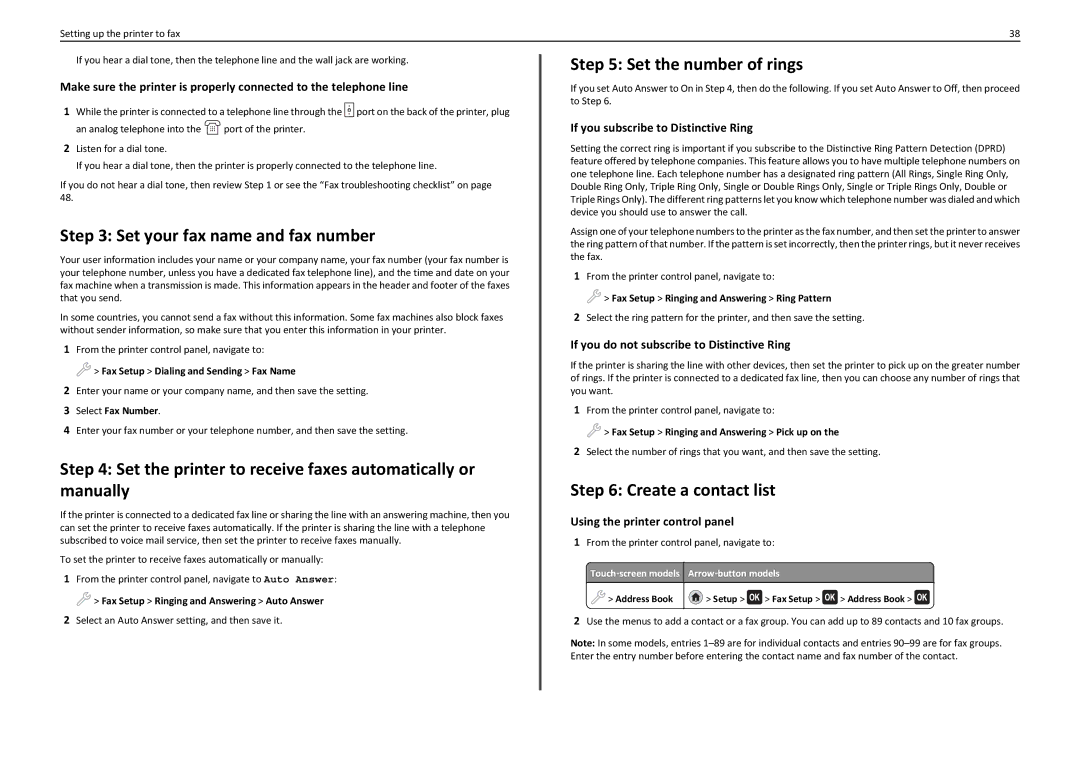Setting up the printer to fax | 38 |
If you hear a dial tone, then the telephone line and the wall jack are working.
Make sure the printer is properly connected to the telephone line
1While the printer is connected to a telephone line through the ![]() port on the back of the printer, plug
port on the back of the printer, plug
an analog telephone into the ![]() port of the printer.
port of the printer.
2Listen for a dial tone.
If you hear a dial tone, then the printer is properly connected to the telephone line.
If you do not hear a dial tone, then review Step 1 or see the “Fax troubleshooting checklist” on page 48.
Step 3: Set your fax name and fax number
Your user information includes your name or your company name, your fax number (your fax number is your telephone number, unless you have a dedicated fax telephone line), and the time and date on your fax machine when a transmission is made. This information appears in the header and footer of the faxes that you send.
In some countries, you cannot send a fax without this information. Some fax machines also block faxes without sender information, so make sure that you enter this information in your printer.
1From the printer control panel, navigate to:
![]() > Fax Setup > Dialing and Sending > Fax Name
> Fax Setup > Dialing and Sending > Fax Name
2Enter your name or your company name, and then save the setting.
3Select Fax Number.
4Enter your fax number or your telephone number, and then save the setting.
Step 4: Set the printer to receive faxes automatically or manually
If the printer is connected to a dedicated fax line or sharing the line with an answering machine, then you can set the printer to receive faxes automatically. If the printer is sharing the line with a telephone subscribed to voice mail service, then set the printer to receive faxes manually.
To set the printer to receive faxes automatically or manually:
1From the printer control panel, navigate to Auto Answer:
![]() > Fax Setup > Ringing and Answering > Auto Answer
> Fax Setup > Ringing and Answering > Auto Answer
2Select an Auto Answer setting, and then save it.
Step 5: Set the number of rings
If you set Auto Answer to On in Step 4, then do the following. If you set Auto Answer to Off, then proceed to Step 6.
If you subscribe to Distinctive Ring
Setting the correct ring is important if you subscribe to the Distinctive Ring Pattern Detection (DPRD) feature offered by telephone companies. This feature allows you to have multiple telephone numbers on one telephone line. Each telephone number has a designated ring pattern (All Rings, Single Ring Only, Double Ring Only, Triple Ring Only, Single or Double Rings Only, Single or Triple Rings Only, Double or Triple Rings Only). The different ring patterns let you know which telephone number was dialed and which device you should use to answer the call.
Assign one of your telephone numbers to the printer as the fax number, and then set the printer to answer the ring pattern of that number. If the pattern is set incorrectly, then the printer rings, but it never receives the fax.
1From the printer control panel, navigate to:
![]() > Fax Setup > Ringing and Answering > Ring Pattern
> Fax Setup > Ringing and Answering > Ring Pattern
2Select the ring pattern for the printer, and then save the setting.
If you do not subscribe to Distinctive Ring
If the printer is sharing the line with other devices, then set the printer to pick up on the greater number of rings. If the printer is connected to a dedicated fax line, then you can choose any number of rings that you want.
1From the printer control panel, navigate to:
![]() > Fax Setup > Ringing and Answering > Pick up on the
> Fax Setup > Ringing and Answering > Pick up on the
2Select the number of rings that you want, and then save the setting.
Step 6: Create a contact list
Using the printer control panel
1 | From the printer control panel, navigate to: |
| ||
| Touch‑screen models | Arrow‑button models |
| |
| > Address Book | > Setup > | > Fax Setup > | > Address Book > |
2 | Use the menus to add a contact or a fax group. You can add up to 89 contacts and 10 fax groups. | |||
Note: In some models, entries