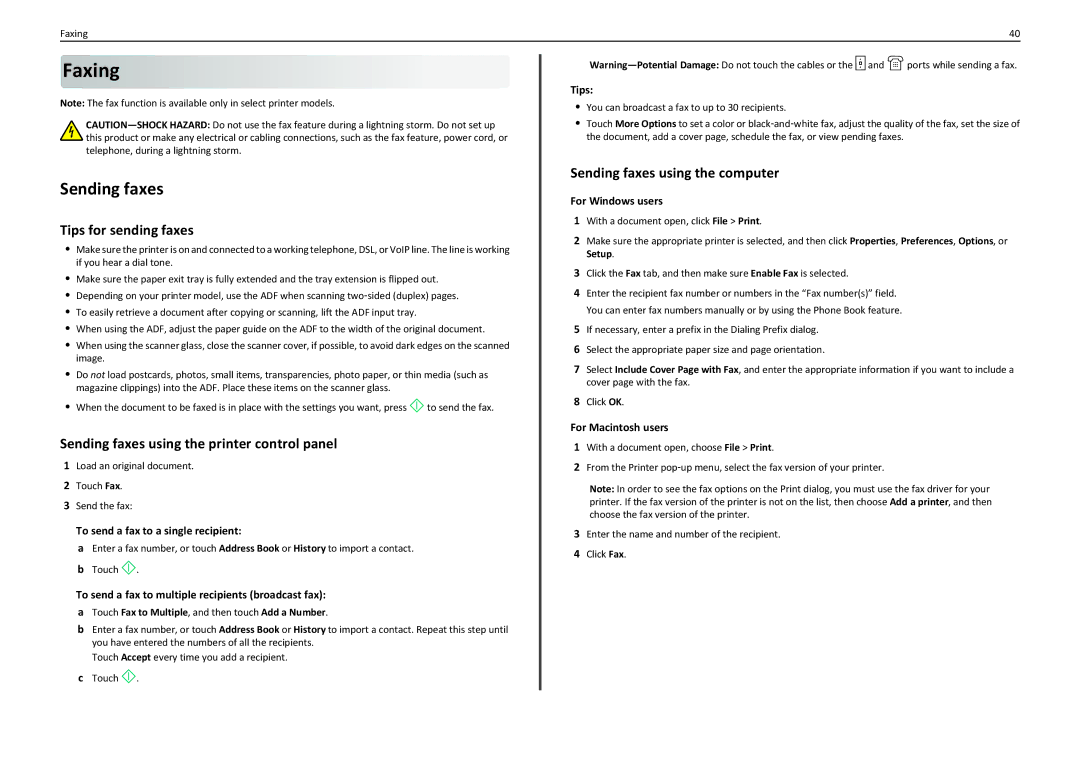Faxing | 40 |
Faxing














Note: The fax function is available only in select printer models.
Sending faxes
Tips for sending faxes
•Make sure the printer is on and connected to a working telephone, DSL, or VoIP line. The line is working if you hear a dial tone.
•Make sure the paper exit tray is fully extended and the tray extension is flipped out.
•Depending on your printer model, use the ADF when scanning two‑sided (duplex) pages.
•To easily retrieve a document after copying or scanning, lift the ADF input tray.
•When using the ADF, adjust the paper guide on the ADF to the width of the original document.
•When using the scanner glass, close the scanner cover, if possible, to avoid dark edges on the scanned image.
•Do not load postcards, photos, small items, transparencies, photo paper, or thin media (such as magazine clippings) into the ADF. Place these items on the scanner glass.
•When the document to be faxed is in place with the settings you want, press ![]() to send the fax.
to send the fax.
Sending faxes using the printer control panel
1Load an original document.
2Touch Fax.
3Send the fax:
To send a fax to a single recipient:
a Enter a fax number, or touch Address Book or History to import a contact. b Touch ![]() .
.
To send a fax to multiple recipients (broadcast fax):
aTouch Fax to Multiple, and then touch Add a Number.
bEnter a fax number, or touch Address Book or History to import a contact. Repeat this step until you have entered the numbers of all the recipients.
Touch Accept every time you add a recipient.
cTouch ![]() .
.
![]() and
and ![]() ports while sending a fax.
ports while sending a fax.
Tips:
•You can broadcast a fax to up to 30 recipients.
•Touch More Options to set a color or black‑and‑white fax, adjust the quality of the fax, set the size of the document, add a cover page, schedule the fax, or view pending faxes.
Sending faxes using the computer
For Windows users
1With a document open, click File > Print.
2Make sure the appropriate printer is selected, and then click Properties, Preferences, Options, or Setup.
3Click the Fax tab, and then make sure Enable Fax is selected.
4Enter the recipient fax number or numbers in the “Fax number(s)” field. You can enter fax numbers manually or by using the Phone Book feature.
5If necessary, enter a prefix in the Dialing Prefix dialog.
6Select the appropriate paper size and page orientation.
7Select Include Cover Page with Fax, and enter the appropriate information if you want to include a cover page with the fax.
8Click OK.
For Macintosh users
1With a document open, choose File > Print.
2From the Printer pop‑up menu, select the fax version of your printer.
Note: In order to see the fax options on the Print dialog, you must use the fax driver for your printer. If the fax version of the printer is not on the list, then choose Add a printer, and then choose the fax version of the printer.
3Enter the name and number of the recipient.
4Click Fax.