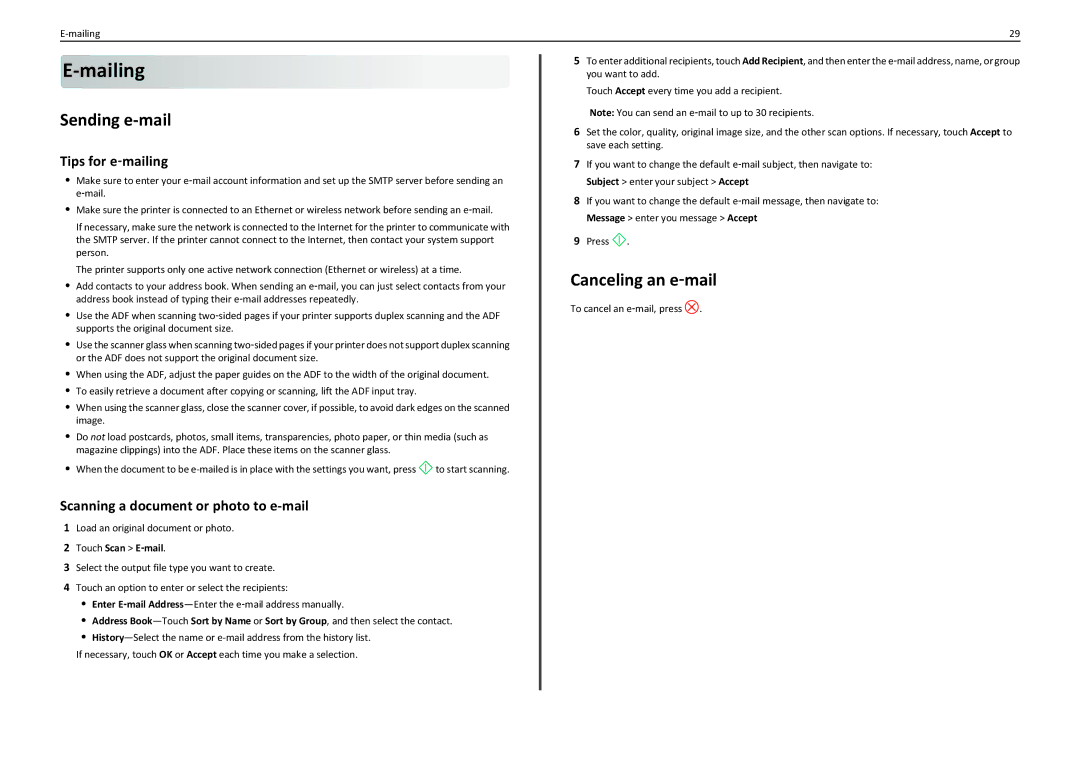29 |
E-mailing 












Sending e-mail
Tips for e‑mailing
•Make sure to enter your e‑mail account information and set up the SMTP server before sending an e‑mail.
•Make sure the printer is connected to an Ethernet or wireless network before sending an e‑mail.
If necessary, make sure the network is connected to the Internet for the printer to communicate with the SMTP server. If the printer cannot connect to the Internet, then contact your system support person.
The printer supports only one active network connection (Ethernet or wireless) at a time.
•Add contacts to your address book. When sending an e‑mail, you can just select contacts from your address book instead of typing their e‑mail addresses repeatedly.
•Use the ADF when scanning two‑sided pages if your printer supports duplex scanning and the ADF supports the original document size.
•Use the scanner glass when scanning two‑sided pages if your printer does not support duplex scanning or the ADF does not support the original document size.
•When using the ADF, adjust the paper guides on the ADF to the width of the original document.
•To easily retrieve a document after copying or scanning, lift the ADF input tray.
•When using the scanner glass, close the scanner cover, if possible, to avoid dark edges on the scanned image.
•Do not load postcards, photos, small items, transparencies, photo paper, or thin media (such as magazine clippings) into the ADF. Place these items on the scanner glass.
•When the document to be ![]() to start scanning.
to start scanning.
Scanning a document or photo to e-mail
1Load an original document or photo.
2Touch Scan > E‑mail.
3Select the output file type you want to create.
4Touch an option to enter or select the recipients:
•Enter E‑mail
•Address
•
If necessary, touch OK or Accept each time you make a selection.
5To enter additional recipients, touch Add Recipient, and then enter the e‑mail address, name, or group you want to add.
Touch Accept every time you add a recipient.
Note: You can send an e‑mail to up to 30 recipients.
6Set the color, quality, original image size, and the other scan options. If necessary, touch Accept to save each setting.
7If you want to change the default e‑mail subject, then navigate to: Subject > enter your subject > Accept
8If you want to change the default e‑mail message, then navigate to: Message > enter you message > Accept
9Press ![]() .
.
Canceling an e‑mail
To cancel an e‑mail, press ![]() .
.