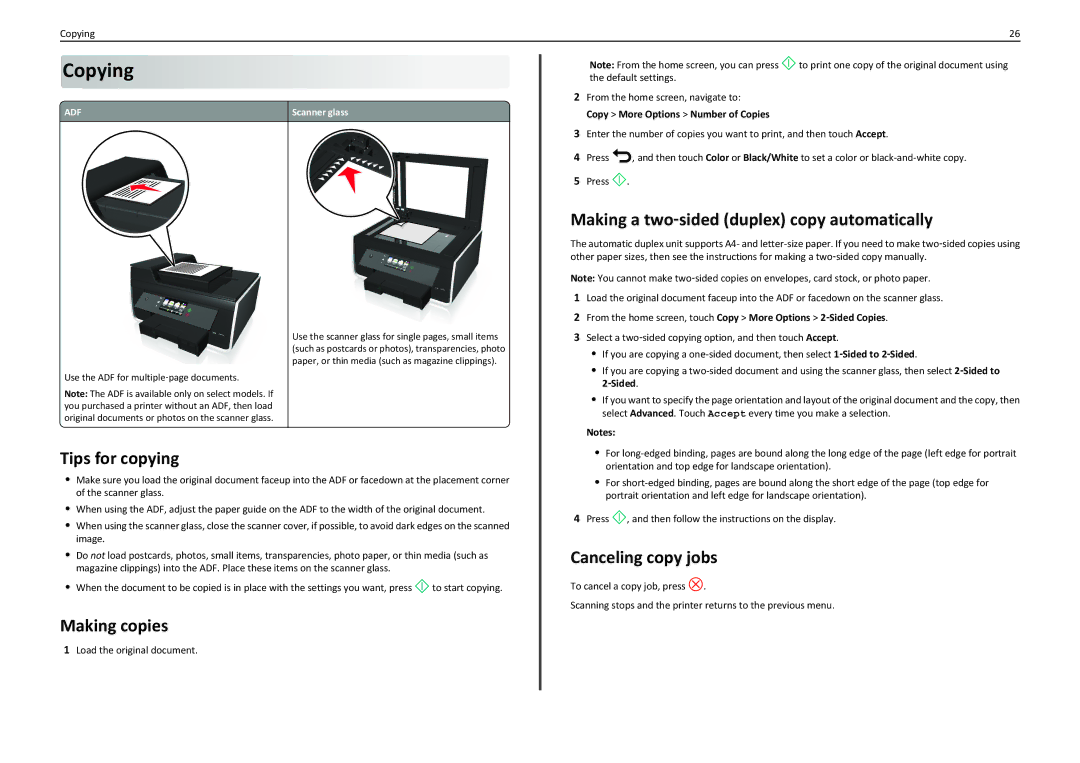Copying | 26 |
Copying













ADF | Scanner glass |
|
|
Note: From the home screen, you can press![]() to print one copy of the original document using the default settings.
to print one copy of the original document using the default settings.
2From the home screen, navigate to:
Copy > More Options > Number of Copies
3Enter the number of copies you want to print, and then touch Accept.
4Press![]() , and then touch Color or Black/White to set a color or
, and then touch Color or Black/White to set a color or
5Press ![]() .
.
Making a two‑sided (duplex) copy automatically
The automatic duplex unit supports A4- and
Note: You cannot make two‑sided copies on envelopes, card stock, or photo paper.
Use the ADF for multiple‑page documents.
Note: The ADF is available only on select models. If you purchased a printer without an ADF, then load original documents or photos on the scanner glass.
Use the scanner glass for single pages, small items (such as postcards or photos), transparencies, photo paper, or thin media (such as magazine clippings).
1Load the original document faceup into the ADF or facedown on the scanner glass.
2From the home screen, touch Copy > More Options > 2‑Sided Copies.
3Select a two‑sided copying option, and then touch Accept.
•If you are copying a
•If you are copying a
•If you want to specify the page orientation and layout of the original document and the copy, then select Advanced. Touch Accept every time you make a selection.
Notes:
Tips for copying
•Make sure you load the original document faceup into the ADF or facedown at the placement corner of the scanner glass.
•When using the ADF, adjust the paper guide on the ADF to the width of the original document.
•When using the scanner glass, close the scanner cover, if possible, to avoid dark edges on the scanned image.
•Do not load postcards, photos, small items, transparencies, photo paper, or thin media (such as magazine clippings) into the ADF. Place these items on the scanner glass.
•When the document to be copied is in place with the settings you want, press![]() to start copying.
to start copying.
Making copies
1Load the original document.
•For
•For
4Press ![]() , and then follow the instructions on the display.
, and then follow the instructions on the display.
Canceling copy jobs
To cancel a copy job, press ![]() .
.
Scanning stops and the printer returns to the previous menu.