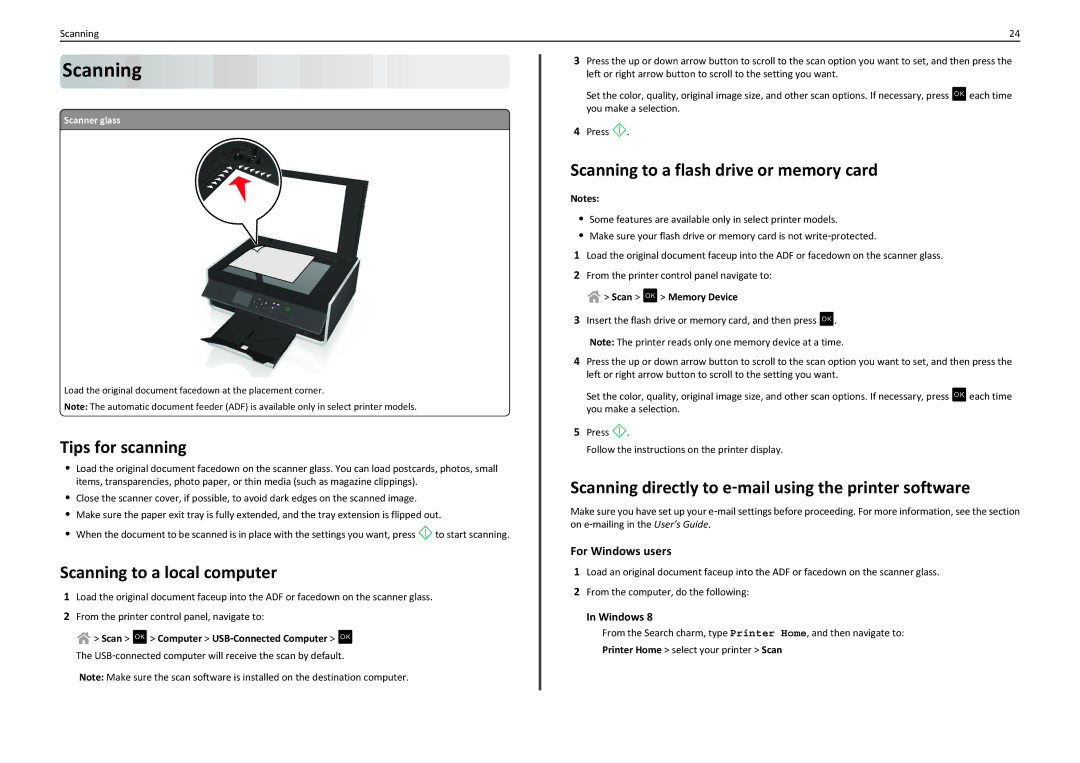Scanning | 24 |
Scanning













Scanner glass
Load the original document facedown at the placement corner.
Note: The automatic document feeder (ADF) is available only in select printer models.
Tips for scanning
•Load the original document facedown on the scanner glass. You can load postcards, photos, small items, transparencies, photo paper, or thin media (such as magazine clippings).
•Close the scanner cover, if possible, to avoid dark edges on the scanned image.
•Make sure the paper exit tray is fully extended, and the tray extension is flipped out.
•When the document to be scanned is in place with the settings you want, press![]() to start scanning.
to start scanning.
Scanning to a local computer
1Load the original document faceup into the ADF or facedown on the scanner glass.
2From the printer control panel, navigate to:
 > Scan > OK > Computer > USB‑Connected Computer > OK
> Scan > OK > Computer > USB‑Connected Computer > OK
The USB‑connected computer will receive the scan by default.
Note: Make sure the scan software is installed on the destination computer.
3Press the up or down arrow button to scroll to the scan option you want to set, and then press the left or right arrow button to scroll to the setting you want.
Set the color, quality, original image size, and other scan options. If necessary, press OK each time you make a selection.
4Press ![]() .
.
Scanning to a flash drive or memory card
Notes:
•Some features are available only in select printer models.
•Make sure your flash drive or memory card is not write‑protected.
1Load the original document faceup into the ADF or facedown on the scanner glass.
2From the printer control panel navigate to:
 > Scan > OK > Memory Device
> Scan > OK > Memory Device
3Insert the flash drive or memory card, and then press OK .
Note: The printer reads only one memory device at a time.
4Press the up or down arrow button to scroll to the scan option you want to set, and then press the left or right arrow button to scroll to the setting you want.
Set the color, quality, original image size, and other scan options. If necessary, press OK each time you make a selection.
5Press ![]() .
.
Follow the instructions on the printer display.
Scanning directly to e‑mail using the printer software
Make sure you have set up your e‑mail settings before proceeding. For more information, see the section on e‑mailing in the User’s Guide.
For Windows users
1Load an original document faceup into the ADF or facedown on the scanner glass.
2From the computer, do the following:
In Windows 8
From the Search charm, type Printer Home, and then navigate to: Printer Home > select your printer > Scan